Advanced phishing protection for iOS devices
From
| NOTE: | Anti-phishing configuration information displays only in English for this release. Other supported languages will be available in the next release. |
Enable Threat Management Console anti-phishing VPN
Procedure
-
Log into Threat Management Console.
-
Click the Policy tab.
-
From the Policy page, click Phishing Policy. The phishing policy configuration page displays.
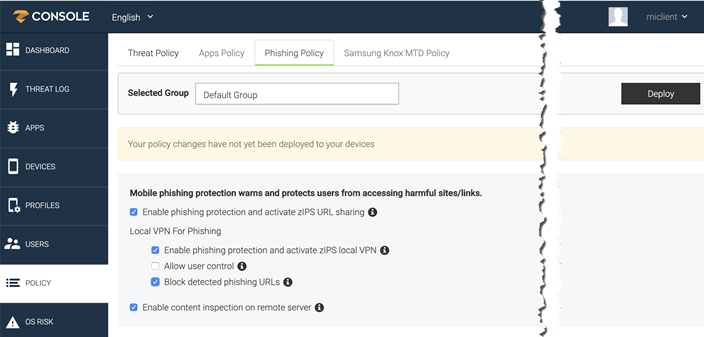
-
In the Selected Group field, select from the groups you created in Creating compliance policy rules and groups.
-
Select from the following options:
-
Enable phishing protection and activate zIPS URL sharing - Enabled by default. Check this option to enable phishing protection.
NOTE: Users who launch a device-level VPN app like PulseSecure or GlobalProtect from their device will disconnect the MobileIron anti-phishing VPN, which disables the anti-phishing solution on the device. The device user must navigate back to Settings > VPN settings and re-select MobileIron anti-phishing VPN to re-enable anti-phishing protection. -
Local VPN for Phishing
- Enable phishing protection and activate zIPS local VPN - Enabled by default. Check this option to enable a local phishing VPN.
- Allow user control - Disabled by default. This option cannot be enabled.
-
Block detected phishing URLs - Enabled by default. Check this option to block phishing URLs when they are detected on a device.
NOTE: Do not disable Phishing Policy option "Block detected phishing URLs." If disabled, users will see a non-working notification.
-
Enable content inspection on remote server - Enabled by default. This option allows the Threat Management Console to access a much larger database of blacklisted sites than the sites available on the device, providing multi-level protection.
-
- Click Deploy to distribute the phishing protection policy to the selected device group.