Configuring MobileIron Authenticate on JAMF
MobileIron Access integrates with JAMF (UEM vendors) to provide Zero Sign-On capability for desktops or laptops managed by them.
Before you begin
-
Verify that you have the JAMF credentials and account to log in.
-
Verify that you have downloaded the PKG package file from MobileIron Support site.
-
Verify that you have configured JAMF in MobileIron Access. See Configuring UEM with JAMF in MobileIron Access.
-
Verify that you have the .plist file that you saved when configuring JAMF in MobileIron Access. See Configuring UEM with JAMF in MobileIron Access.
Procedure
-
Login to JAMF account with admin credentials.
-
Click Computers> Configuration Profiles.
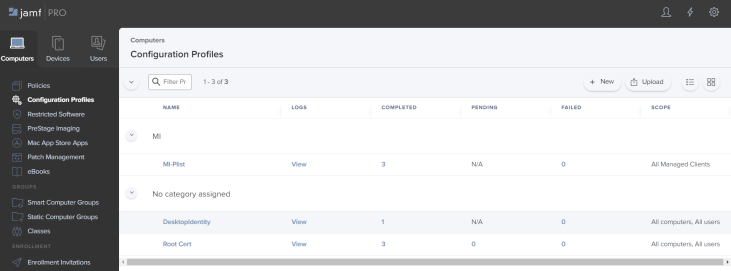
-
Click Upload > Choose File > Upload.
-
Click Management Settings > Packages > New.
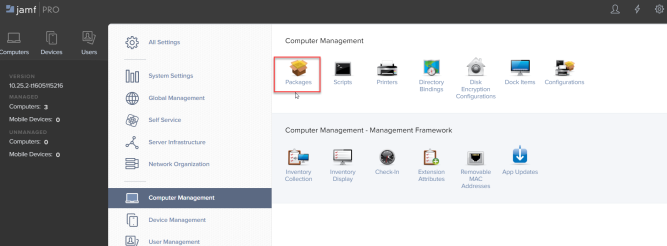
-
Enter the Display Name and select the Category to add the package to.
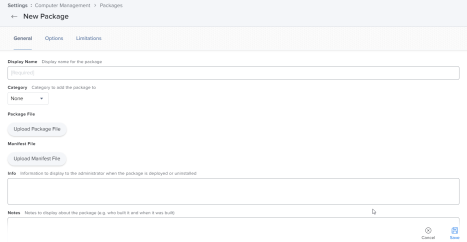
-
Click Upload Package File to upload the PKG package file downloaded from the MobileIron Support site.
-
Click Save.
-
Click Policies > New > Display Name.
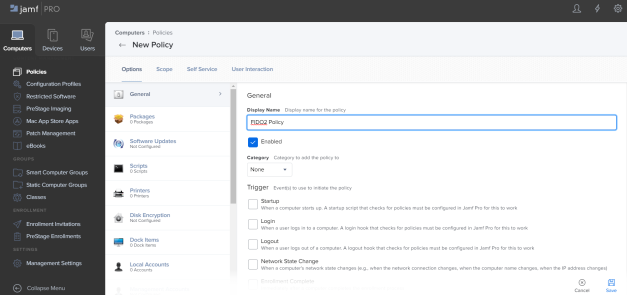
-
Click Packages > Configure.
-
Add the PKG package file that was uploaded in Management Settings.
-
Click Save.