Configuring MobileIron Cloud in Access
You configure your Access tenant in MobileIron Cloud and verify the integration in Access in the UEM tab.
Before you begin
Ensure the following:
- Your Access tenant is configured in MobileIron Cloud. See Configuring Access in MobileIron Cloud
- You have the credentials for the MobileIron Cloud administrator account you will use to verify the connection from Access to Cloud. MobileIron recommends creating a separate administrator account in MobileIron Cloud that is specifically used for UEM integration with Access. Ensure that the account,
- is a single user, not an API user.
- has Access administrator, Common Platform Service (CPS), and Device Read Only roles.
Procedure
-
Click UEMon the left navigation pane in Access.
Figure 1. UEM tab
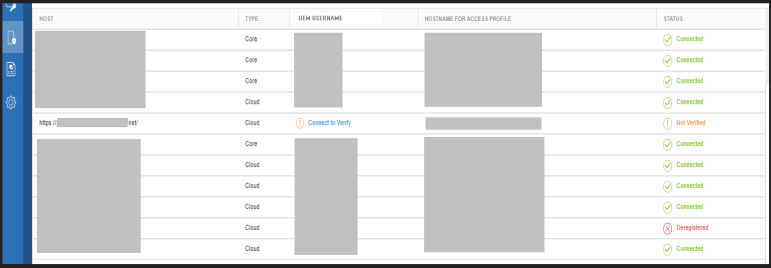
-
In MobileIron UEMs tab, click Connect to Verify to complete the UEM registration process.
The Verify UEM Tenant window appears.Figure 2. Verify UEM Tenant
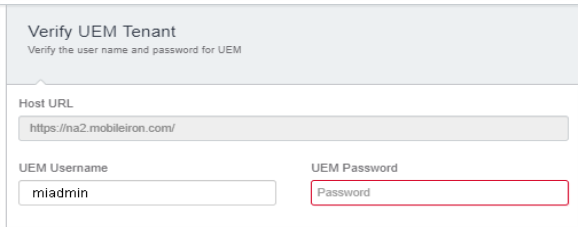
- Enter the following:
- UEM Username: User name for the MobileIron Cloud administrator account you created for Access integration.
- UEM Password: Password for the administrator account.
The following status displays in MobileIron Access based on the connection:
Table 1. uem status Status
Description
Connected Access and Cloud are connected. Not Verified The Cloud Credentials are not verified by Access. Enter the credentials to complete the workflow. Deregistered Access is deregistered. Unreachable
Server is unable to connect to MobileIron Cloud.
Incorrect Password or Permissions
The UEM permissions or password is incorrect.
- Click Verify.
- Click Done.
- Select the host added and click Sync UEMin the right-pane.
This action fetches the Tunnel profiles from UEM and pushes to gateway.
Next steps
Configure MobileIron Tunnel in MobileIron Cloud. See Configuring MobileIron Tunnel in MobileIron Cloud.