View federated pairs
You can view the list of configured federated pairs in the MobileIron Access administration portal in Profile > Federated Pairs.
| • | Information and metadata for a SP and IdP pair |
| • | Assigning a policy to a federated pair |
| • | Editing a federated pair |
| • | Deleting a federated pair |
Information and metadata for a SP and IdP pair
For information and metadata for a federated pair, expand the row for the federated pair or click on the icons under Actions.
Figure 1. Federated pairs details
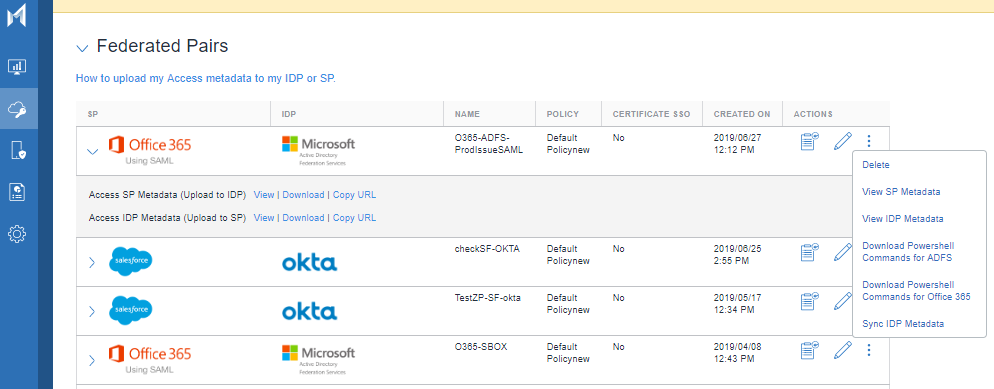
|
Item |
Description |
|||||||||||||||
|
Name |
Name you entered for the federated pair. |
|||||||||||||||
|
Policy |
Name of the conditional policy applied to the federated pair. For an Office 365 federated pair, the Passive Policy name is displayed. |
|||||||||||||||
|
Certificate SSO |
Indicates whether certificate-based single sign-on is configured for the pair. |
|||||||||||||||
|
Access SP Metadata (Upload to IdP) |
MobileIron Access generates proxy metadata by combining the service provider metadata and the signing certificate. You upload the Access (SP) metadata to the IdP.
|
|||||||||||||||
|
Access IDP Metadata (Upload to SP) |
MobileIron Access generates proxy metadata by combining the IdP metadata and the signing certificate. You upload the Access (IdP) proxy metadata to the cloud service provider.
|
|||||||||||||||
|
Actions |
||||||||||||||||
|
Assign policy icon |
Click to assign a conditional policy. For an Office 365 federated pair, you can choose a passive policy or an active logon policy. |
|||||||||||||||
|
Edit icon |
Click to edit the settings for the federated pair. |
|||||||||||||||
|
Vertical three dots |
Click for additional actions available for the federated pair:
|
|||||||||||||||
Assigning a policy to a federated pair
If a policy is not applied to a federated pair, the default policy is applied.
| NOTE: | During the initial setup, MobileIron recommends that you do not make changes to the default policy. |
Procedure
| 1. | In the MobileIron Access administration portal, go to Profile > Federated Pairs. |
| 2. | For the federated pair, click  . . |
| 3. | In the Assign Policy dialog, from the Policy drop down list select a policy. |
| 4. | Click Assign. |
| 5. | Click Publish. |
If you do not Publish the changes, the updates are not applied.
| • | Office 365 settings. |
| • | Conditional Access. |
Editing a federated pair
If you make changes to a federated pair, change the metadata file, or the signing certificate, you must upload an updated proxy metadata file to the service provider and the IdP.
Procedure
| 1. | In the MobileIron Access administration portal, go to Profile > Federated Pairs. |
| 2. | For the federated pair, click Actions > Edit. |
| 3. | After editing, click Publish. |
If you do not Publish the changes, the updates are not applied.
Deleting a federated pair
The following provides the steps for deleting a federated pair.
Procedure
| 1. | In the MobileIron Access administration portal, go to Profile > Federated Pairs. |
| 2. | For the federated pair, click Actions > Delete. |
| 3. | In the pop-up box, click Delete. |
| 4. | After deleting, click Publish. |
If you do not Publish the changes, the updates are not applied.
| NOTE: | Delete, removes the Federated pair from Access. However, to also remove Access from the federated login path to the service provider, you must establish or restore the direct federation between your service provider and identity provider. |