Configuring Access in Core
Configure Access in Core.
Before you begin
| • | Add a Certificate Enrollment setting in Core. You will upload the associated CA certificate in Access to establish trust between Tunnel and Access. |
For more information about Certificate Enrollment settings, see the Core Device Management Guide for your device operating system. For Android enterprise, see the Core Device Management Guide for Android.
•Ensure that you have Manage MobileIron Access Integration and Common Platform Services (CPS) roles enabled in Core. To enable roles, in the Core Admin Portal, go to Admin > Admins > select the administrator > click Actions > Edit Roles.
| NOTE: | After updating roles, sign out and then sign in again to the Core Admin Portal for the changes to take effect. |
•Ensure that 2-step verification is turned off for the administrator in Access.
•Make a note of the URL for your Access instance, and the Access administrator username and password. The URL for your Access instance is one of the following:
| - | https://access-na1.mobileiron.com |
| - | https://access-eu1.mobileiron.com |
adding roles in core
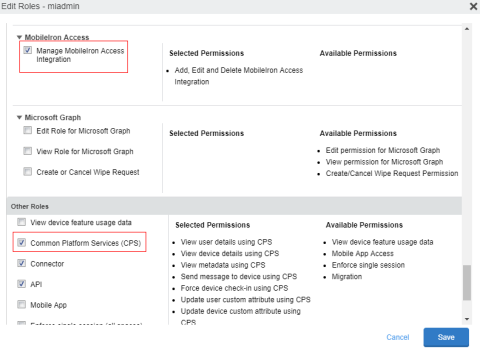
Procedure
| 1. | In the Core Admin Portal, go to Services > Access. |
configure access
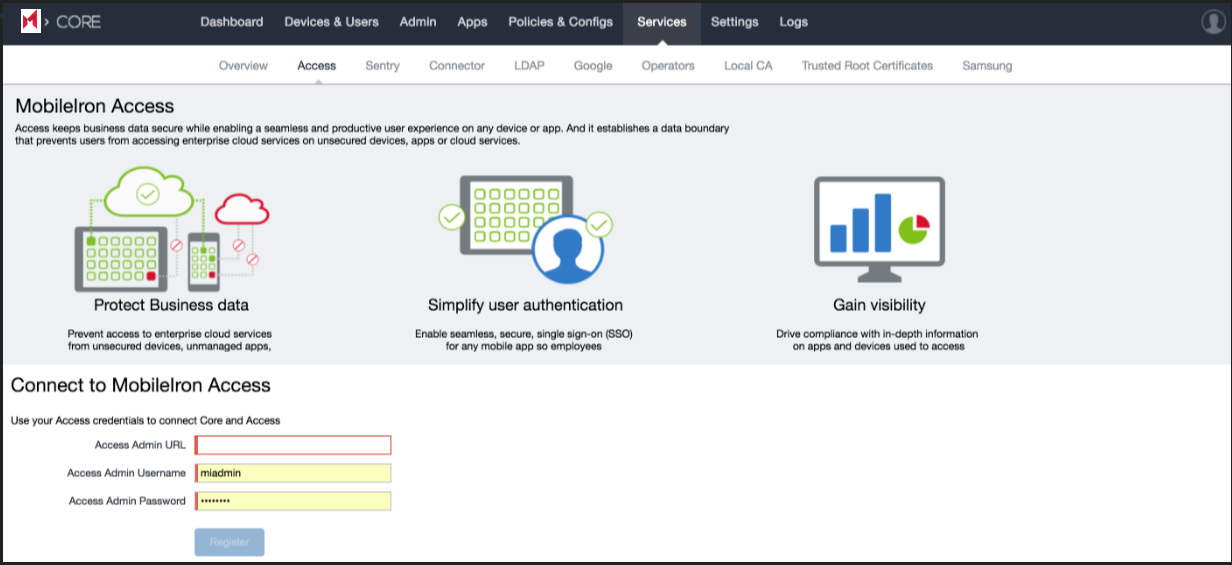
| 2. | Enter the following: |
| - | Access Admin URL: URL for Access. |
| - | Access Admin Username: Username for an Access administrator. |
| - | Access Admin Password. |
| 3. | Click Register. |
Access is registered with Core.
access registration
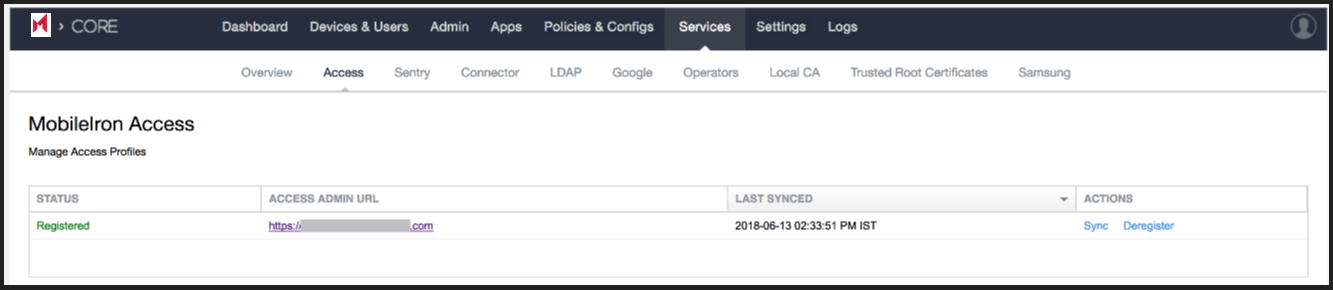
Next steps
Configure Tunnel in Core for Access. See Configuring Tunnel in Core.