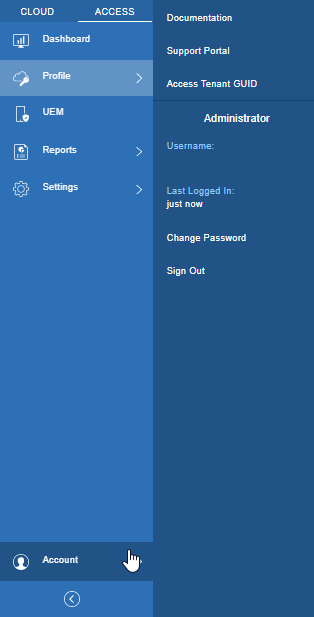Working with Ivanti Access in Ivanti Neurons for MDM administrative portal
You can access the Ivanti Access administrative portal from a web browser. If your deployment uses Ivanti Neurons for MDM, sign in with your Ivanti Neurons for MDM credentials. If your deployment uses Ivanti EPMM, use the credentials provided in the welcome email to sign in to the Ivanti Access administrative portal.
The features such as resetting the password recovery key and configuring 2-step verification are not supported for Access in the Ivanti Neurons for MDM administrative portal.
Procedure
| 1. | In a supported browser, enter the URL for your Ivanti Neurons for MDM tenant. Example: https://na2.ivanti.com/login.html For Access: login.ivanti.com The URL will vary depending on your region. |
| 2. | Enter your Ivanti Neurons for MDM administrator account. |
| 3. | Click Sign In and enter the Password. |
| 4. | Click Sign In again. The Ivanti Neurons for MDM portal opens. |
| 5. | Click the Accesstab to view the admin portal. |
| 6. | Click Get Started to select the preferred deployment type. The screen to select Access or Access + Standalone Sentry appears. |
Once you select the deployment type and click Done, you will not have the option to change your selection.
| 7. | Select the deployment type as Access or Access + Standalone Sentry. Access is configured and the Access admin portal opens. 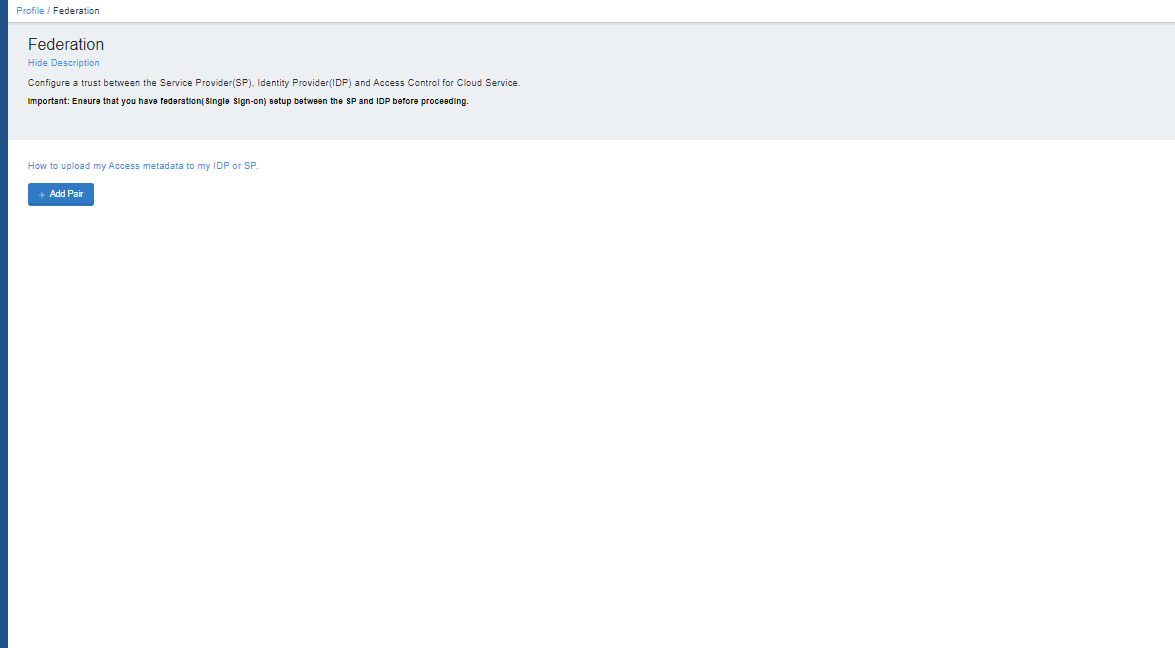 |
| 8. | Click  to start configuring account settings. to start configuring account settings.The email for the administrator account and the Tenant GUID is visible. |
-
For an Ivanti Access (without Standalone Sentry) deployment, see Set up Ivanti Access with UEM.
- For an Ivanti Access + Standalone Sentry deployment, see Set up Ivanti Access + Standalone Sentry
Account settings
Click Access > Account to view the links to documentation, support, your Access tenant GUID, your administrator account information, and links to change your password and sign out.
Figure 1. account settings