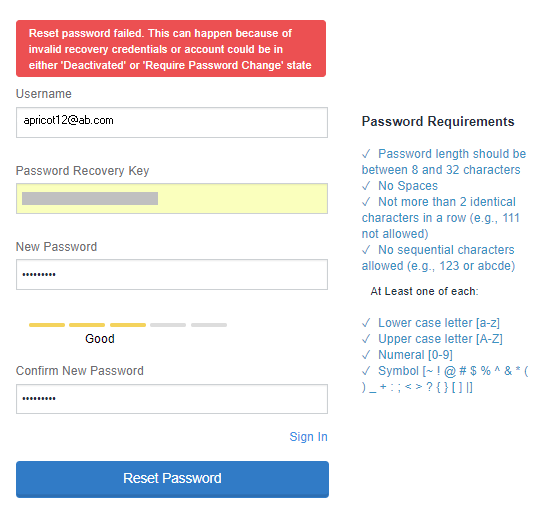Resetting the password recovery key
You can change the password recovery key in the Ivanti Access administrative portal.
Procedure
| 1. | In the Ivanti Access administrative portal, click Account Settings > Reset Password Recovery Key. |
The Password Recovery Key dialog appears.
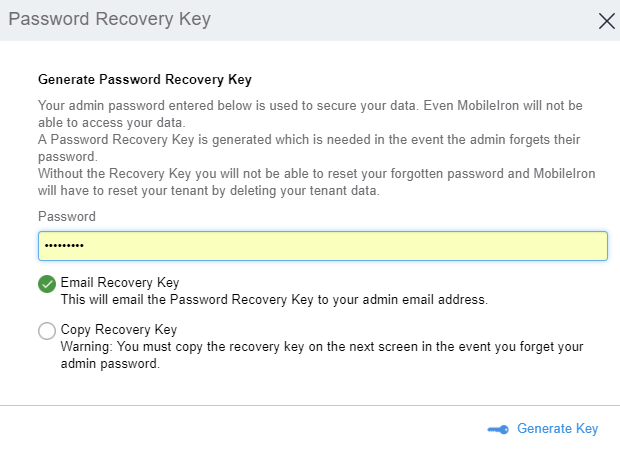
| 2. | Enter your password in the text box. |
| 3. | Select one of the following options to backup your Recovery Key. |
•Email Recovery key: This option emails the Password Recovery Key to your admin email address.
•Copy Recovery key: This option lets you copy the Password Recovery Key to a file in your local drive.
You can use this key to recover your password in case you forget the password.
| 4. | Click Generate Key. |
If you forget your password and lose your password recovery key, you will not have access to the Ivanti Access administrative portal.
Resetting your password
The password recovery key is required to reset the password from the log in screen. However, when a tenant logs in, recovery key is not required to reset the password. You cannot reuse the last three passwords including the current password when you reset a password.
Procedure
| 1. | On the Ivanti Access Log in page, click Reset Password. |
You will be prompted to create a new password.
| 2. | For Username, enter your username. |
| 3. | For Recovery Key, enter your password recovery key. |
You can copy and paste the key.
| 4. | For New Password, enter a new password. |
| 5. | For Confirm New Password, re-enter the new password. |
| 6. | Click on Reset Password. |
You will be returned to the Sign In dialog.
| 7. | Enter the new password to sign in to the Ivanti Access administrative portal. |
Resetting your password can sometimes fail for the following reasons. Ensure that you check the error and verify the reason.
| • | Invalid recovery credentials |
•Account could be in either 'Deactivated' or 'Require Password Change' state