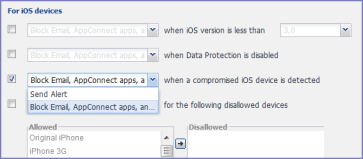Configuring compliance actions
The security policy that is applied to a device determines what situations make a device non-compliant. For each situation, the security policy specifies a compliance action. These actions can be either default compliance actions or custom compliance actions.
Some compliance actions impact AppConnect apps as follows:
|
•
|
Immediately block access to the web sites configured to use the AppTunnel feature. |
|
•
|
Unauthorize AppConnect apps. |
|
•
|
Delete (wipe) the secure data of AppConnect apps. |
For details about compliance actions that impact AppConnect apps, see “Compliance actions policy violations” in the MobileIron Core Device Management Guide for iOS and macOS Devices or the MobileIron Core Device Management Guide for Android and Android enterprise Devices.
Procedure
To specify a compliance action:
|
1.
|
Go to Policies & Configs > Policies on the Admin Portal. |
|
2.
|
Select a security policy. |
|
4.
|
Select an access control setting in the Access Control section. |
For example, select when a compromised iOS device is detected.
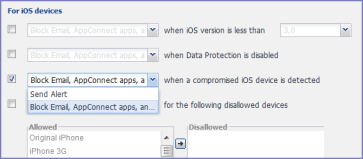
|
5.
|
Select a default or custom compliance action from the dropdown list. |