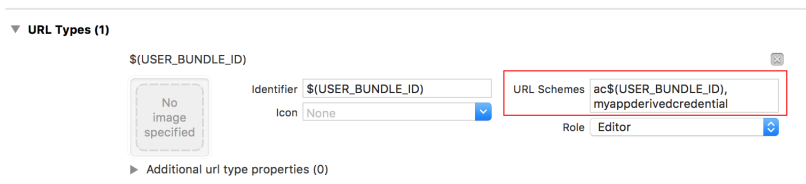Before adding derived credentials code
Before adding code to your app to send derived credentials to the MobileIron client, do the following tasks:
| • | Making your app an AppConnect app |
| • | Declaring the appConnectdc URL scheme as allowed |
| • | Registering as a handler of a URL scheme you define |
Making your app an AppConnect app
Your app must be an AppConnect app and therefore must implement the AppConnect APIs to handle:
| • | AppConnect authorization |
| • | AppConnect data loss prevention policies if applicable |
| • | Dual mode behavior |
| • | App-specific configuration if applicable |
Therefore, follow the instructions in:
| • | Getting started tasks to set up your app to use the AppConnect library. |
| • | Derived Credential Handling to handle AppConnect app authorization, data loss prevention policies, and app-specific configuration |
| • | Developing Third-party Dual-mode Apps to make your app choose to behave in AppConnect mode (managed by MobileIron) or non-AppConnect mode. |
Declaring the appConnectdc URL scheme as allowed
Declare the appconnectdc URL scheme in your app’s Info.plist as an allowed URL scheme. Your app’s instance of the AppConnect library uses the appconnectdc URL scheme to communicate with the MobileIron client.
To allow the appconnectdc URL scheme, add an item to the key called LSApplicationQueriesSchemes, which you already created to contain an item for the appconnect URL scheme. Add an item named appconnectdc.
The following screenshot from Xcode 7.3.1 illustrates the appconnectdc and appconnect items.
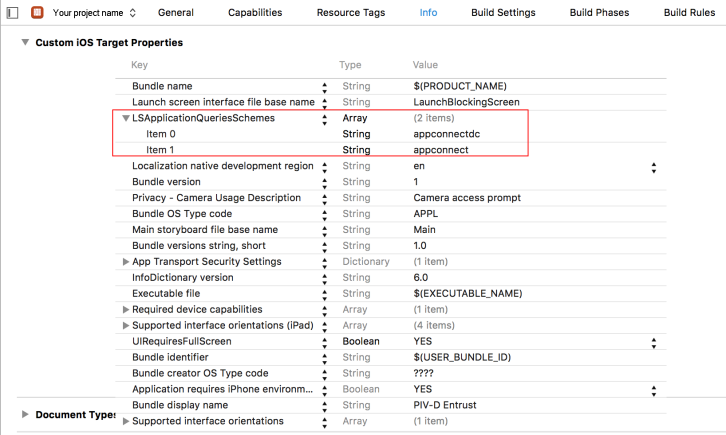
Registering as a handler of a URL scheme you define
The MobileIron client uses a custom URL scheme that your app defines to communicate with your app about derived credentials. Specifically, the MobileIron client can send a request to your app to create a new derived credential. The scheme the MobileIron client uses is:
<URL scheme you define>://new
Register your URL scheme by modifying the app’s Info.plist, illustrated in the following Xcode 7.3.1 screenshot.