Uploading and wrapping an app
Upload and wrap your app in the wrapping portal.
Procedure
-
In the Ivanti Community page, click More > Mobile Tools or go to forums.ivanti.com/Community/s/mobile-tools.
- Click on Wrapped Apps.
The Wrapped Apps Home page displays. You can click on the drop-down to show All or Recently Viewed. -
Click on the Create New Wrapped App button.
The Wrapping Application License Agreement page displays. Note in the right corner of the page, the versions of the portal, iOS wrapper, and Android wrapper are listed.
- In the Wrapping Application License Agreement page, note in the right corner of the page, the versions of the portal, iOS wrapper, and Android wrapper are listed.
- Read and Accept the license agreement.
After accepting the license agreement, the Select Your App page displays.
- Click Choose File.
A dialog box for choosing the file opens. - Select the APK file in your computer’s folders.
-
On the Select Your App page, click Next.
The portal uploads and evaluates the APK file, and then displays the Wrap Your App page.
Wrap your app
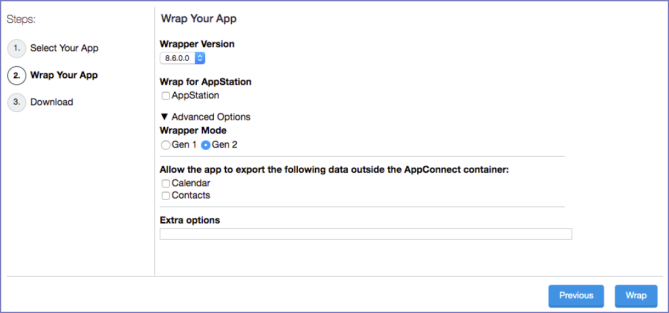
-
Select the Wrapper Version.
Keep in mind that the wrapped app will require a Secure Apps Manager or Secure Apps Manager for AppStation with at least the same version as the wrapper version.
To wrap an app with an earlier version of the Secure Apps wrapper than the choices given, contact Ivanti Technical Support.
- If you selected wrapper version 8.6.0.0 or later, the Wrap for AppStation field displays. Select AppStation to wrap the app for use with the Secure Apps Manager for AppStation.
- In the Wrapper Mode field, if you are using the Generation 1 wrapper, select Gen 1; otherwise select Gen 2 (recommended.)
- Select Calendar to allow the app to export data to the device’s calendar database.
This option allows data export when the app uses the Calendar Provider Android API. -
Select Contacts to allow the app to export data to the device’s contact database.
This option allows data export when the app uses the Contact Provider Android API. - Change the maximum heap size in Max heap size in MBytes to run this tool only if you encounter any issues when wrapping your app.
The default heap size is 5500. The range is 4000 - 12000. Increasing the heap size may slow down the wrapping process, in very rare cases taking up to two hours. - In the Extra options field, enter the flag -addInternetPermission if both of the following are true:
Your app uses the android.media.MediaPlayer or android.media.MediaMetaDataRetriever APIs.
Your app does not include android.permission.INTERNET in its AndroidManifest.xml file
Do not select any other Advanced Settings or make other modifications to Custom Options unless Ivanti Technical Support has instructed you to do so. The following flags are available:
Flag
Description
-ignoreSqlCipher
-allowIntentAction
See Receiving information from outside the AppConnect container.
-enableCrashlytics
Enables Crashlytics library.
-disableArm64
See 64-bit support.
-keepJavaNativesLazyLinking
-googleService
This can be used with the wrap tool to allow the replacement of Firebase authentication data with one that is related to the wrapped package's named project. For example, if the original package name for the app was com.company.name, the wrapped package name is prefixed by forgepond., giving you forgepond.com.company.name. See Firebase Cloud Messaging and Crashlytics support.
-
Click Wrap.
Next steps
Go to Downloading the wrapped app.