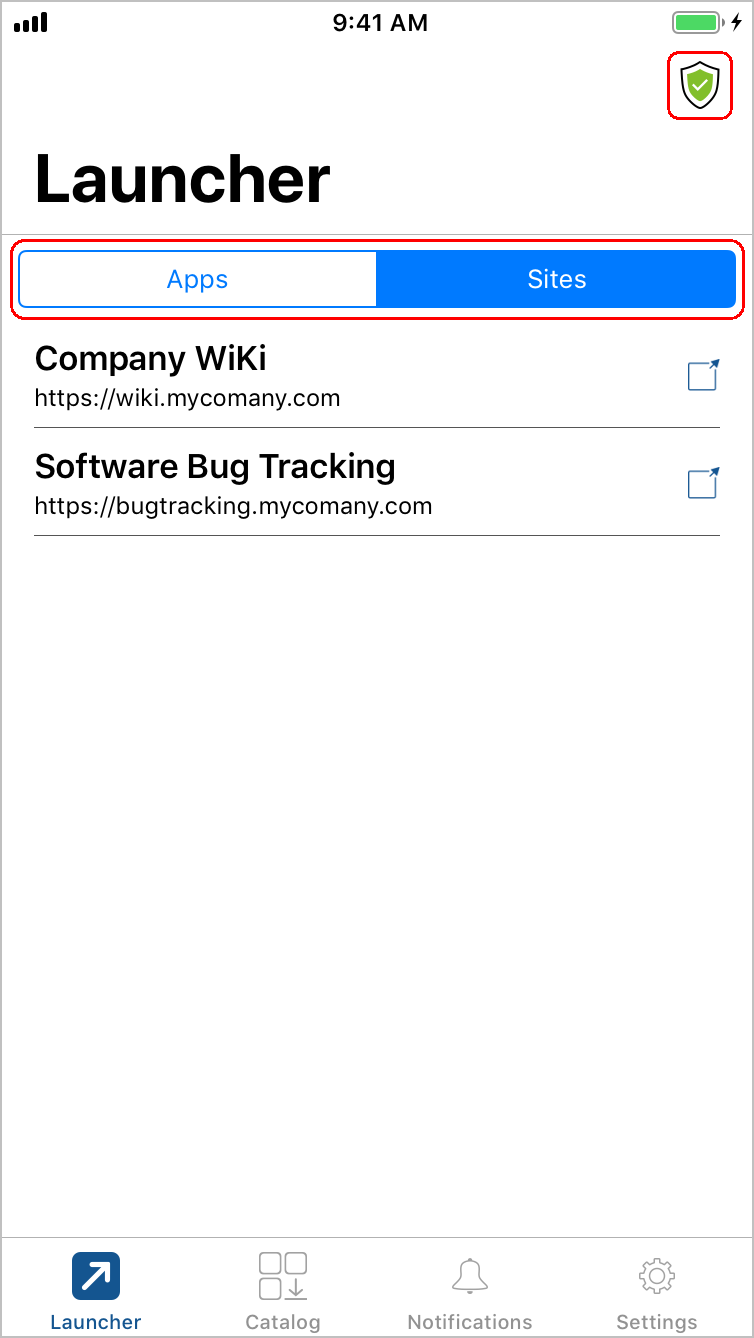AppStation Launcher and Catalog
Procedure
-
When you launch AppStation you see the Launcher screen. The Launcher screen displays the apps that you have installed. When you first launch AppStation, the Launcher screen is empty.
Figure 1. Launcher when AppStation is first launched
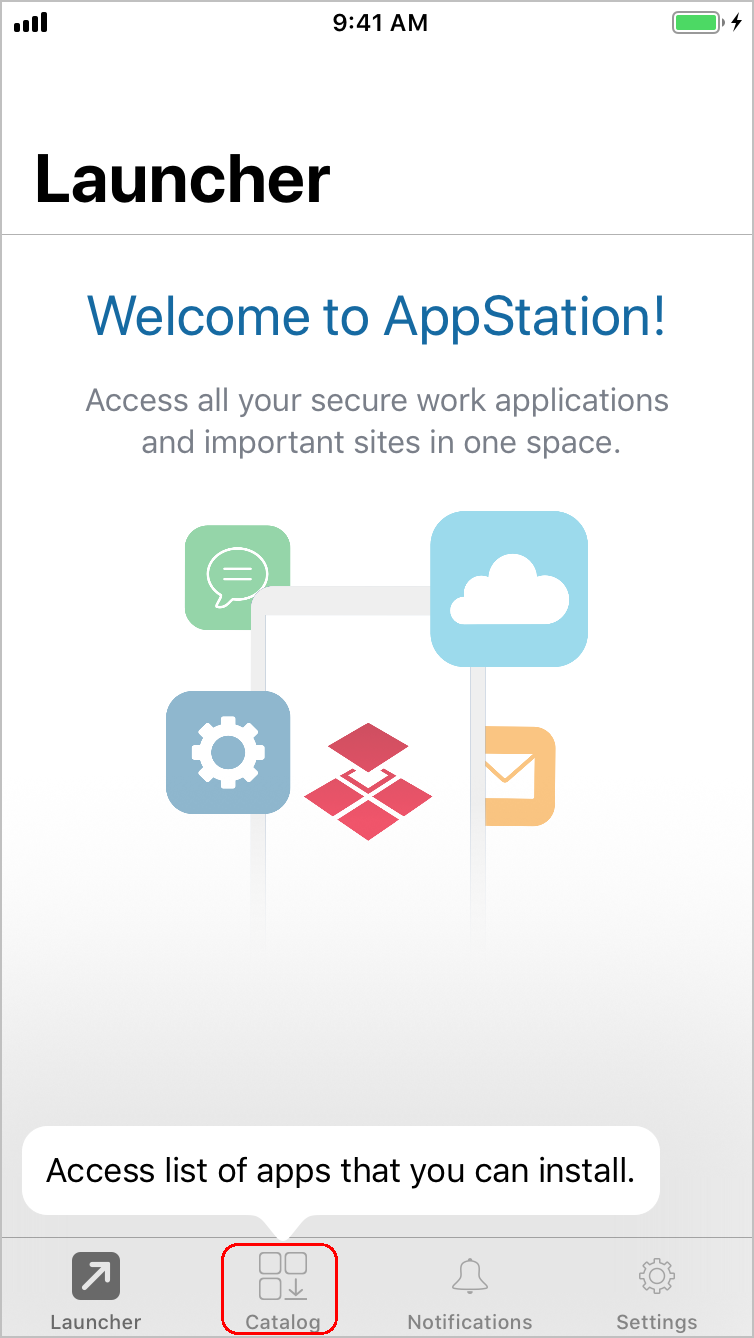
-
Tap Catalog to see the apps available to you.
-
Swipe down to refresh the Catalog screen. Alternately, go to Settings > Check for Updates to manually sync with Cloud and get the latest updates.
-
Tap an app and follow the prompts to install the app. If the app is a public app, AppStation switches to the Apple App Store to install the app. After installing the app, launch the app. After installing in-house apps, the toggle changes from Install to Open. Click Open to launch the in-house app.
-
The app authorizes through AppStation. The app now also displays in Launcher. You can now launch the app from Launcher.
-
If AppStation Sites is configured, Launcher displays two tabs, one for Apps and another for Sites. The Sites tab contains the website bookmarks configured in Cloud.
-
If Mobile Thread Defense (MTD) is configured, the MTD icon is seen in Launcher and Catalog.
Figure 2. Sites tab and the MTD icon