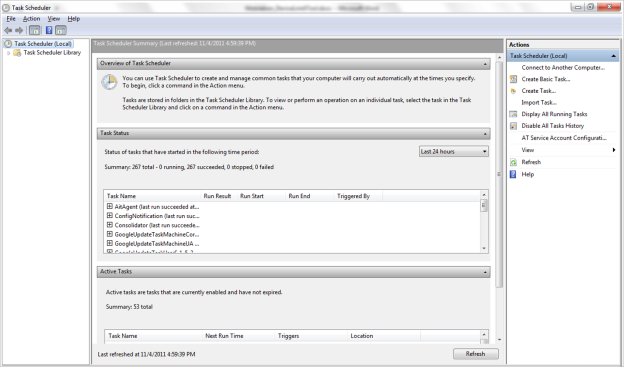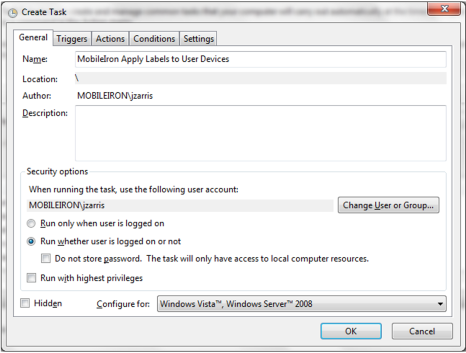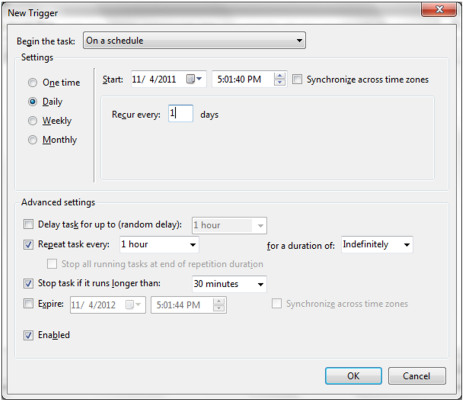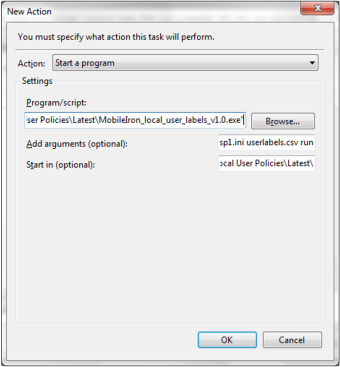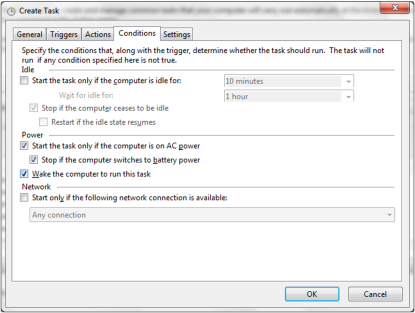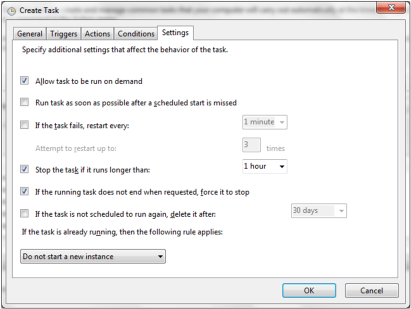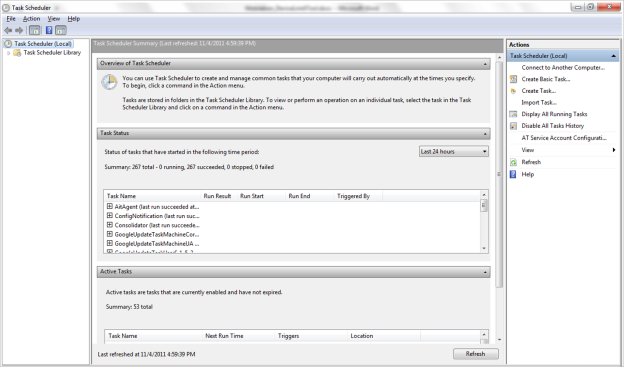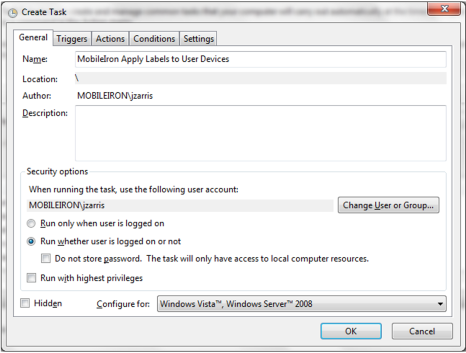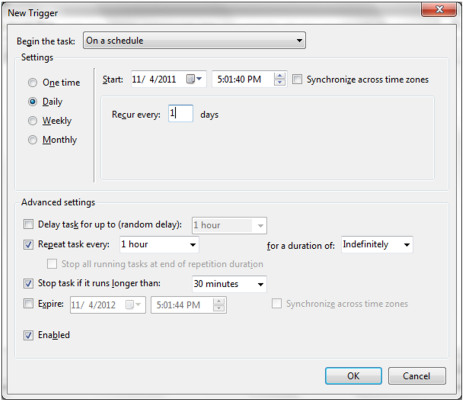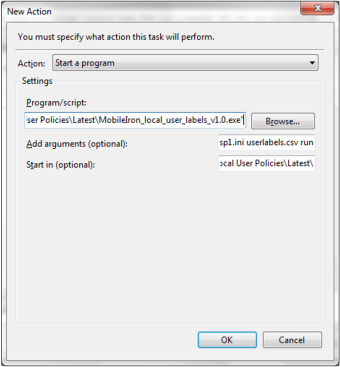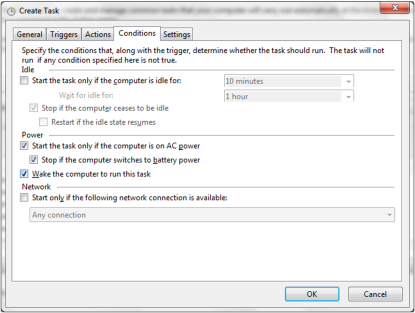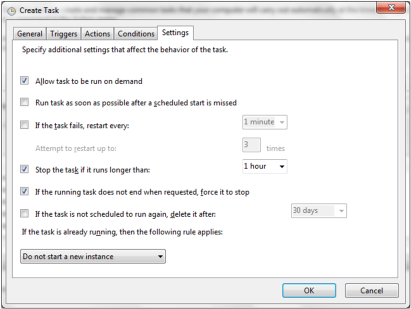Scheduling Assemble
Assemble can be run at specified intervals using Windows Task Scheduler.
|
b.
|
Run as current user or under an administrative account |
|
a.
|
Set the interval for running the tool |
|
a.
|
Choose the Action “Start a Program” |
|
b.
|
In Program/Script browse to and choose the tool. The full path should have double quotes around it (i.e. “C:\Mobileiron \assemble.exe ") |
|
c.
|
In Add Arguments specify the tool arguments (i.e. vsp1.ini rules1.ini run) |
|
d.
|
In Start In enter the path of the directory containing the tool without double quotes (i.e. C:\Mobileiron\) |
|
a.
|
Uncheck the Idle options |
|
b.
|
Check “Wake the computer to run this task” |
|
a.
|
Check “Allow task to be run on demand” |
|
b.
|
Check “Stop the task if it runs longer than:” and choose “1 hour”. |
|
c.
|
Check “If the running task does not end when requested, force it to stop” |
|
d.
|
Choose “Do no start a new instance” under “If the task is already running, then the following rule applies:” |