Creating a conditional access policy in Microsoft Endpoint Manager
This section addresses defining the conditional access policy in Microsoft Endpoint Manager.
Procedure
-
Log in to Microsoft Endpoint Manager https://endpoint.microsoft.com.
-
In the Microsoft Endpoint Manager admin center page, go to Home > Endpoint Security > Conditional Access.
-
Click on Policies and then click + New Policy.
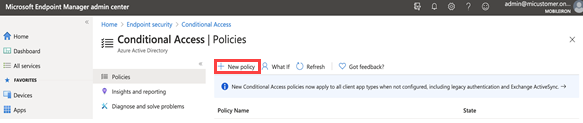
The New conditional access policy page opens. -
Enter the Name of the conditional access policy.
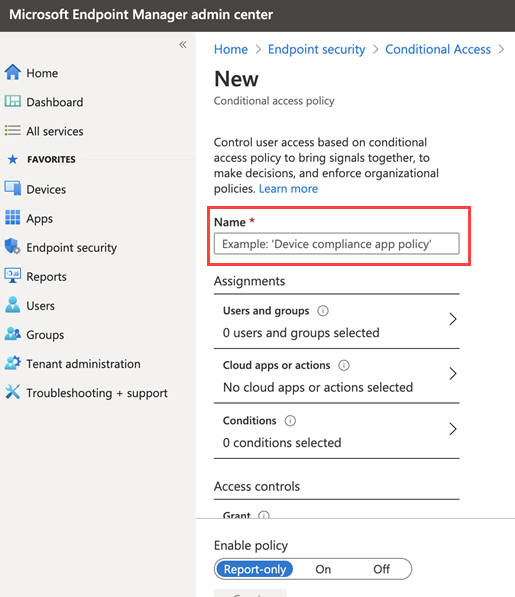
-
In Assignments, click to assign the policy to users and groups.
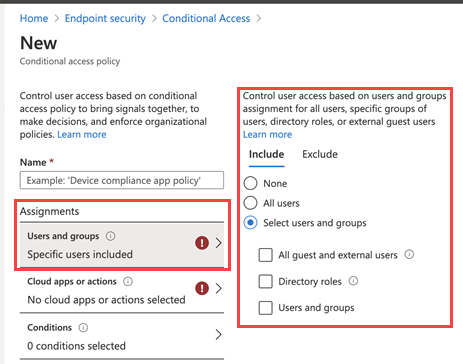
-
In the New conditional access Policy page, click Cloud apps or actions and then click Select. Search for and select the apps that are required to be protected as part of this new policy.
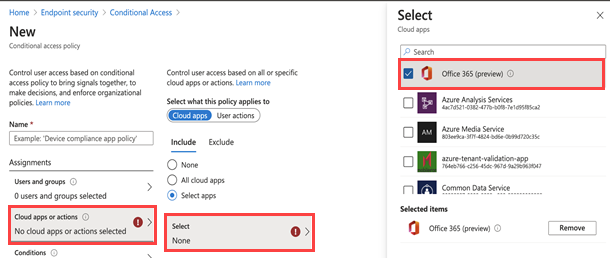
-
In the New conditional access policy page, click on Conditions and then click on Device Platform. Select the appropriate device platforms.
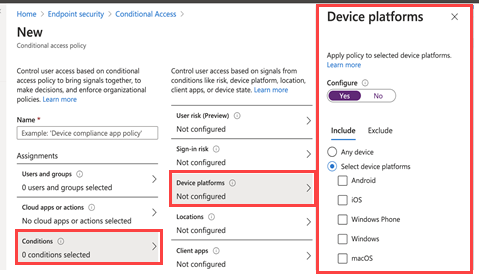
-
In the New conditional access policy page > Access controls, click on Grant and make the access and block selections.
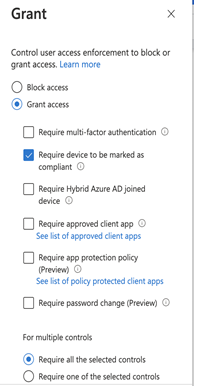
-
To enable the new policy, click On.
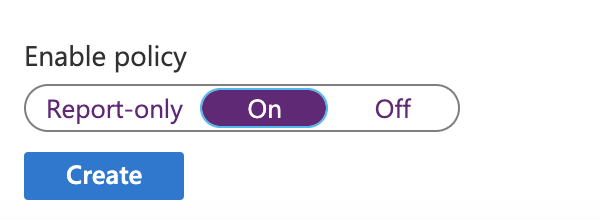
-
Click the Create button. The new conditional access policy displays in the Conditional Access > Policies page.
Next steps