Specify latest version required for a secure app
You can specify that the latest version of a secure app is required. When you upload a new version of a secure app to the App Catalog in the Ivanti EPMM Admin Portal, you can specify this requirement. You can also later edit the app to specify this requirement. This requirement means that the device user can no longer run the older version of the app. When the device user attempts to run the older version, he is prompted to install the newer version.
This feature is available only for secure apps, not for unsecured apps.
By requiring that device users upgrade to the latest version of a secure app:
- You can ensure that all users have the latest features, fixes, and security upgrades.
- You can ensure all users are using the same set of secure apps. This consistent deployment across all devices simplifies your environment and support needs.
A special case involves the Secure Apps Manager. You can specify that the latest version of the Secure Apps Manager is required. In this case, the device user cannot run any secure app until he upgrades the Secure Apps Manager. Normally, you do not select this option for the Secure Apps Manager unless it contains security fixes that you require.
Do not specify that the latest version of the Secure Apps Manager is required for the typical Secure Apps Manager upgrade scenario. If a device user installs a secure app that requires the latest version of the Secure Apps Manager, the latest Secure Apps Manager is automatically installed.
Requiring the latest version of a secure app
First, specify that a secure app’s latest version is required when you upload it to the App Catalog in the Ivanti EPMM Admin Portal:
- Go to Apps > App Catalog.
- For Platform, select Android.
- Click Add +.
- Select In-house.
- Click Browse to select and upload a secure app.
- Fill out fields as needed until you find Require the user to install the latest version of the app in order to run it. Select Yes.
- Fill out the remaining fields as needed.
- Click Finish.
Next, do the same for each older version of the same app in the App Catalog. Set the field Require the user to install the latest version of the app in order to run it to Yes. (If you select Yes, select Yes for every version of the app.) Click Finish.
You can also edit an app at a later time to select the option Require the user to install the latest version of the app in order to run it.
Device user experience when latest version of an app is required
The device user experiences the following:
- If you require the latest version of the Secure Apps Manager, and the device user has an older version, he cannot run any secure app until he updates the Secure Apps Manager.
- The device user cannot run an app if you have required the latest version of the app and the device user has an older version.
When the user attempts to launch the older version of an app, he is automatically taken to Ivanti Mobile@Work. A toast message appears briefly over the Ivanti Mobile@Work Secure Apps screen. The toast message says “Please update this Secure App and wait for sync to complete”. The device user follows the instructions to install the app.
Similarly, if the device user launches Ivanti Mobile@Work when a newer version of an app must be installed, Ivanti Mobile@Work prompts the user to configure secure apps:
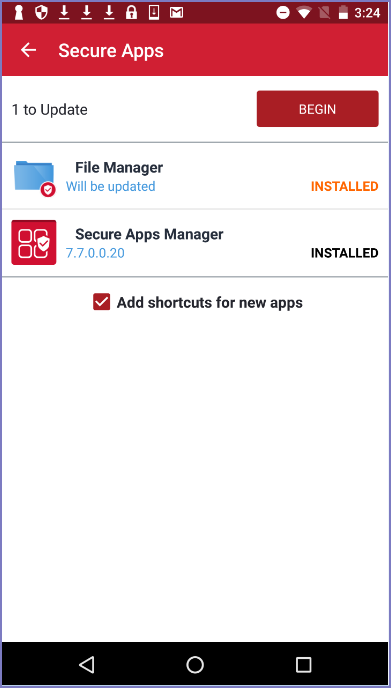
The device user taps Begin, and follows the instructions to install the updated version of the app.
Now when the device user launches the secure app, he is launching the latest version.