Turning user-paid apps into managed apps
If a user-paid app has been configured on Ivanti EPMM as convertible from an unmanaged app to an iOS managed app, on devices running iOS 9.0 or newer versions, then:
- The iOS managed version of the app is installed on the user’s device, and
- An Apple license is consumed for that app.
If a user’s device is running iOS 8.0 through iOS 8.4, and they have installed an app directly from the Apple App Store, then:
- The user must uninstall that app, AND
- Install the iOS managed version of the same app from Apps@Work.
For example, if a new employee has already installed a paid app that your organization ordinarily manages through the Apple licensing program, then the employee must delete the app and reinstall it from the Prepaid tab in Apps@Work. Otherwise, the app will remain unmanaged.
Installing an Apple licensed app with a prepaid license to an iOS or macOS device
When tapping or clicking an Apple licensed app in Apps@Work, device users are prompted to enroll in their company’s Apple licensing program. This applies only to Apple licensed apps with a user-based license.
Procedure
- Tap or click the prepaid app.
- Follow the prompts to enroll in your company’s Apple license purchasing program.
- After you successfully enroll in the program, tap or click the app in Apps@Work.
- The app details page now shows the PREPAID status.
-
Tap or click Request and follow the prompts to install the app.
When launching Apps@Work and selecting a device-based licensed app, the app displays as PREPAID:
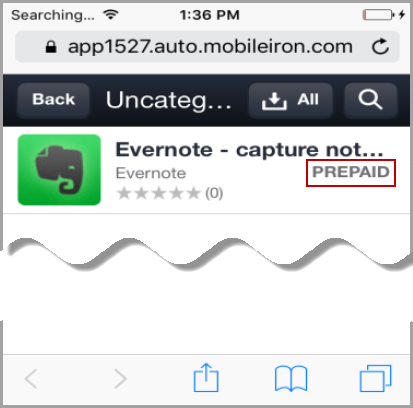
After requesting the iOS app, Apps@Work displays a message indicating that the device user’s iTunes account will not be charged for the app. The iOS app is then installed without prompting the user for an iTunes ID.
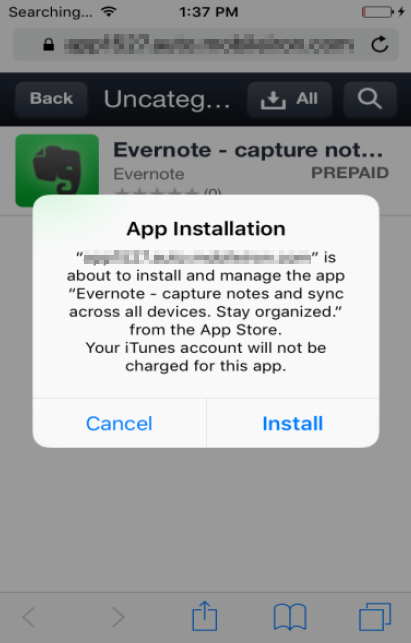
On supervised iOS devices and macOS devices, the Apple licensed apps are installed silently.