Working with apps
Ivanti EPMM allows you to distribute and track in-house and third-party apps to your managed devices. You can add the apps for Windows Phone devices (WP8.1) from the following sources:
- Ivanti EPMM (in-house apps)
- Windows Store (third-party apps)
You can distribute and track in-house and third-party apps to your managed devices. These apps are listed on your managed Windows Phone devices running Apps@Work in the following screens:
- Company apps (in-house apps)
- Recommended (third-party apps)
- Featured apps (in-house and third-party apps)
The App Catalog
The App Catalog is a centralized location for the apps you want to manage for your users. By importing apps into the App Catalog, you can make the apps available for users to download to their devices.
You can provide device users with links to recommended Windows apps on the Microsoft Store, or links to internally developed apps they can download from Ivanti EPMM using Apps@Work on their device.
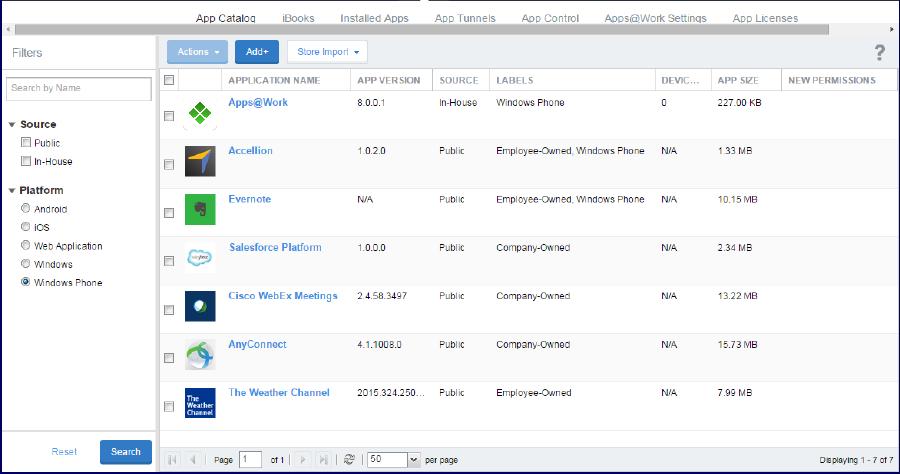
Use the App Catalog to:
- Add, configure, and remove managed apps
- Install and uninstall managed apps to devices using labels
- Group apps into categories to be displayed in Apps@Work on the device
The App Catalog also allows you to view app details at a glance, such as the app name, size, and version number, the labels to which the app is applied, the origins of the app (public or in-house), and the number of devices to which the app is installed.
Company apps
In-house apps are installed from Ivanti EPMM and have been developed and distributed by your company. They are called In-house apps in the Ivanti EPMM Admin Portal and Company apps on your managed Windows Phone devices running Apps@Work. Upload these apps to the App Catalog from Ivanti EPMM Admin Portal > Apps > App Catalog > In-house.
In-house apps are removed from the device when the device is un-enrolled from device management. Recommended apps are not removed.
Recommended apps
Third-party apps are installed from the Microsoft Store for Windows and Windows Phone devices and are served from public sources. They are imported to the App Catalog from the Windows Store. Import these apps to the App Catalog from Ivanti EPMM Admin Portal > Apps > App Catalog > Windows.
The Ivanti EPMM administrator adds selected third-party apps to the App Catalog, which are made available to devices based on the labels applied. An app is downloaded by device users when they select the Apps@Work app on their devices.
Recommended apps are not removed from the device when the device is un-enrolled from device management.
If you are uploading third-party apps for distribution through Ivanti EPMM, you must also upload the AET (.aetx file) associated with the Symantec Enterprise Certificate used to sign the app. See Pushing the AET to Windows 8.1 Phone devices.
Featured apps
When adding apps to the App Catalog, you can designate an in-house or third-party app as a featured app. These apps are listed on the Apps@Work featured apps screen on managed devices.