De-provisioning of the Azure tenant
This section covers how to disconnect or de-provision the Azure tenant.
If multiple Ivanti EPMMs are enabled to use the same Azure tenant, do not de-provision from one Ivanti EPMM; instead, de-provision from all Ivanti EPMMs. If a single Ivanti EPMM needs to stop using Azure, you can disable the partner compliance policy for that Ivanti EPMM only.
If the administrator performs a disconnect on Ivanti EPMM, then Ivanti EPMM stops reporting the device inventory and compliance status to Azure.
Disconnecting requires an active connection to Azure using valid credentials.
Procedure
Microsoft
-
Log in to Microsoft Azure.
-
Go to Intune > Conditional Access. Make sure the conditional access policy is disabled.
Ivanti EPMM
-
Log in to Ivanti EPMM and go to System Settings.
-
In the left navigational pane, click Microsoft Azure > Device Compliance for iOS & Android. The Device Compliance for iOS & Android page opens.
-
Click on Disconnect Account.
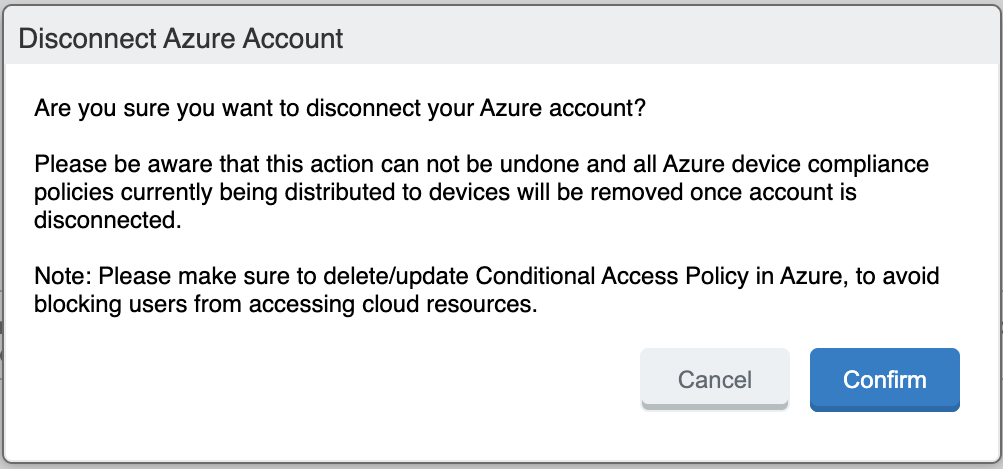
-
In the Disconnect Azure Account dialog box, click Confirm.
Retiring a device from Azure
Upon device retirement, Ivanti EPMM reports to Azure that the device is no longer under management and is non-compliant.
Azure deletes the retired device entry after 90 days.