Customizing Event Center messages
The Event Center sends emails, SMSes, and push notification messages based on triggering events. When you configure events, you can use the default message template or create a new one. Event Center templates enable you to specify content and basic formatting using HTML markup.
Displaying Event Center templates
To display Event Center templates:
-
In the Admin Portal, go to Settings > Templates.
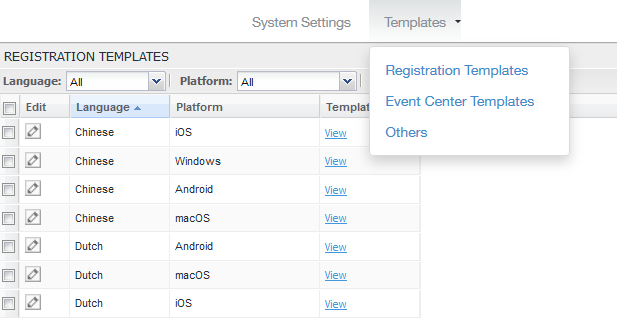
-
Select Event Center Templates.
This list includes the default templates for each Event Center type. Default templates are not editable.
-
Select the View link for the message template you want to view.
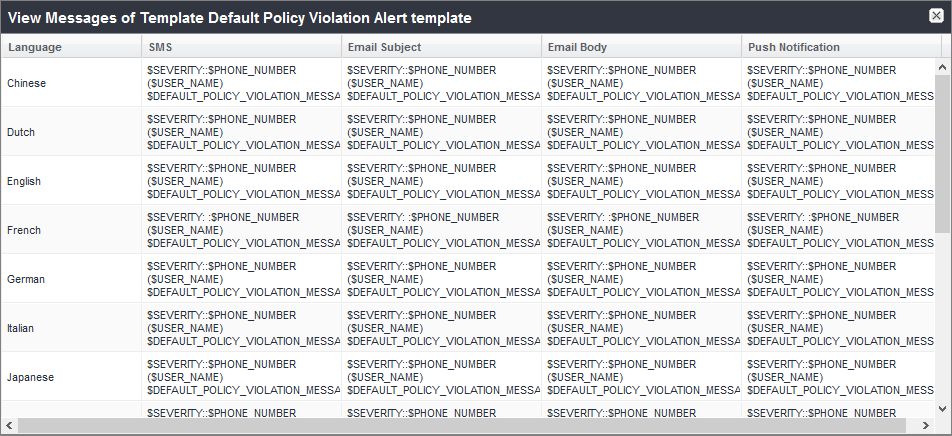
The $SERVER_IDENT variable was removed from the $DEFAULT_POLICY_VIOLATION_MESSAGE variable and is now part of the Event Center template. Add the $SERVER_IDENT variable to the template to display server identity in an alert message. The $SERVER_IDENT variable is also a substitution variable in compliance actions. Use of this variable depends on whether the compliance action was updated from version 1 to version 2. For V1 actions, include this variable in the Event Center template or as part of the alert message text in the compliance action. For V2 actions, include this variable only as part of the alert message text in a compliance action.
Adding custom Event Center messages
To add a custom Event Center message:
-
Select the event type from Settings > Templates > Event Center Templates > Add New. The Add New Event Center Template dialog box displays.
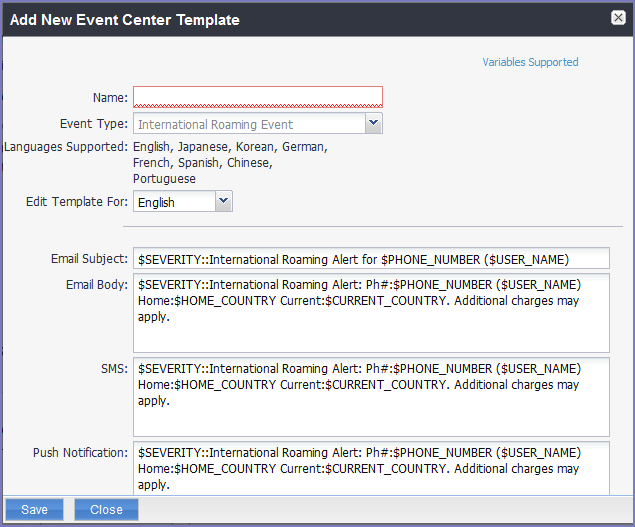
- Event Center messages are displayed with the HTML markup that provides the basic formatting for the content.
-
In the Name field, enter a name for the template.
The name must be unique for events of the same type.
-
In the Edit Template for field, select the language this template will be used for.
Note that only those languages that have been enabled for the system will be displayed in this list.
-
Make changes to the displayed messages.
For creating a company-branded Event Center email, you can copy and paste an HTML email message into the Email Body field. For more information, see Sending a company-branded email.
- Select Save.
Adding other types of templates
There are "Other" types of events that have templates that you can modify and use. The "Other" list includes the default template for: Action on Device, App Distribution, Selective Wipe, and Wipe. Default templates are not editable.
Procedure
-
Go to Settings > System Settings.
-
Select Templates > Others.
The Others template page displays.
-
Find the language you want the template to display in and then select the Edit icon.
The Edit Template dialog box opens. For this example, the Edit Template: Wipe (English) dialog box opens.
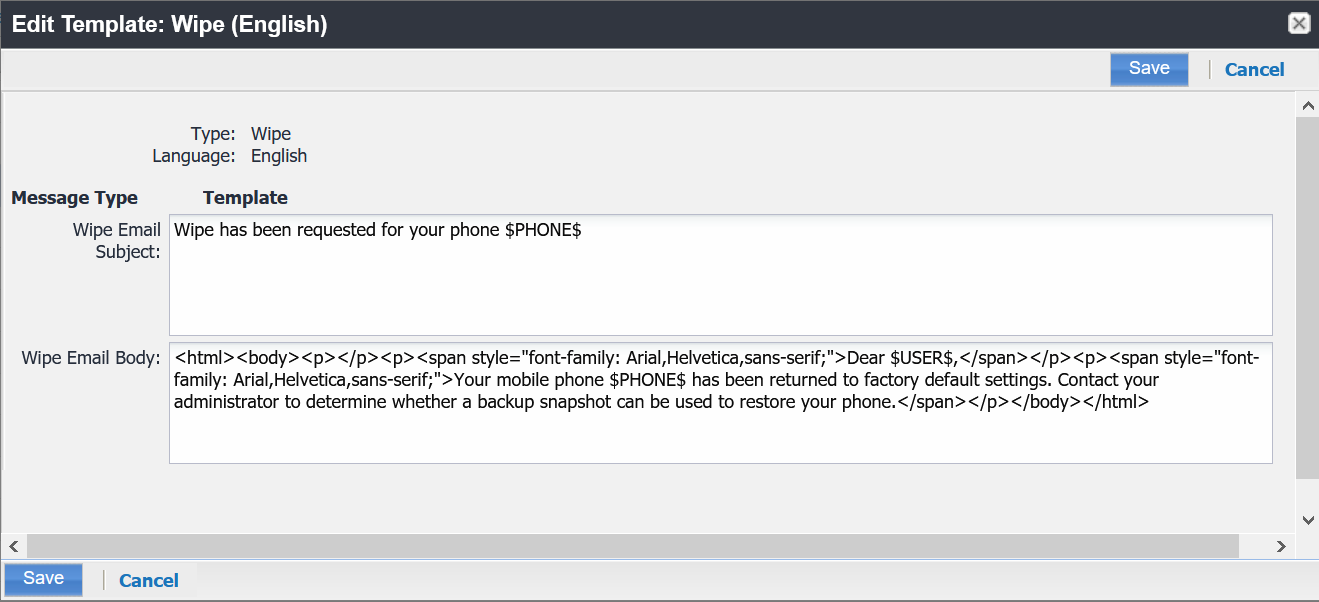
-
Enter the information in the form.
-
Email Subject - Modify the default text or enter a short phrase that gives a summary of the message.
-
Email Body - Modify the provided text for your needs. See Using variables in Event Center messages
-
-
When finished, select Save.
Customizing registration messages
Using variables in Event Center messages
Supported and required variables for Event Center messages vary by the type of message. The following table summarizes these variables. You can also select the Variables Supported link to display this information. Note that, unlike variables used for registration variables, Event Center variables do not end with $.
|
Template Type |
Required Variables |
|
International Roaming |
$CURRENT_COUNTRY $HOME_COUNTRY $PHONE_NUMBER $SEVERITY $USER_NAME |
|
Threshold Reached |
$PHONE_NUMBER $SEVERITY $THRESHOLD_ON $THRESHOLD_TYPE $THRESHOLD_UNIT $THRESHOLD_VALUE $USED_VALUE $USER_NAME |
|
SIM Changed |
$CURRENT_PHONE_NUMBER $NEW_PHONE_NUMBER $SEVERITY $USER_NAME |
|
Memory Size Exceeded |
$FREE_MEMORY_SIZE $MEMORY_SIZE_LIMIT $PHONE_NUMBER $SEVERITY $TOTAL_MEMORY_SIZE $USER_NAME |
|
System Event |
$DEFAULT_SYSTEM_MESSAGE $SERVER_IP $SERVER_NAME $SEVERITY |
|
Policy Violation |
$DEFAULT_POLICY_VIOLATION_MESSAGE $PHONE_NUMBER $SEVERITY $USER_NAME |
Variable descriptions
The following table describes the variables used in Event Center messages.
|
Variable |
Description |
|
$CURRENT_COUNTRY |
The country in which the device is currently located. |
|
$CURRENT_PHONE_NUMBER |
The phone number currently associated with the device in Ivanti EPMM, but not matching the phone number currently used by the device. |
|
$DEFAULT_POLICY_VIOLATION_MESSAGE |
The hard-coded message associated with the policy violation that triggered the alert. Due to the length limits of SMS |
|
$DEFAULT_SYSTEM_MESSAGE |
The third-party system message or error that triggered the alert. |
|
$FREE_MEMORY_SIZE |
The amount of free memory currently available on the device. |
|
$HOME_COUNTRY |
The home country of the device. |
|
$MEMORY_SIZE_LIMIT |
The threshold set for the device memory. |
|
$NEW_PHONE_NUMBER |
The phone number replacing the $CURRENT_PHONE_NUMBER$ as a result of a SIM change. |
|
$PHONE_NUMBER |
The phone number used by the device. |
|
$SERVER_IP |
The IP address of the server triggering a system event alert. |
|
$SERVER_NAME |
The hostname of the server triggering the system event alert. |
|
$SEVERITY |
The defined severity of the system event, i.e., Information, Warning, or Critical. |
|
$THRESHOLD_ON |
The total used for calculations, i.e., International Roaming or Total Usage. |
|
$THRESHOLD_TYPE |
The type of usage measured, i.e., SMS, Data, or Voice. |
|
$THRESHOLD_UNIT |
The unit associated with the type of usage, i.e., minutes, messages, or MB. |
|
$THRESHOLD_VALUE |
The defined threshold value for this event, e.g., 1000 (voice minutes). |
|
$TOTAL_MEMORY_SIZE |
The total memory reported by the device. |
|
$USED_VALUE |
The amount of memory currently used on the device. |
|
$USER_NAME |
The display name of the user associated with the device. |
Specifying which template to use
When you create or edit an event, you specify which template to use for resulting alerts. To select a template:
- Create or edit an event.
- Select a template from the drop-down or select the Create button to create a new template.
Filtering Event Center messages
In the Event Center Templates page, you can filter messages by event type. Just select the preferred event type from the Event Type drop-down.
Editing Event Center messages
You can edit your custom Event Center templates. However, default Event Center templates are not editable.
To edit a custom Event Center template:
-
In Admin Portal, go to Settings > Templates > Event Center Templates.
- Select the edit icon for the custom template you want to edit.
- Make your changes. See Sending a company-branded email
- Select Save.
Deleting Event Center messages
You can delete any of the Event Center messages you have created:
- In Admin Portal, go to Settings > Templates > Event Center Templates.
- Select the items you want to delete.
- Select Delete.