Customizing registration messages
The registration process is a critical part of deployment. You can customize the registration messages involved in this process by editing the registration templates. Registration templates enable you to specify content and basic formatting using HTML markup.
Ivanti EPMM sends multiple messages related to registration:
- Registration SMS
- Registration email and reminder email
- Post registration email
These messages may vary by:
- Platform
- Language
In addition, messages may vary by device type:
- Phones
- PDAs
To accommodate this range of messages:
- Separate registration templates are provided for each language/platform combination.
- Each registration template contains separate text for each registration message type.
- Each registration template contains separate text for phones and PDAs.
- For when Ivanti EPMM discovers device users that have not downloaded the MDM profile, reminder email scheduling capabilities are provided
Viewing registration templates
To view Ivanti EPMM message templates:
- In Admin Portal, select Settings > Templates.
- Select Registration Templates.
- Select the View link for the template you want to view.
Editing registration messages
To edit registration messages:
- In Admin Portal, select Settings > Templates > Registration Templates.
-
Select the template you want to edit and select the Edit pencil icon.
Registration messages are displayed with the HTML markup that provides the basic formatting for the content.
-
Make changes to the displayed registration messages.
Do not add the <head> html tag in the registration template fields.
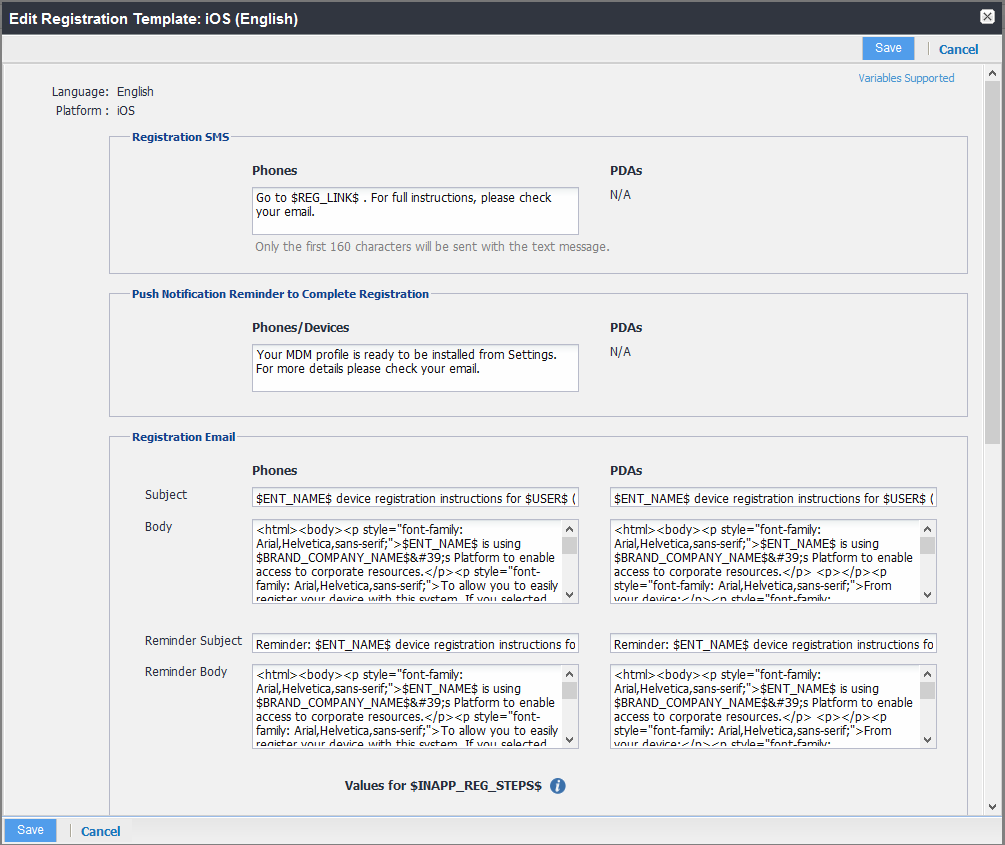
- Select the Variables Supported link in the right corner of the dialog box to display a guide to the supported variables. See Using variables in registration messages for additional details.
- Select Save.
Next steps
Customizing registration messages
Using variables in registration messages
Each field in a registration template has a set of supported variables, most of which are required. Supported and required variables also differ by OS. Use the following variables to guide your customization. You can also select the Variables Supported link to display this information. All variables except $BRANDING_COMPANY_NAME$ are also required in the specified field.
Registration message variables
The following table gives the of variables used in types of registration messages.
|
Type |
Supported Variables |
|
Registration SMS (Phones) |
$REG_LINK$ |
|
Registration Email |
|
|
Subject (Phones) |
$ENT_NAME$, $USER$, $PHONE$ |
|
Subject (PDAs) |
$ENT_NAME$, $USER$, $PHONE$ |
|
Body (Phones) |
$ENT_NAME$, $BRAND_COMPANY_NAME$, $PHONE$, $PASSCODE$, $PASSCODE_TTL$, $REG_LINK$ |
|
Body (PDAs) |
$PASSCODE$, $PASSCODE_TTL$, $REG_LINK$ |
|
Reminder Subject (Phones) |
$ENT_NAME$, $USER$, $PHONE$ |
|
Reminder Subject (PDAs) |
$ENT_NAME$, $USER$, $PHONE$ |
|
Reminder Body (Phones) |
$ENT_NAME$, $BRAND_COMPANY_NAME$, $PHONE$,$PASSCODE$, $PASSCODE_TTL$, $REG_LINK$ |
|
Reminder Body (PDAs) |
$PASSCODE$, $PASSCODE_TTL$, $REG_LINK$ |
|
Post-Registration Email |
|
|
Subject (Phones) |
$BRAND_COMPANY_NAME$, $USER$, $PHONE$ |
|
Subject (PDAs) |
$BRAND_COMPANY_NAME$, $USER$, $PHONE% |
|
Body (Phones) |
$BRAND_COMPANY_NAME$, $PHONE$ |
|
Body (PDAs) |
$BRAND_COMPANY_NAME$, $PHONE$ |
Variables used inside registration messages
The following table gives the description of variables used inside registration messages.
|
Variable |
Description |
|
An internal variable. |
|
|
The name of the organization using Ivanti EPMM to secure the device. See the field EnterpriseName in Settings > System Settings > General > Enterprise. |
|
|
Combines $SERVER_URL$, the user’s LDAP password, $PASSCODE$, and $USER_ID$. |
|
|
The registration PIN generated for the device by Ivanti EPMM. |
|
|
The number of hours that the registration PIN remains valid. See the field Passcode Expiry in Settings > Systems Settings > Users & Devices > Registration. |
|
|
The phone number associated with the device. |
|
|
The URL that users access to complete the registration process (i.e.,
|
|
|
The Ivanti EPMM server address used for registration. |
|
|
The name of the user associated with the device, as displayed in Ivanti EPMM. |
|
|
The user ID for the user associated with the device, as defined in the user account on Ivanti EPMM. |
Filtering registration messages
In the Registration Templates page, you can filter registration messages by:
- Language
- Platform
Procedure
- If you want to restrict the templates displayed based on language, select the preferred language from the Language list.
- If you want to restrict the templates displayed based on device platform, select the preferred platform from the Platform list.
Restoring registration messages to default content
To restore a registration message to the default content provided by Ivanti, Inc: