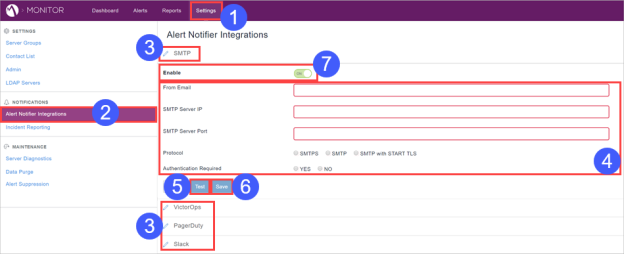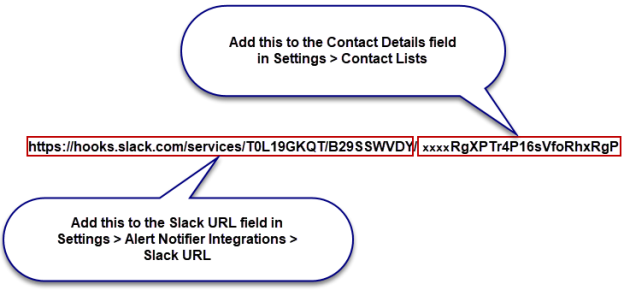Creating Alert Notifier Integrations
You can configure MobileIron Monitor to send alerts to an email server,
Victor Ops, Pager Duty, and Slack.
To configure alert notifier integrations:
|
1.
|
Click Settings.
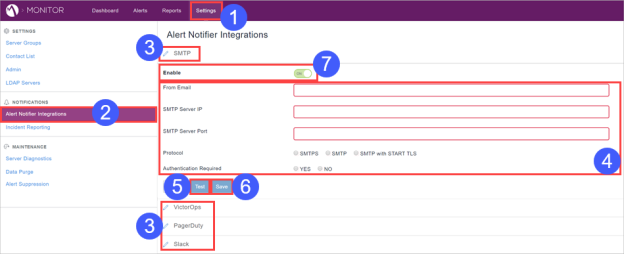
|
|
2.
|
Click Alert Notifier Integrations. |
|
3.
|
Select an alert notifier to configure, SMTP, VictorOps, PagerDuty,
or Slack. |
|
4.
|
Configure the fields for the selected alert notifier. |
|
5.
|
Click the Test button corresponding
to the selected alert notifier, and then provide the necessary information
to run the test. |
|
6.
|
Click the Save button corresponding
to the selected alert notifier. |
|
7.
|
Click the ON button corresponding
to the selected alert notifier. |
Configuring SMTP
To configure SMTP:
|
1.
|
Select Settings > Alert Notifier Integrations > SMTP. |
|
2.
|
Configure the SMTP fields:
|
Configuring VictorOps
The URL to use is https://alert.victorops.com/integrations/generic/20131114/alert/<KEY>
To get the KEY:
|
1.
|
Login to the VictorOps account. |
|
2.
|
Go to the API tab and click New
Key. |
|
3.
|
Add a description and generate the key. |
|
4.
|
Append the generated key in the above URL and add it in the VictorOps
URL text field. |
To create incidents in VictorOps:
Configuring PagerDuty
The URL to use is https://events.pagerduty.com/generic/2010-04-15/create_event.json
To create incidents in PagerDuty:
|
1.
|
Add a PagerDuty contact in Monitor Settings->Contact list page. |
|
2.
|
Create an integration key: |
|
b.
|
Go to Configurations >
Services and click New
Integration. |
|
c.
|
Select Direct API integration
and create the service. |
|
d.
|
Once Service is created, check the service details, and copy
the integration key. |
Please refer to https://v2.developer.pagerduty.com/docs/trigger-events
for more details.
Configuring Slack
To configure Slack:
|
2.
|
Add a configuration with the channel you want to receive the notifications,
and then click the Add Incoming Webhook
button.
|
Clicking the button generates the URL, for
example:
https://hooks.slack.com/services/T0L19GKQT/B29SSWVDY/xxxxRgXPTr4P16sVfoRhxRgP
The URL has 2 parts, the URL to use in the
Settings > Alert Notifier Integrations Slack URL field, and the channel
key to use in the Settings > Contact Lists Slack Contact Details field:
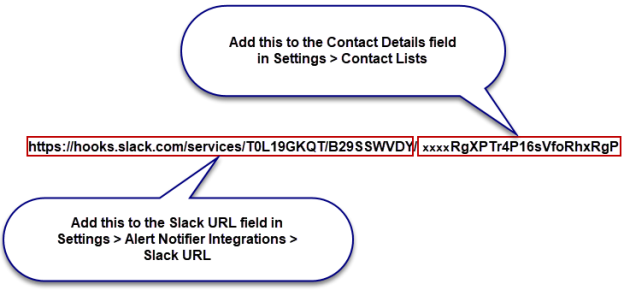
|
3.
|
Add the first part of the URL to the
Settings > Alert Notifier Integrations Slack URL field. Using the
example above, the URL would be https://hooks.slack.com/services/T0L19GKQT/B29SSWVDY/. |
|
4.
|
Add the channel key to the Settings
> Contact Lists Slack Contact Details field. Using the example
above, the channel key would be xxxxRgXPTr4P16sVfoRhxRgP. |