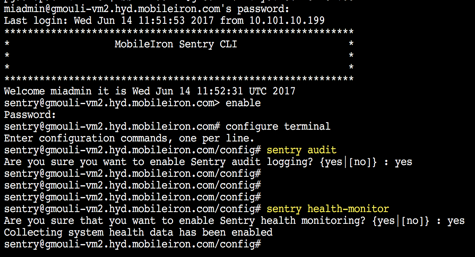Configuring Core and Sentry
You can use Monitor to monitor Core and Sentry instances. This section describes how to configure Core and Sentry to work with Monitor.
Configuring Core
To configure Core, you need to:
- Enable data export by adding the RDB/Monitor hostname in the Server text box of the Add SysLog dialog box.
- Select which kind of data to export from the selected servers.
Enabling data export from the desired syslog servers
In this step, you select the servers from which to push data.
To enable data export:
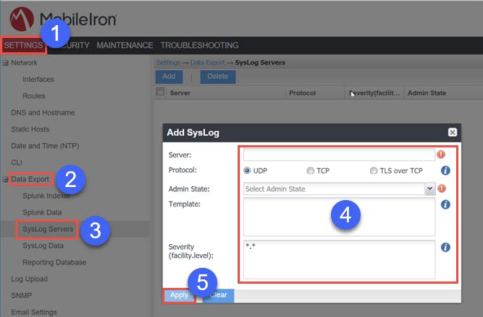
Procedure
- Log into System Manager and then click Settings.
- Click Data Export.
- Click Syslog Servers.
- Configure the Add Syslog fields:
- Server: Enter the IP address of Monitor.
- Select TCP or UDP.
- Select the admin state, Enabled or Disabled.
- Click Apply.
Selecting the data to export
In this step, you select which kind of data to push from the enabled servers.
To select data:
Procedure
-
Log into System Manager and then click Settings:
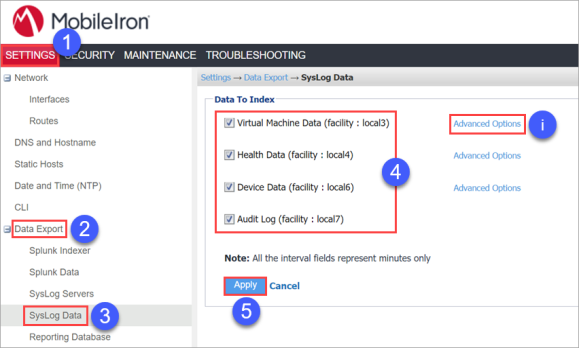
- Click Data Export.
- Click Syslog Data.
- Use the Data to Index fields to select the data to push to Monitor.
- Click Apply.
You can click the Advanced Options links to select advanced data options for each of the types of available data.
Configuring Sentry
To configure Sentry, you need to:
- Add Monitor as a Syslog server.
- Use CLI commands to enable audit logging, general logs, and health logs.
Adding Monitor as a Syslog Server
You need to add Monitor as a syslog server in Sentry.
To add Monitor as a syslog server in Sentry:
Procedure
- Log into Sentry and then click Settings:
- Click Syslog.
- Click Add.
- Provide values for the Add Syslog dialog fields:
- Server: Enter the IP address of Monitor.
- Port: Use 514.
- Protocol: Select a protocol.
- Facility Type: Select the desired facility types.
- Admin State: Select Enable.
- Click Apply.
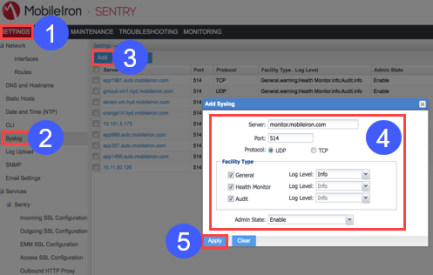
Enabling audit logging, general logging, and health monitoring
To enable audit logging, general logging, and health monitoring on Sentry, connect to the Sentry CLISH via SSH and use the sentry audit and sentry health-monitor commands as shown below: