Installing and configuring Reporting Database
Monitor is an extension of, installed with, and dependent on Reporting Database. Once installed, Reporting Database enables the option for Monitor Services.
Installing Monitor
To install Monitor, follow the instructions for installing Reporting Database in the Reporting Database Essentials Guide.
Enabling the Monitor service
Once Reporting Database and Monitor are installed, the Monitor service in Reporting Database System Manager is enabled by default. If you find it disabled, complete the procedure below to enable it.
To enable the Monitor service:
Procedure
- Log into the Reporting Database System Manager:
https://<RDB SERVER>:8443/mics/mics.html -
Select Settings.
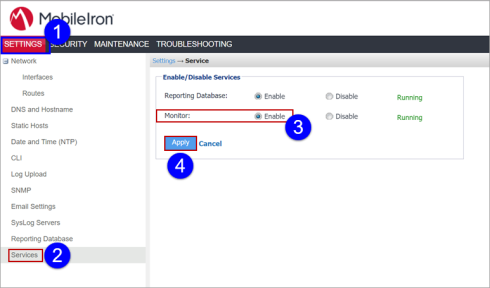
- Select Services.
- Select Enable for Monitor.
- Click Apply.
Self-monitoring of the RDB server
You can enable self-monitoring of the RDB server so that Monitor can display RDB health information. You can also disable it and check the status.
To enable self-monitoring:
Procedure
- Login to CLISH (Command Line Interface SHell) on the RDB server.
- Enter the following commands:
- configure terminal
- self-monitor enable
- Enter yes to confirm.
To disable Self Monitoring:
Procedure
- Login to CLISH on the RDB server.
- Enter the following command:
no self-monitor - Enter yes to confirm.
Checking self-monitoring status
You can check whether this feature is on or off.
To check the self-monitoring status:
Procedure
Method 1:
- Login to CLISH.
- Enter the following command:
show self-monitor - The system returns true or false.
Method 2:
- Login to CLISH.
- Enter the following command:
configure terminal - Do show self-monitor
- The system returns true or false.