Managing devices in MTD console
The Devices page displays the complete list of devices that are configured in this environment. Devices automatically appear in this page because an MTD-enabled new client has checked in. In addition, this page lists devices that are synchronized with Ivanti EPMM. The greyed out devices in the listing are devices that have synchronized with Ivanti EPMM, but have not yet checked in.
The device information includes the following:
- Risk Posture (For example, Low, Elevated, Critical)
- User
- Group
- OS (Version of the device)
- Upgradeable OS (Yes, No, or N/A)
- Device ID
- Model (for example, iPhone, Nexus 5)
- App Version (of Ivanti Mobile@Work)
- Privileges (for example, Rooted, Jailbroken, No Jailbroken)
- Operational Mode (Inactive, Active)
- Last Seen (Last date and time the device was seen by Ivanti Mobile@Work, via check-in or from an event communication)
The Risk Posture of the device signals the highest level of a pending event seen for the device at the time of viewing. If the Risk Posture of the device is Elevated and a Critical event is detected, then the device has a new Risk Posture of Critical.
Figure 1. Example of risk posture on devices
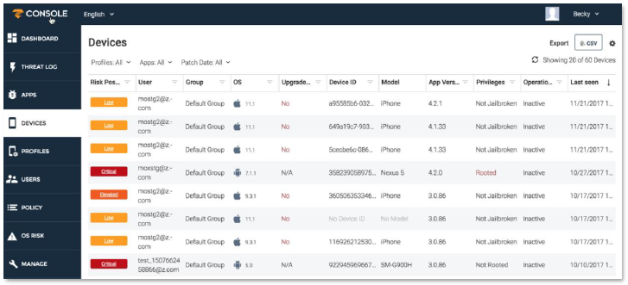
General display filters
Below is a list of the general display filters:
- Profiles: To display a list of iOS Devices that have specific profiles installed, click the Profiles option near the top of the screen and select the profiles of interest. A list of devices that have the selected profiles installed displays.
- Apps: To display a list of devices that have specific apps installed, click the Apps option near the top of the screen and select the apps of interest. A list of devices that have the selected apps installed displays.
- Patch Date: To display a list of devices that have a specific patch date, click the Patch Date option near the top of the screen and select the desired options. A list of devices that have the selected patch date displays.
The following table shows the columns included in the Devices page filter.
| Column | Description |
|
Risk Posture |
Display devices that match the selected risk posture or postures |
|
User |
Display devices that match the selected user or users |
|
Group |
Displays the devices that match the selected management console groups |
|
OS |
Displays devices that match the selected OS versions |
|
Upgradable |
Displays devices that match the selected upgradable flag value |
|
Device ID |
Displays devices that match the selected device IDs |
|
App Name |
Displays devices running the selected Ivanti Mobile@Work app |
|
App Version |
Displays devices running the selected versions of the Ivanti Mobile@Work app |
|
Privileges |
Displays devices that are jail-broken or rooted |
|
Operational Mode |
This column displays the following: Active: describes devices that are communicating on a regular basis to the management console Inactive: describes devices that have been active but are now not communicating Pending Activation: describes devices that have synchronized through Ivanti EPMM, but have not yet checked in. |
|
Last Seen |
Sorts by the date or time the filtered devices were last seen |
You can export the listing(s) with the export icon. This export includes the filtered device list only and is downloaded as a CSV file via a link sent to the administrator’s email address.
Figure 2. Export as CSV icon
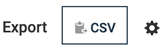
Clicking on a device opens the Device Details panel. Details about the device, including vulnerable configuration items and alerts, are displayed. At the bottom of the window are some actions and items that can display additional information about the device:
- To show threats for this device, click the Show threats for this device link. If no threats are available, the "No Threats detected for this device" message displays.
- The Logout function is not supported by MTD and won't work with MTD.
- The Device Info option provides more specific information about the device such as the cell phone, carrier, and country information.