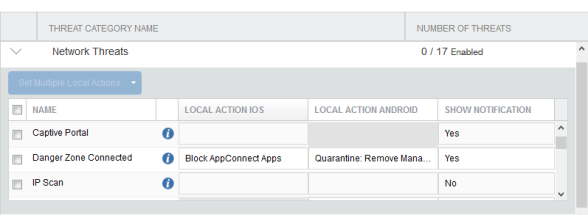Threat category names and related threats
To select and configure a network, device, or app threat from the MTD Local Actions page, follow these general steps:
-
Click ^ to expand the threat category, displaying all of the threats contained within that category. This selection controls which notifications are enabled on the device and which migration actions are taken locally on the device when a threat is detected.
-
For Local Actions iOS, select Block AppConnect Apps or Network Sinkhole.
MTD recommends ONLY selecting the Network Sinkhole action for network-related threats. Use of Network Sinkhole action for device and application threats can result in disabling network connectivity to the device without the ability to restore network connectivity.
-
For Local Actions Android, select any one of the following:
- Wipe the device
- Quarantine: Remove All Configurations
- Quarantine: Do not remove Wi-Fi settings for Wi-Fi-only devices
- Quarantine: Do not remove Wi-Fi settings for all devices
- Quarantine: Remove managed apps, and block new downloads
- Disable Bluetooth
- Disconnect from Wi-Fi
-
For Notifications, select Yes and No to enable or disable notifications, respectively.
-
To choose multiple threat actions, select the check box to the left of the threat. Click the Actions pull-down menu to select multiple actions for the threat.
For example, expanding the Network Threats section displays three columns: Local Actions IOS, Local Actions Android, or Show Notification columns. These are used to select an action that applies when a threat is detected on a device. The example below displays Network Threats as expanded, in the Danger Zone Connected row, the Local Actions iOS is set to Block Connected Apps and the Local Actions Android section is set to Quarantine: Remove Managed apps, and block new downloads.