Enabling additional MTD anti-phishing protection
You have the option to enable additional Ivanti Mobile Threat Defenseanti-phishing protections for managed Android and iOS devices:
-
On-device VPN to analyze malicious URLs – This option uses VPN to provide anti-phishing protection without requiring end-user confirmation. Tapped links are checked against an on-device database of malicious URLs.
-
Content Blocker – (iOS devices) This option blocks all network traffic when a phishing threat is detected. Once cleared, network traffic is again allowed. The end user must enable this feature.
-
URL Handler – (Android devices) When the device user taps on a URL, the MTDphishing protection intercepts the URL on the default browser, scans it, and if malicious, blocks it. Otherwise, the URL opens. See Understanding URL Handler.
These additional anti-phishing configurations can be used in conjunction with Threat Management Console anti-phishing policies.
Procedure
-
Log in to Ivanti Neurons for MDM administrator console.
-
Go to Configurations.
-
Click +Add.
-
Click Anti-phishing Protection. The Create Anti-phishing Protection Configuration menu opens.
Figure 1. Opening an MTD anti-phishing configuration
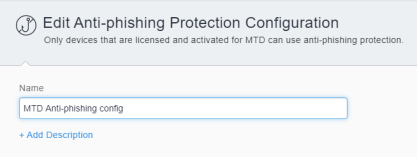
-
In the Create Anti-phishing Protection Configuration page, enter a Name for the configuration.
-
(Optional) Click +Add Description.
-
In the iOS section, select from the following options:
Figure 2. iOS Ivanti Mobile Threat Defenseanti-phishing options
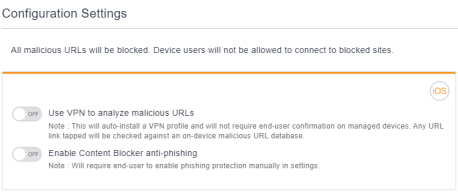
- Use on-device VPN to analyze malicious URLs
- Enable Content Blocker anti-phishing
-
In the Android section, select from the following configuration options:
Figure 3. Android Ivanti Mobile Threat Defenseanti-phishing options
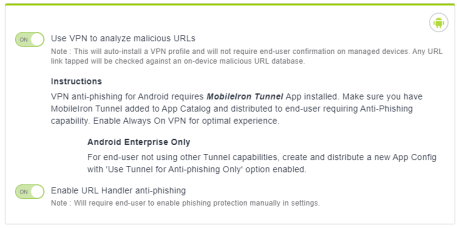
- Use VPN to analyze malicious URLs - This option auto-installs a VPN profile to managed clients without requiring end-user confirmation. Tapped links are checked against an on-device database of malicious URLs.
- Enable URL Handler anti-phishing. See Understanding URL Handler.
-
Click Next.
-
Select the Enable this configuration option.
-
Select one of the following distribution options:
- All Devices
- No Devices (default)
- Custom
- Click Done.
Content Blocker anti-phishing will not work on iOS devices that have "Popups in Safari not allowed" enabled in their iOS device settings. Distribute an iOS restriction configuration with "Block pop-ups" disabled, and verify that this restriction is disabled on client devices.