Configuring MTD console
The MTD console Manage page provides a way for you, acting as the administrator, to configure privacy and VPN settings for the environment, as well as a view to the audit logs that collect all activity on the active devices.
General settings
The Manage > General tab provides basic information about the environment and an alternate location for modifying the selected language. It also provides the option to change the administrator password.
Figure 1. MTD console > Manage > General tab
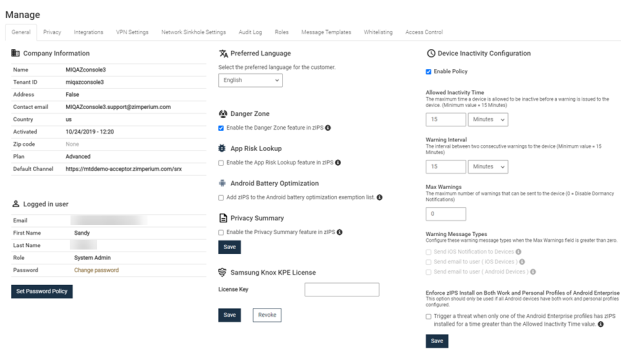
Here are specific configuration elements for the General tab:
| Section | Description and actions |
|---|---|
|
Company Information |
Enter your company information, including a contact email. Your plan type and activation date are populated automatically. |
|
Logged in user |
Enter the name, email address, system role, and password for the current user. Click Change password to open the Set Password menu. Click Save to retain your changes. |
|
Set Password Policy |
|
|
Preferred Language |
Choose the language for the MTD console. The current options are English, Japanese or Hebrew. Click Save to retain your changes. |
|
Options for zIPS with root access |
This feature is not supported for Ivanti Mobile Threat Defenseclients. |
|
Danger Zone |
This feature is not supported on Ivanti Mobile Threat Defenseclients. |
|
Device Inactivity Configuration |
This feature is not supported on Ivanti Mobile Threat Defenseclients. |