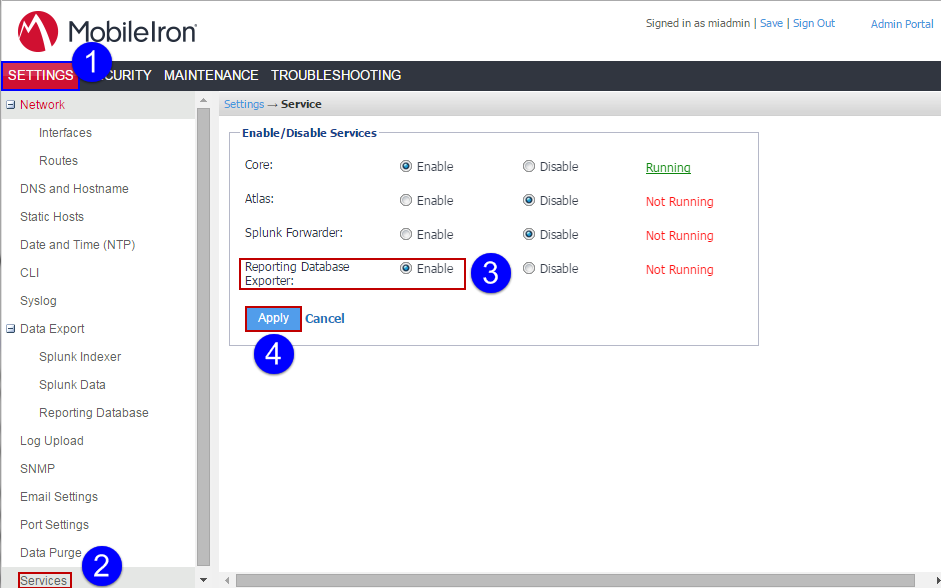Configuring the Exporter
Configuring the Reporting Database Exporter allows the Reporting Database to extract the relevant Ivanti EPMM data.
To configure Ivanti EPMM to work with the Reporting Database system:
Procedure
-
In the Ivanti EPMM System Manager, go to Settings > Data Export > Reporting Database.
-
Click Generate.
-
Copy the displayed token to the clipboard.
You will use the authentication token when you configure the Reporting Database.
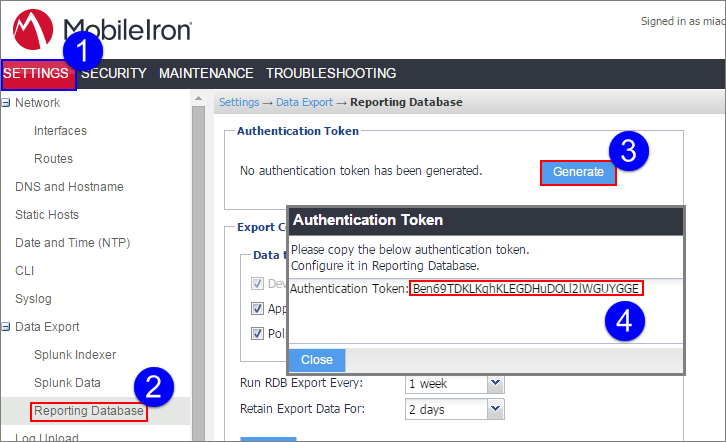
- Under Data to Export, select or clear data categories to specify the data to export or omit.
The Device option is required and cannot be cleared. -
Select a frequency from the Run RDB Export Every drop-down.
You can run the RDB Export on demand without waiting for the next run. See Running the RDB export on demand.
-
If you selected 1 Week from the Run RDB Export Every drop-down, then select a day to run the RDB export from the Run RDB Export On drop-down.
-
Select a time to start the RDB export from the RDB Export starts at (UTC) drop-down.
-
Select a retention time from the Retain Export Data For drop-down.
-
Click Apply.
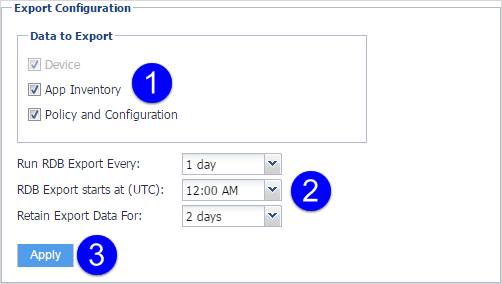
-
Go to Settings > Services.
-
Select Enable for the Reporting Database Exporter.
-
Click Apply.