Access Control Lists
Use the Access Control Lists screen in the Ivanti Standalone Sentry System Manager in Security > Access Control Lists to compile and manage the rules that define inbound and outbound access for network hosts and services.
Figure 1. Access control lists
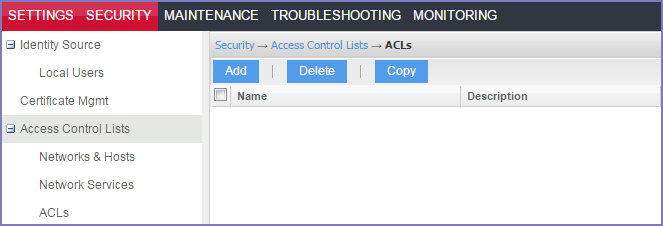
Each access control list (ACL) consists of one or more access control entries (ACEs). Configuring ACLs requires the following tasks:
| 1. | Configure entries for each network and host requiring an ACL. |
| 2. | Configure entries for any network services requiring an ACL. |
| 3. | Create an ACL. |
Adding an ACL
To configure an access control list in the Ivanti Standalone Sentry System Manager, go to Security > Access Control Lists.
Procedure
| 1. | In the Ivanti Standalone Sentry System Manager, go to Security > Access Control Lists. |
| 2. | Click Add. |
| 3. | In the Name field, enter a name to identify the ACL. |
| 4. | In the Description field, enter text to clarify the purpose of the ACL. |
| 5. | Click Save. |
The lower portion of the screen is now enabled.
Figure 2. Add ACL
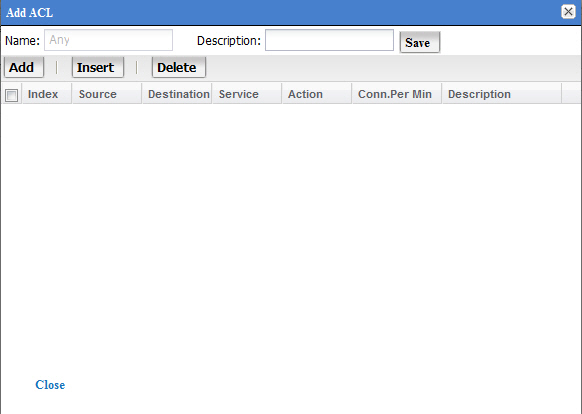
| 6. | Click Add to add an access control entry (ACE) to the ACL. |
Each ACE consists of a combination of the network hosts and services you configured for use in ACLs.
| 7. | Use the following guidelines to complete the form: |
|
Field |
Description |
|
Source Network |
Select the network from which access will originate. This list is populated with the networks and hosts you created for use with ACLs. See “Networks and Hosts” on Networks and Hosts. |
|
Destination Network |
Select the network being accessed. This list is populated with the networks and hosts you created for use with ACLs. See “Networks and Hosts” on Networks and Hosts. |
|
Service |
Select the network service to which this entry permits or denies access. This list is populated with the services you created for use with ACLs. See “Network Services” on Network Services. |
|
Action |
Select Permit or Deny from the dropdown list. |
|
Connections Per Minute |
Enter the number of connections to allow per minute. |
|
Description |
Enter text to describe the purpose of this entry. |
| 8. | Click Save. |
Editing an ACL
To edit an access control list in the Ivanti Standalone Sentry System Manager, go to Security > Access Control Lists.
Procedure
| 1. | In the Ivanti Standalone Sentry System Manager, go to Security > Access Control Lists. |
| 2. | Click the name in the ACLs list. |
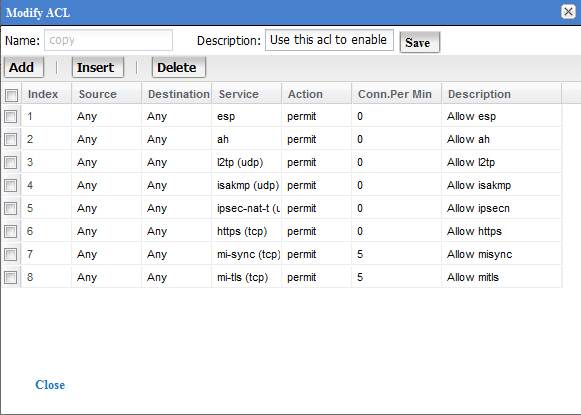
| 3. | To delete an ACE, click its checkbox and click Delete. |
| 4. | To add an ACE, click Add. |
| 5. | To insert an ACE, select the ACE above which you want to insert a new ACE and click Insert. |
| 6. | Click Save. |
Copying an ACL
To create a copy of an existing ACL in Ivanti Standalone Sentry, go to Security > Access Control Lists.
Procedure
| 1. | In the Ivanti Standalone Sentry System Manager, go to Security > Access Control Lists. |
| 2. | Select the ACL to be copied. |
| 3. | Click the Copy button. |
| 4. | Enter a name for the new ACL. |
| 5. | Click OK. |
Deleting an ACL
To delete an existing ACL in Ivanti Standalone Sentry, go to Security > Access Control Lists.
Procedure
| 1. | In the Ivanti Standalone Sentry System Manager, go to Security > Access Control Lists. |
| 2. | Select the ACL to be deleted. |
| 3. | Click Delete. |