Static Hosts
The Static Hosts page enables you to edit the hosts file for the Ivanti Standalone Sentry appliance.
Figure 1. Static Hosts
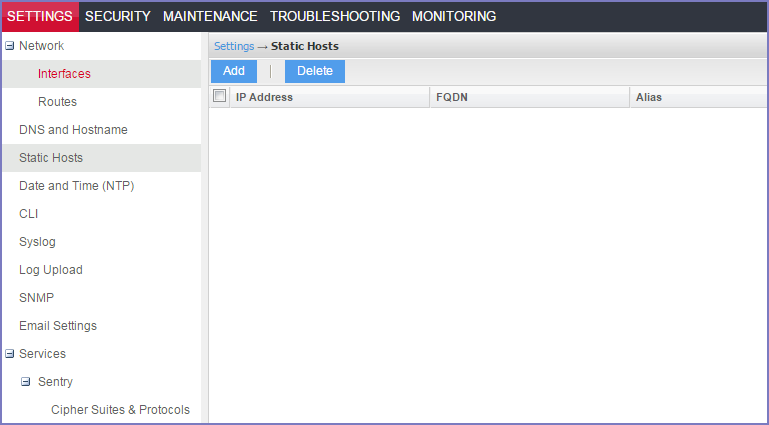
Adding hosts
You can add an entry to the hosts file on the Ivanti Standalone Sentry appliance in the Sentry System Manager.
Procedure
| 1. | In the Ivanti Standalone Sentry System Manager go to Settings > Static Hosts. |
| 2. | Click the Add button. |
Figure 2. Adding static hosts
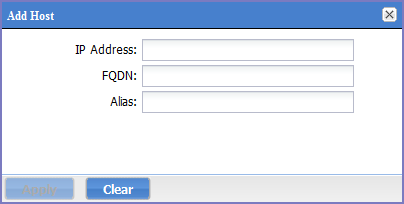
| 3. | Use the following guidelines to complete the displayed fields: |
|
Field |
Description |
|
IP Address |
The IP address for the host you are adding. |
|
FQDN |
The fully-qualified domain name for this host, as in myserver.mycompany.com. |
|
Alias |
The alias for this host. Up to 29 aliases are allowed. |
No more than 799 characters are allowed for each host entry. Each host entry includes the IP address, FQDN, and the alias.
| 4. | Click Save. |
Editing hosts
To edit an entry in the hosts file on the Sentry appliance, click the IP address for the host displayed in the Static Hosts screen in the Ivanti Standalone Sentry System Manager in Settings > Static Hosts.
Deleting hosts
To delete an entry in the hosts file on the Sentry appliance, select the IP address for the host displayed in the Static Hosts screen in the Ivanti Standalone Sentry System Manager in Settings > Static Hosts.
Procedure
| 1. | In the Static Hosts screen, select the host to be deleted. |
| 2. | Click Delete. |