Adjusting the data import schedule
This Scheduled Import ServiceNow module contains the import scripts that bring mobile asset data into your ServiceNow instance. We recommend that you import asset data at least every 24 hours, but you can set these import scripts to run at your preference.
There are two different import options for assets: Full Import and Deltas. For your first import, you should import all data using the Full Import scheduled script. After the full import, your future imports can be either just the changed assets since the last import (deltas), or you can do a full import again. You may prefer to import the deltas on a daily basis, and import the full data set on a weekly or monthly basis. The default delta sync schedule is every hour.
To adjust the import schedule:
| 1. | In ServiceNow, select Integration – MobileIron App in the Application Navigator, and then select Scheduled Import. |
The Scheduled Script Executions pane appears.
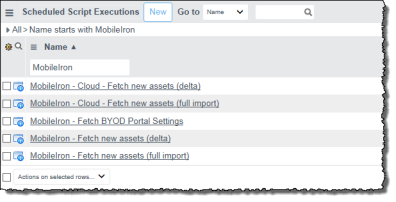
| 2. | Select the desired import schedule to adjust: |
delta
|
Ivanti Neurons for MDM |
Ivanti EPMM |
|
Delta: MobileIron - Cloud - Fetch new assets (delta) |
Delta: MobileIron - Fetch new assets (delta) |
|
Full import: MobileIron - Cloud - Fetch new assets (full import) |
Full import: MobileIron - Fetch new assets (full import) |
or full import.
| 3. | Change the schedule as desired both in the Repeat Interval fields, and also in the script, to ensure the correct interval of data import. |
For example, if you wish to change the Ivanti EPMM refresh interval to 12 hours for the delta script, you would select the MobileIron - Fetch new assets (delta) script and change both the Repeat Interval field, as well as the time entry in the script, as shown in the image below.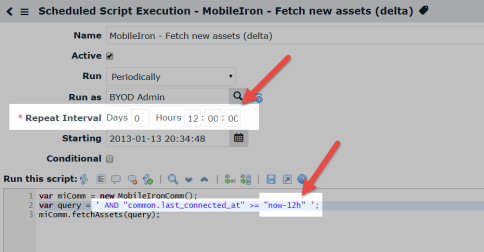
| 4. | Click Update. |