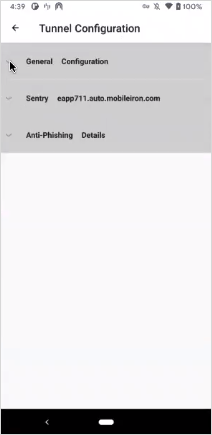Troubleshooting
The Ivanti Tunnel app collects device and traffic logs to help with troubleshooting. The Ivanti Tunnel configurations from the UEM are also available to view in the app.
Collecting log and PCAP files
You can collect tunnel log and PCAP files to help with diagnostics and troubleshooting.
Procedure
- In the Ivanti Tunnel configuration (VPN configuration for Android native or app configuration for Android Enterprise) on your UEM (Ivanti EPMM or Ivanti Neurons for MDM), set the following:
- AllowCapture to true
- UINotificationLevel
- DebugLog
- TrafficVerboseLog
- debugInfoRecipient
- Force the device to check in.
-
In the Tunnel app go to Settings and select a log level.
If you select Verbose, you also have the option to select the Traffic Log level as Off, Minimal, or ALL, The traffic log level is disabled (Off) by default.
Due to the amount of data that is collected when you select Verbose, you will notice a decline in Tunnel performance.
Figure 1. Tunnel log level

- To collect PCAP files, under Capture Traffic, check Enable.
-
Tap device Settings > Email Logs.
The default email client for the device will be opened. The log files and PCAP files will be compressed and attached to an email.
For a description of the custom data, see Ivanti Tunnel Configuration Fields and Custom Data.
Viewing logs
You can view logs on the Ivanti Tunnel app.
Procedure
-
In the Ivanti Tunnel app, tap on the three vertical dots to expand the menu.
Figure 2. Tunnel settings
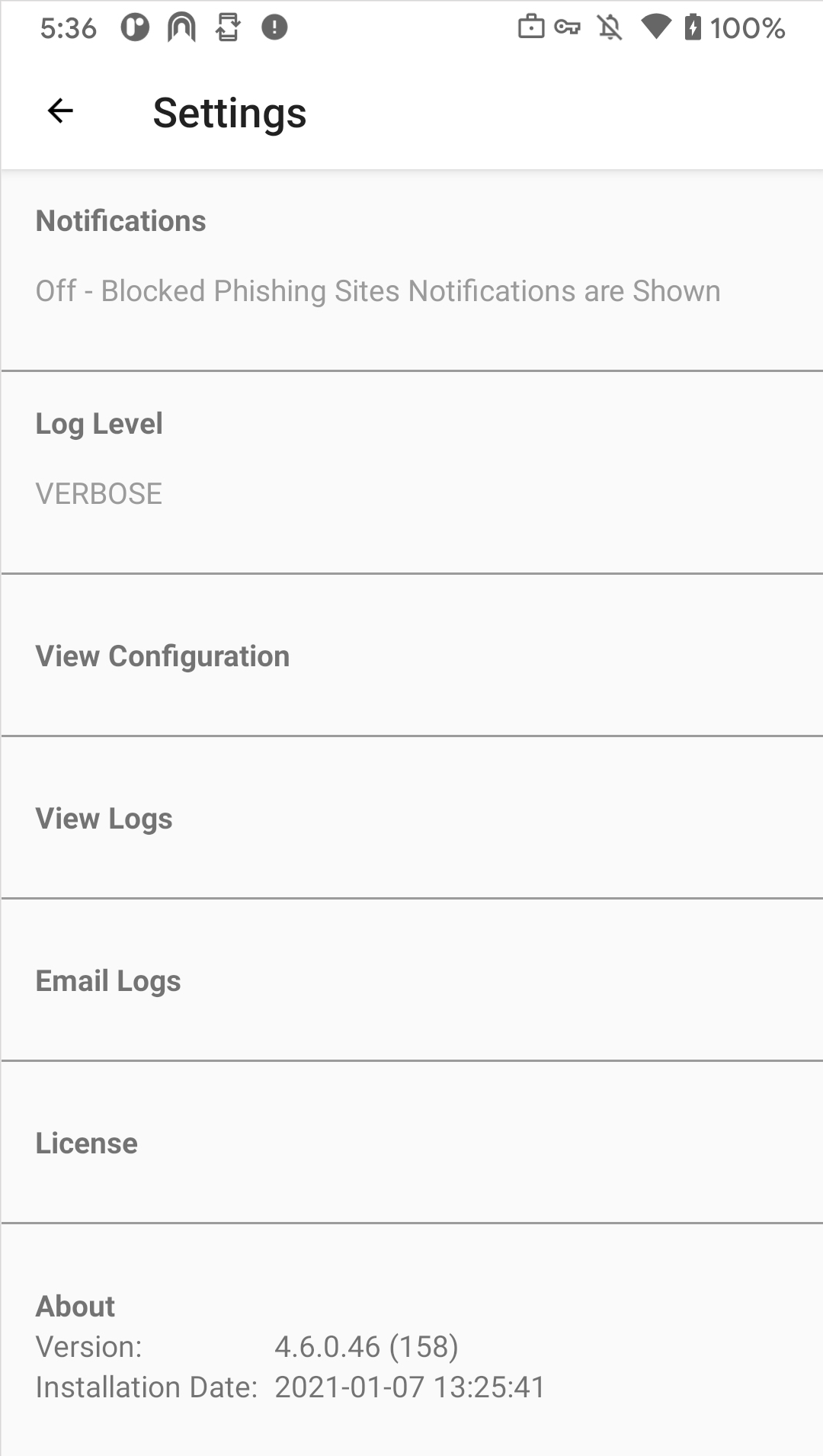
-
Tap Settings > Logs.
Figure 3. Tunnel configuration
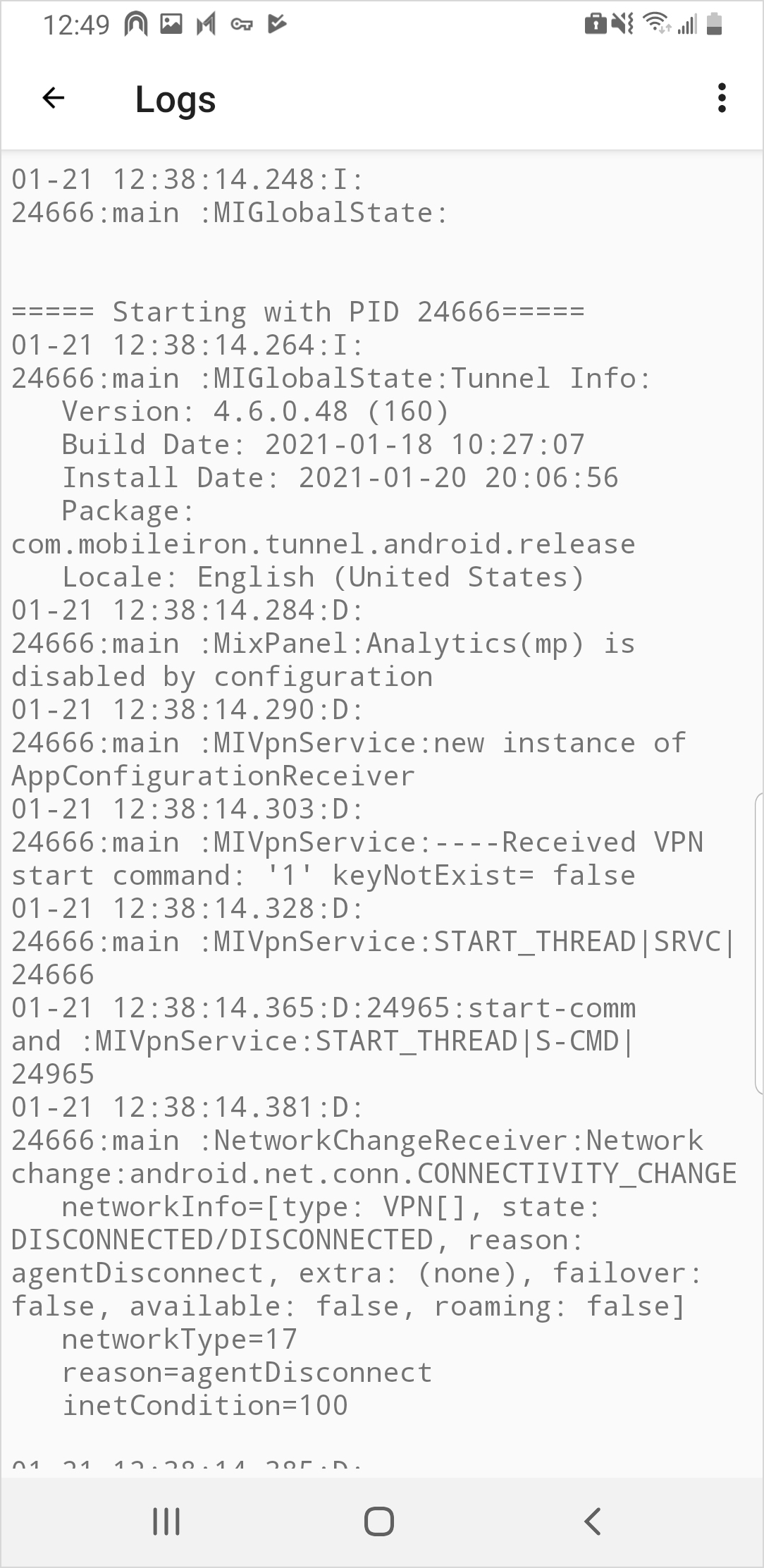
-
Tap the vertical three dots on the top right corner to expand the menu.

-
Tap an option from the menu to view a filtered set.
Clearing logs
The Clear Logs option is now added to Tunnel for Android apps Settings section.
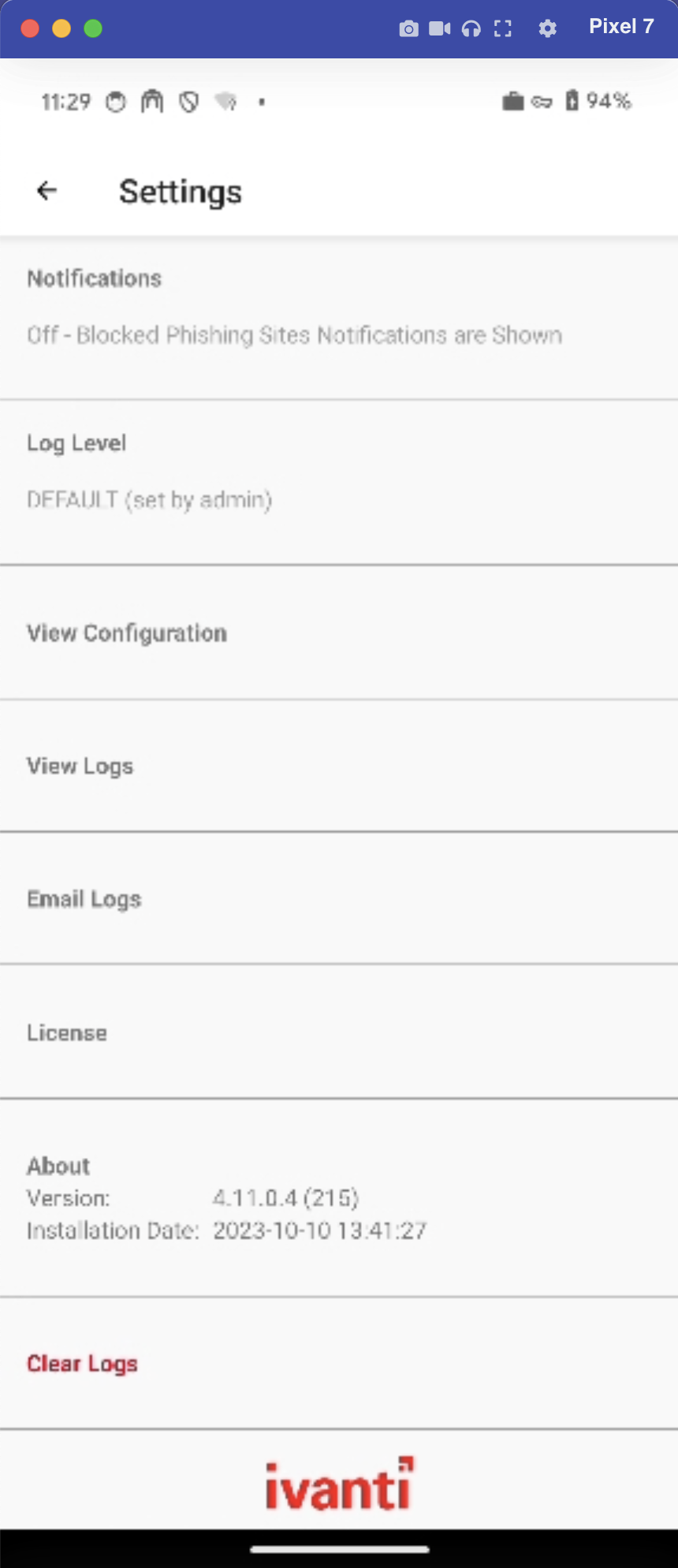
Using this option logs will be cleared for the following files:
- Tunnel Log file
- MTD Log File
- PCAP Log file
Viewing Ivanti Tunnel configuration
You can view Ivanti Tunnel configuration in the Tunnel app.
Procedure
-
In the Ivanti Tunnel app, tap on the three vertical dots to expand the menu.
Figure 4. Tunnel settings
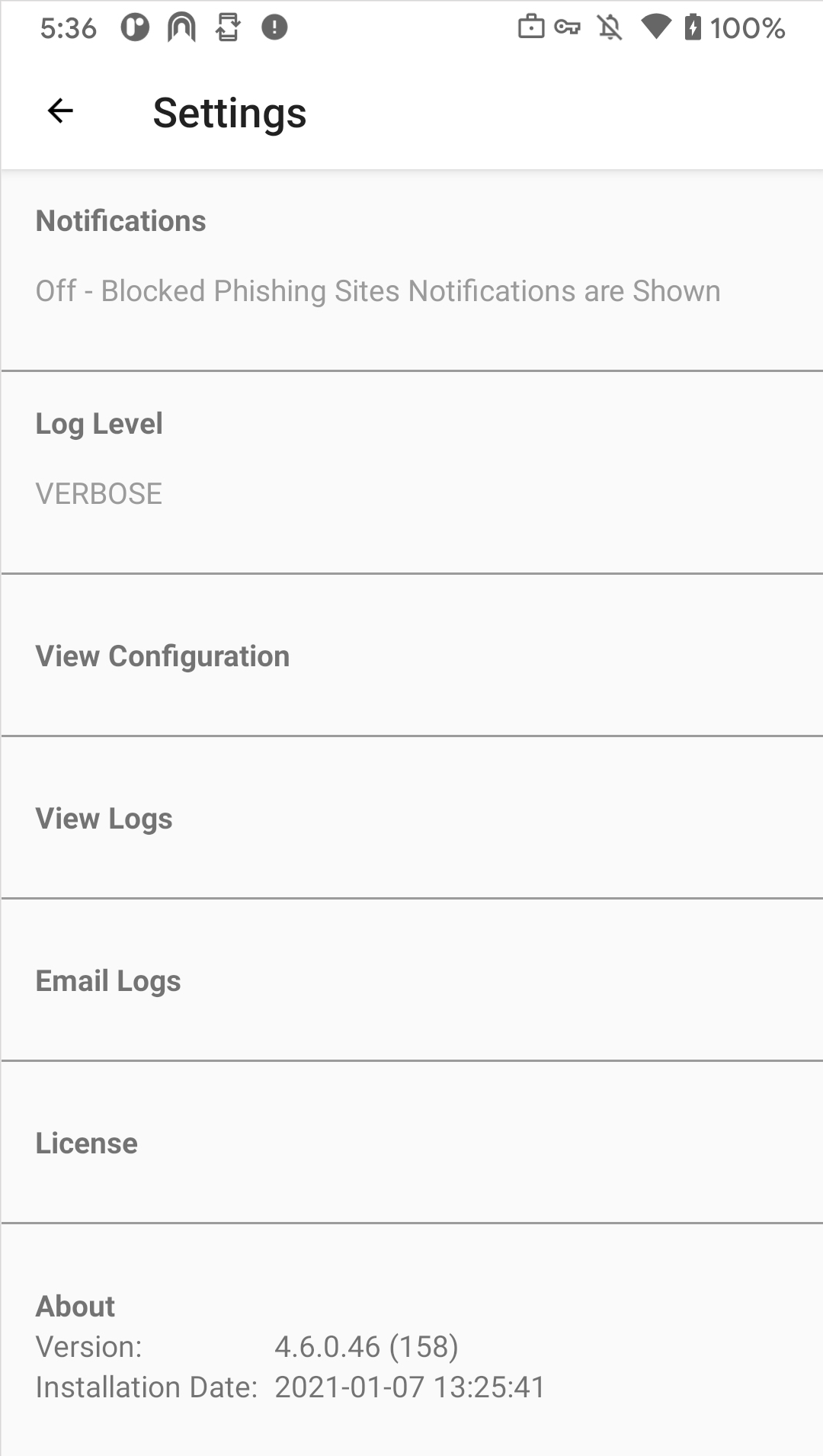
-
Tap Settings > View Tunnel Configuration.
Figure 5. Tunnel configuration
The Ivanti Tunnel Configuration information is grouped under General configuration, Access, Standalone Sentry, and Anti-phishing. Expand the section to view configuration details.