Sync Jobs
If there are any changes such as new devices or labels being added in Core, click the Sync Now button to sync the device, labels, and device to label association information from Core to Migration Portal.
After clicking Sync Now:
- A message is displayed to indicate that initiating Sync when label-based device migration is in progress may cause unintended devices to be migrated.
-
Select the option to perform a full sync of all the data. By default, this option is not selected indicating that only a differential sync is performed.
- Click OK to continue.
On the Sync Jobs page:
- Use the drop-down box to switch between Core instances. This switch to a different Core instance reflects on other pages of the Migration Portal as well.
- Click the Refresh icon to refresh the Sync Jobs page.
- Use the Job Status filters to display the required list of jobs by status of the sync jobs. You can use the Success, Failed, and In Progress filters
-
In case there are any failures in device sync, click Download list of devices failed to sync (enabled only if there are any errors) to download a log containing the list of devices. This log will also contain the reasons for any failures.
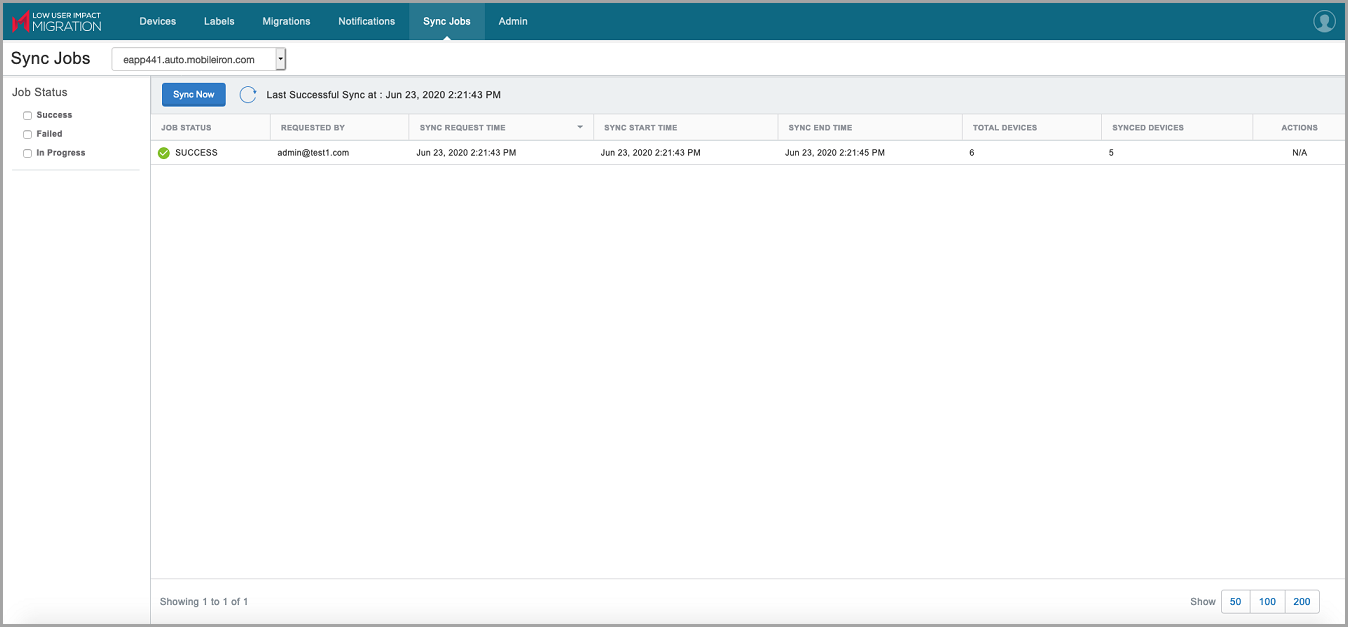
During a device sync job:
- The following device information is synced from the selected Core instance to the Migration Portal:
- Device (UUID, Platform/OS, Model, Phone Number, Last Check-in, Client ID)
- User (Principal, Email, Display Name)
- Device, label, and user associations
- Label (Name, Core label ID)
- Sync is restricted when another sync job is in progress. Only one Open or In-Progress job can be present at a time for each Core instance.
-
Sync can be deleted when the sync status is "In Progress."
Each entry on the Sync Jobs page represents the status of sync jobs and related information, such as:
- Job Status (Success, Failed)
- Requested By
- Sync Request Time
- Sync Start Time
- Sync End Time
- Total Devices
- Synced Devices
- Actions
For an in-progress sync job, you can click the Delete icon to cancel the sync job.
For a failed sync job, you can click the row displaying the FAILED status to display the reason for the failure. For example:
- Failure Reason: Sync partially completed with <X> devices Synced out of <Y>, where X and Y denote the number of devices.
- Failure Reason: Device sync failed.