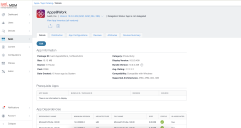Viewing App Details
You can drill down from the App Catalog to app details about any of the apps in the catalog. In the app details page, the details on the apps such as Display Version (for example, 1.5.0), Bundle Version (for example, 1.5.0.42) and Minimum OS Version required (for example, 5.0 for Android) are displayed.
Apps that do not meet the version specified in the Minimum OS Version Required field are not displayed in Apps@Work catalog. Therefore, such apps are not available to be distributed to the devices. The Minimum OS Version Required field is also displayed as part of the Audit Trails for the apps.
Procedure
- Click Apps.
- Click App Catalog.
- Select the app.
The App Details window appears.
For iOS in-house apps, you can check the Provisioning Profile Expiration Date on the app details page.
App Information shows Allow app installation on M1 devices upon distribution as an option for all iOS and iPadOS VPP apps. The administrator must enable the option Allow app installation on M1 devices upon distribution for only iOS or iPad VPP applications that can be installed on M1 macOS device. Only after enabling this option, the administrator can see M1 macOS devices during application installation. The Managed app configuration is supported for iOS VPP applications on M1 Mac devices.
For iOS AppStore apps, Sync new version checks and synchronizes app updates from the iTunes Store. The updated app version displays within 12 to 24 hours based on the app sync schedule.
A toggle button for Prerequisite Apps is added in Device details. Administrators can select this option and add apps as prerequisites of a main app.
Once an app is distributed to different devices, the app distribution status can be viewed under the Devices Summary tab. The Device Summary tab also has information about the number of eligible devices, number of devices on which the app got installed, number of devices on which the app installation is pending, and number of devices on which the app installation failed. The device count in these boxes is based on devices that have Required App Installation, so admins can track the initial deployment on mandatory apps.
For general application count (including user installed applications), please use the App Inventory search.
Apps excluded from the device have Pending distribution state.
The following table lists the reasons for app installation failure on iOS / OSX apps:
|
Reason |
Description |
|---|---|
|
AppAlreadyInstalled |
"App Already Installed." |
|
AppStoreDisabled |
"The app store is disabled." |
|
CouldNotVerifyAppID |
"Could not verify the App ID." |
|
Failed |
"The app installation has failed with unknown error." |
|
ManagedButUninstalled |
"The app is managed, but has been removed by the user. When the app is installed again (even by the user), it will be managed once again." |
|
ManagementRejected |
"The user declined the conversion of an unmanaged app to a managed app." |
|
NotAnApp |
"The InstallApplication command is rejected due to an invalid application identifier which resolves to an asset other than an app." |
|
NotSupported |
"The app is not supported." |
|
Other |
"Reason for newly added errors." |
|
PurchaseMethodNotSupported |
"For iOS 7 and later, the app can't be installed due to an invalid purchase method (applicable only to VPP apps)." |
|
UserInstalledApp |
"The user has installed the app before the managed app installation could take place." |
|
UserRejected |
"The user rejected the offer to install the app." |
|
UpdateRejected |
"The user rejected the offer to update the app." |
The following table lists the reasons for app installation failure on Android apps:
|
Reason |
Description |
|---|---|
|
USER_INSTALLED |
"Already installed on device (outside of MDM)." |
|
UNSUPPORTED |
"Not supported" |
|
USER_REJECTED_INSTALL |
"User rejected the install of the application." |
|
ERROR_INSTALL |
"Error detected when trying to install; failed." |
|
UNRECOGNIZED |
"Item is not found or is no longer tracked (for example, error / uninstalled from device and removed from tracking)." |
|
UNSUPPORTED_INSTALL |
"Updated for 3.0 Android client/22.0.0 server: specific status to track install vs uninstall is necessary." |
|
HIDDEN |
"During quarantine, the HIDDEN/UNINSTALLED status will be sent. Unquarantine should revert it back to installed." |
|
OTHER |
"Reason for newly added errors." |
For Windows devices, if the app is set to install silently in the App Configurations, then the Devices Summary displays the number of eligible, installed, pending, or failed devices for the app.
Viewing app inventory information from app details page
To view app inventory information, click the View App Inventory (all versions) to view in Devices > App Inventory a filtered list by bundle ID of that app.