Home Screen Layout Configuration
This section contains the following topics:
License: Silver
Eligible Devices: iOS 9.3+ Supervised Only
Description
Defines a layout of apps, folders, and web clips for the Home screen.
Defining a Home Screen Layout configuration
Procedure
- Go to Configurations > click + Add.
- Type "home" in the search field, and then click the Home Screen Layout configuration. The Home Screen Layout Configuration details page opens.
- Configure the settings on this page. Refer to the table in the section Home_Screen_Layout_Configuration_Settings for guidance on the values.
- Click Next to configure the distribution settings. For shared iPad devices, select the Device channel or the User channel. For more information, see Working with Configurations.
- Click Done.
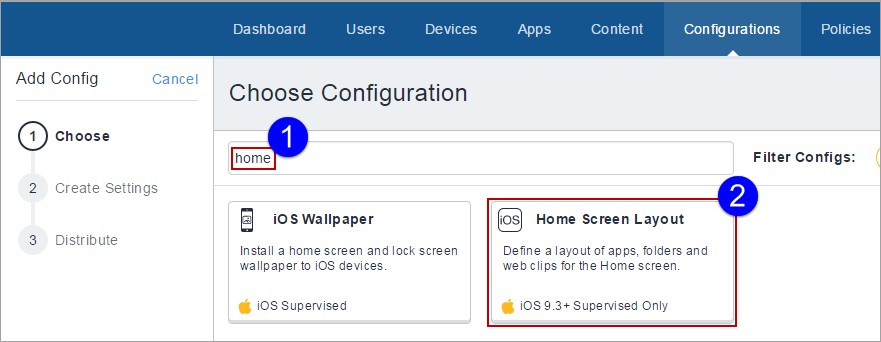
Home Screen Layout Configuration settings
|
Setting |
What To Do |
|---|---|
|
Name |
Enter a name that identifies this configuration. |
|
Description |
Enter a description that clarifies the purpose of this configuration. |
|
Dock |
Click the
You can manually add system apps by typing the Apple bundle ID (starting with 'com.apple'). For example, type 'com.apple.DocumentsApp' for adding 'Files' app. |
|
Page 1 |
Click the
You can click |
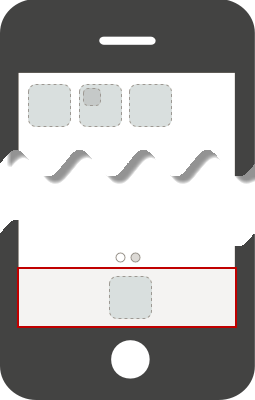
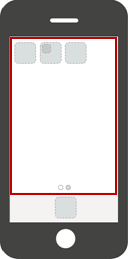
 to add another page to the phone display.
to add another page to the phone display.