Viewing App Details
You can drill down from the App Catalog to app details about any of the apps in the catalog. In the app details page, the details on the apps such as Display Version (for example, 1.5.0), Bundle Version (for example, 1.5.0.42) and Minimum OS Version required (for example, 5.0 for Android) are displayed.
Apps that do not meet the version specified in the Minimum OS Version Required field are not displayed in Apps@Work catalog. Therefore, such apps are not available to be distributed to the devices. The Minimum OS Version Required field is also displayed as part of the Audit Trails for the apps.
Procedure
- Click Apps.
- Click App Catalog.
- Select the app.
The App Details window appears. A sample window for your reference:
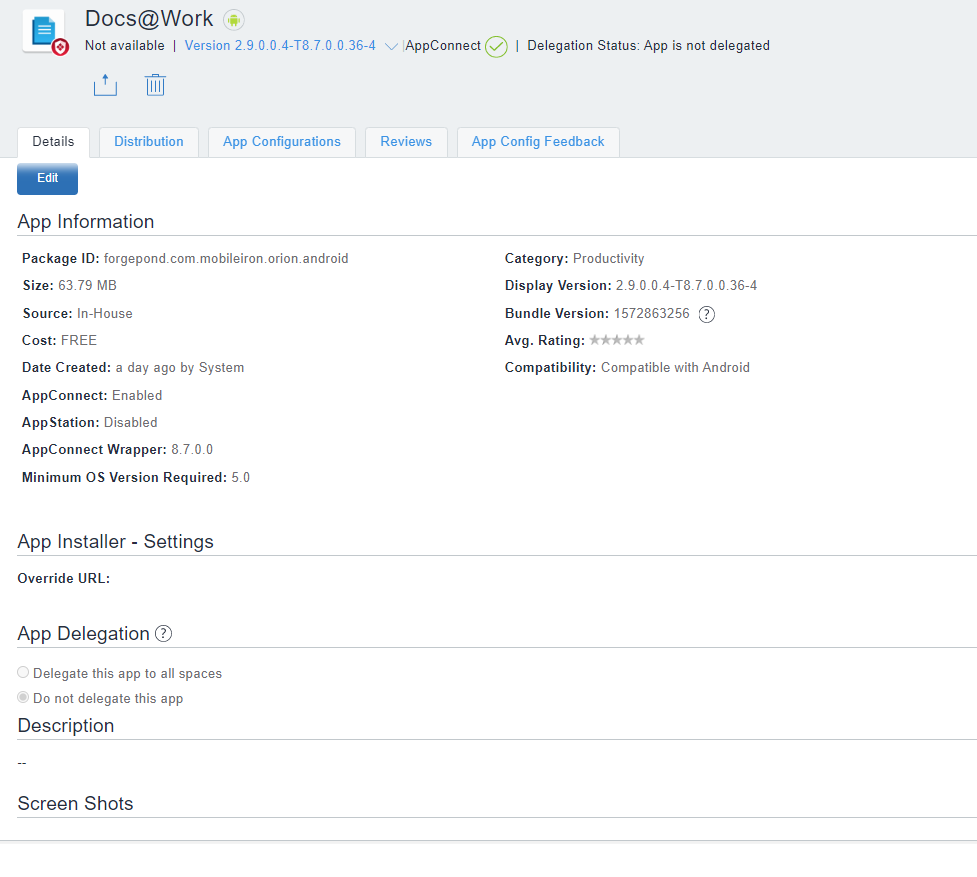
- For iOS in-house apps, you can check the Provisioning Profile Expiration Date on the app details page.
- App Information shows Allow app installation on M1 devices upon distribution as an option for all iOS and iPadOS VPP apps. The administrator must enable the option Allow app installation on M1 devices upon distribution for only iOS or iPad VPP applications that can be installed on M1 macOS device. Only after enabling this option, the administrator can see M1 macOS devices during application installation. The Managed app configuration is supported for iOS VPP applications on M1 Mac devices.
- A toggle button for Prerequisite Apps is added in Device details. Administrators can select this option and add apps as prerequisites of a main app.
Viewing app inventory information from app details page
To view app inventory information, click the View App Inventory (all versions) to view in Devices > App Inventory a filtered list by bundle ID of that app.
