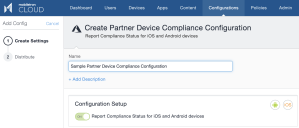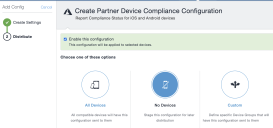Creating a partner device compliance policy
Create a partner device compliance policy in Ivanti Neurons for MDM and apply the desired label. The partner compliance policy reports the device compliance status to Azure for conditional access.
Prerequisites
You must have an Azure Tenant ID set up. See Connecting Microsoft Azure to Ivanti Neurons for MDM.
Procedure
- Log in to the Ivanti Neurons for MDM administrative portal, go to Configurations.
-
Click Add New > Partner Device Compliance. Alternately, in the Configurations page, click the Partner Device Compliance tile.
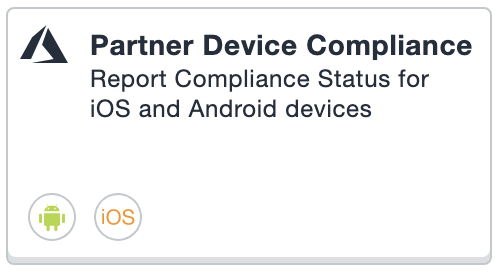
-
In the Create Partner Device Compliance Configuration page, use the form below to enter your settings.
Item
Description
Name
Enter a name.
+ Add Description
Enter an explanation.
Report Device Compliance Status to Azure for iOS and Android devices
Toggled ON by default. If you do not see this field, you need to set up your Azure Tenant ID first. See Connecting Microsoft Azure to Ivanti Neurons for MDM.
If the Report Device Compliance Status to Azure for iOS and Android devices check box is enabled, and the compliance policy is applied to the client, the client will display "Microsoft 365 Access" in the devices under Settings. The compliance status of the device is reported when:
-
device is out of compliance
-
the device is compliant
-
the device returns to compliance
-
24 hours passes. If there is no change in the status, a report is sent once a week/every seven days.
-
-
Click Next.
-
Enable this configuration is selected by default. Select a distribution level for the configuration. See Adding a configuration.
Azure Tenant does not work for macOS or tvOS devices.
- Click Done.