Allowing apps to be downloaded directly
You can configure Ivanti incapptic Connect to allow users to download and install apps directly to their mobile devices. This process can be helpful when testing or distributing apps to a limited number of devices. Other use cases include:
- Providing an app to unmanaged devices (for testing, for example) outside your organization.
- Providing an app to a limited number of devices that are not managed by a Mobile Device Management (MDM), for example BYOD devices.
- Informing all users in the case of updates. If the link is shared beyond the targeted users without permission, there should also be additional security in place (for example, an additional log in), to lessen the impact.
If an option or a button isn’t visible, then the option is not enabled on your system.
Activating and deactivating direct downloads
You can activate direct download on the app release level for all apps with an Enterprise Mobile Management (EMM) target:
- Ivanti EPMM
- Microsoft Intune
Figure 1. EMM signing status messages
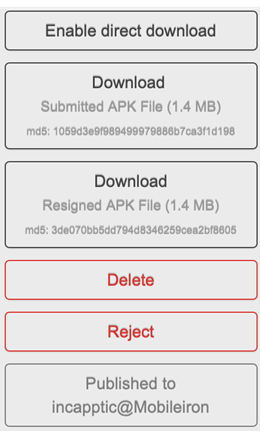
The status of the app release / version must be at least as far in the process as Download > Resigned APK File. Once it is in Download status, the Enable direct download button appears in the upper-right corner of the page.
Some users may not see this button due to customer-specific permission settings.
-
Click Enable direct download. A new Binary metadata section appears below the details of the binary metadata.
Figure 2. Binary metadata direct download URL
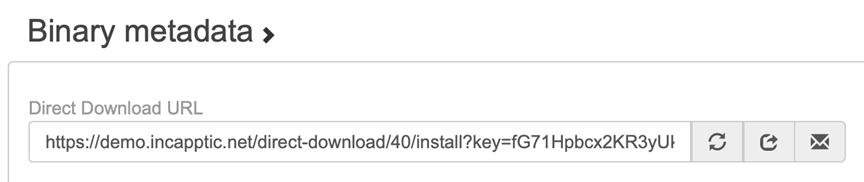
-
Make this link available to your users. Copy it manually or click the copy to clipboard icon (show it). Or you can send the link through your local mail client.
-
Once direct downloading is enabled, the button changes to Disable direct download. Clicking this will disable the direct download URL that was sent to users and remove the direct download URL from the page.
Direct download – what the user sees
The user opens the link on the mobile device. A new screen appears, with an option to install the Direct Download app. If there is a previous version of the app already on the device, it will be updated.
- The user does not need to provide any credentials.
- The user does not need to be a user of the Ivanti incapptic Connect system.
Figure 3. Direct download installation app screen
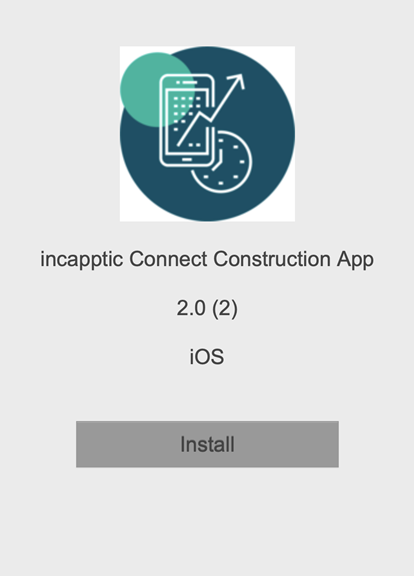
The link includes a long key. Only the link including the key gives access to the app installation page.
Considerations
- There is no additional log in required to access the installation page. The link alone gives access to the app. This is convenient for business units but presents an issue in that you cannot exclude anyone once you share the link.
- The link is release specific. If you want to provide a new release of your app, you must create a new direct download link and inform your users to open the installation page and install the update.
- Your MDM policy might forbid the installation of direct download link. To install the app on a managed device with this limitation, you must leverage the existing app publishing features of your Mobile Device Manager.
- The direct download feature for iOS works only for Enterprise apps, not public ones.