Using the Ivanti incapptic Connect Apps page
The Apps page is the home page for your Ivanti incapptic Connect applications. Your applications and accompanying information are displayed here.
Figure 1. Ivanti incapptic Connect Apps page
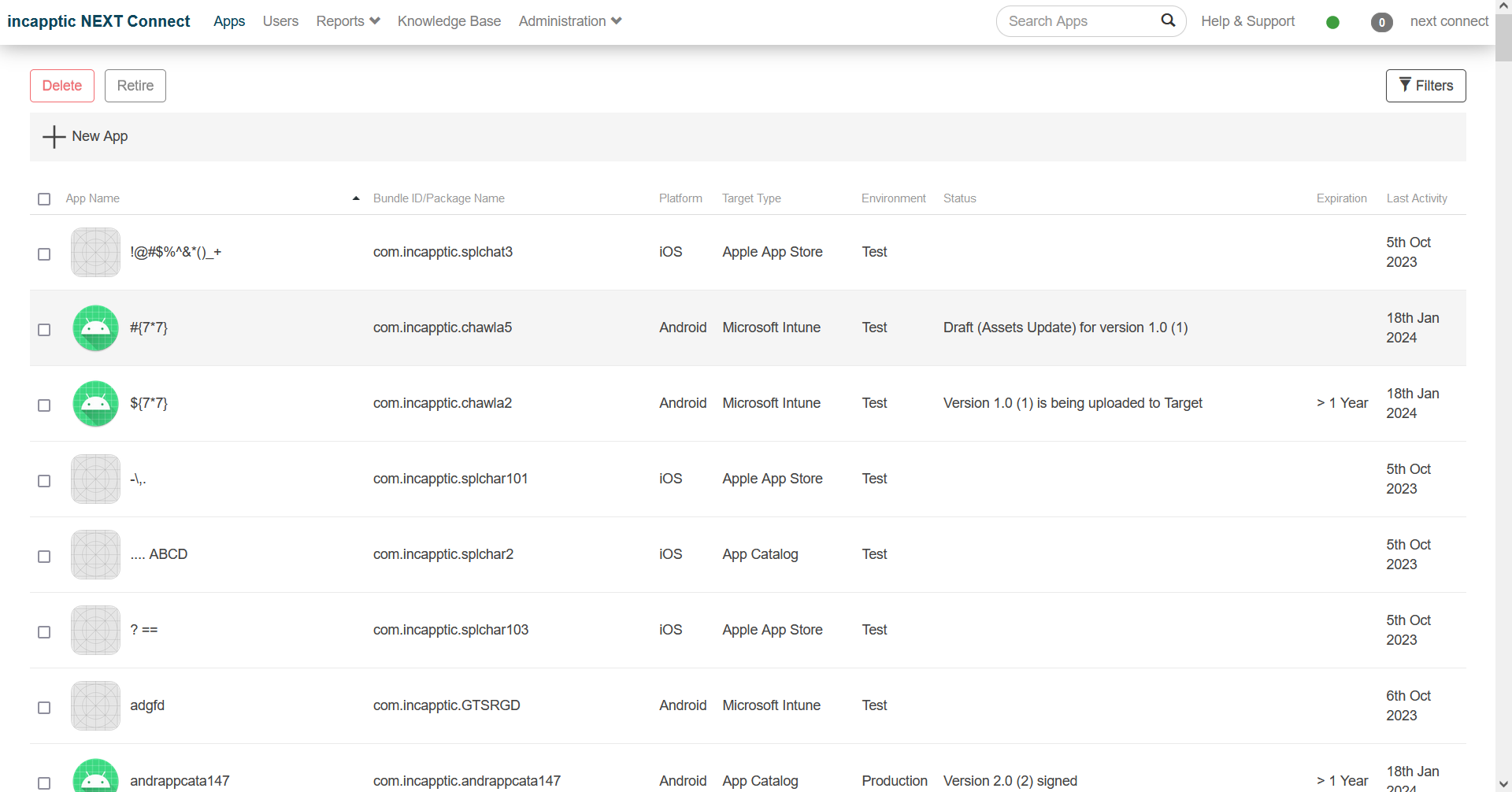
You can find the following information on the Apps page:
If an option or a button isn’t visible, then the option is not enabled on your system.
|
Apps page element |
Description |
|---|---|
|
App Name |
In the case of an iOS app, the app name is not necessarily identical to the app name in the Apple developer portal. For apps which are deployed to an Enterprise mobile management (EMM) system, this name is displayed in both the respective console and store. For Public Apps (Apple App Store and Google Play), you can set a country-specific (different) name in the app metadata. |
|
Platform |
Supported platforms are iOS and Android. |
|
Target type |
|
|
Environment |
The environment can be either Production or Test. This display is for information only and helps to differentiate. There is no difference in the features. |
|
Status |
The status column shows the status of the latest app release. It can have the following values:
|
|
Expiration |
Tracks the expiration time for in-house apps. If an app is no longer valid, it will not start on the device. |
|
Last activity |
This date reflects the time when an app release was last changed, as when a new version is created or published. |