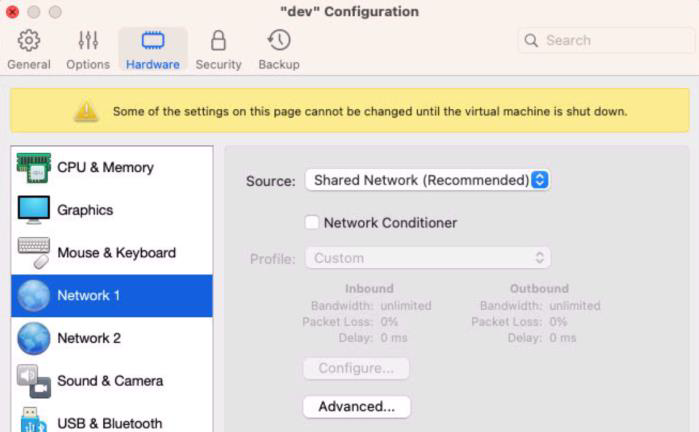Ivanti incapptic Connect OS Upgrade to macOS 15.x
Ivanti incapptic Connect instances (host and VM) can now be upgraded from macOS 13.x (Ventura) to macOS 15.x (Sequoia).
If there are any errors during the upgrade process, please revert to the previous snapshot and contact the support team.
Prerequisites
Before you begin upgrading, you must fulfill the following prerequisites:
-
Take a snapshot of both the host and the virtual machine.
-
For host machines, take time machine backup.
-
For VM, take a parallel snapshot.
-
-
You can continue the upgrading procedure only when https://apps.apple.com/us/app/macos-sequoia/id6596773750?mt=12 (URL) is accessible.
-
brew -–version (both in host and VM)
-
node -–version (in VM)
-
npm -–version (in VM)
-
python -–version
Procedure
Proceed only if both a time machine backup and a parallels (VM) snapshot are taken.
Update Parallels version on host machine
You have to update the parallels version to 20.x, as Sequoia is supported by this version.
Procedure
-
Right-click the Parallels desktop icon and click the Check for Update option.
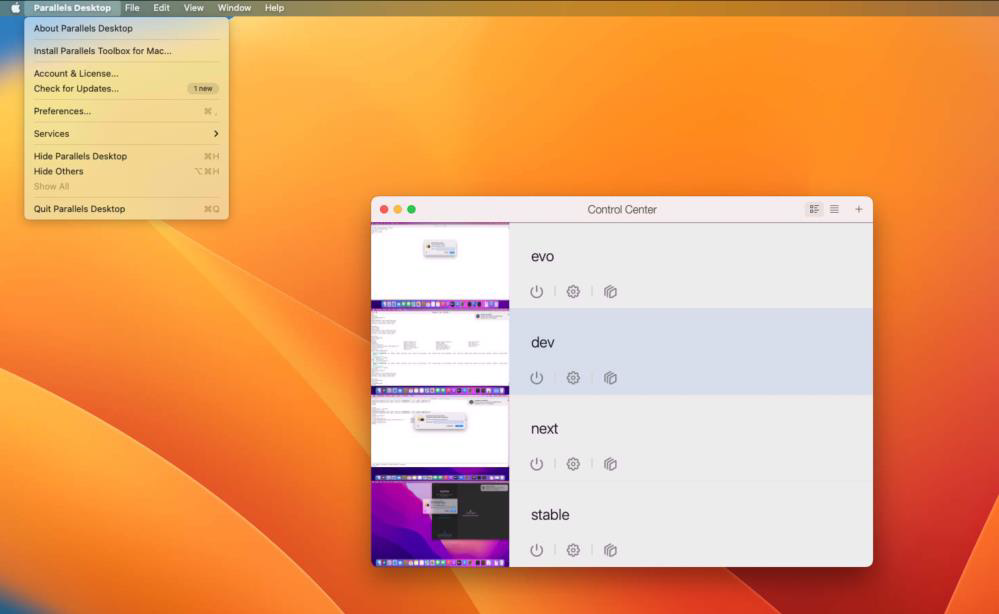
-
If you can see the most recent 20.x version, then update the version.
-
After a 20.x version upgrade, the window redirects to automatically reinstall the parallel tool.
-
Accept the default settings and restart the host system.
-
Open the VM after the host system parallels version is updated.
-
Open the virtual machine to automatically reinstall parallel tools.
-
Accept the defaults and restart the VM. After restarting the VM, you can see the following icon on your desktop.
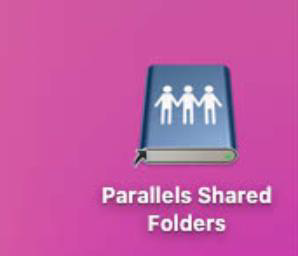
macOS Upgrade
Prerequisites
Ensure that the following conditions are met:
-
A time machine backup is taken.
-
A parallels (VM) snapshot is taken.
-
You must first upgrade the host operating system (OS), followed by the VM OS. The upgrade procedure can take up to 4-5 hours, depending on the internet connection and VPN connections.
Procedure
1. Open a Web browser and navigate to the following URL:
https://apps.apple.com/us/app/macos-sequoia/id6596773750?mt=12.
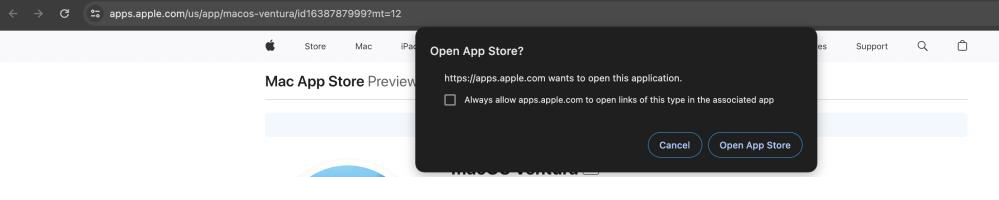
2. Click Open App Store.
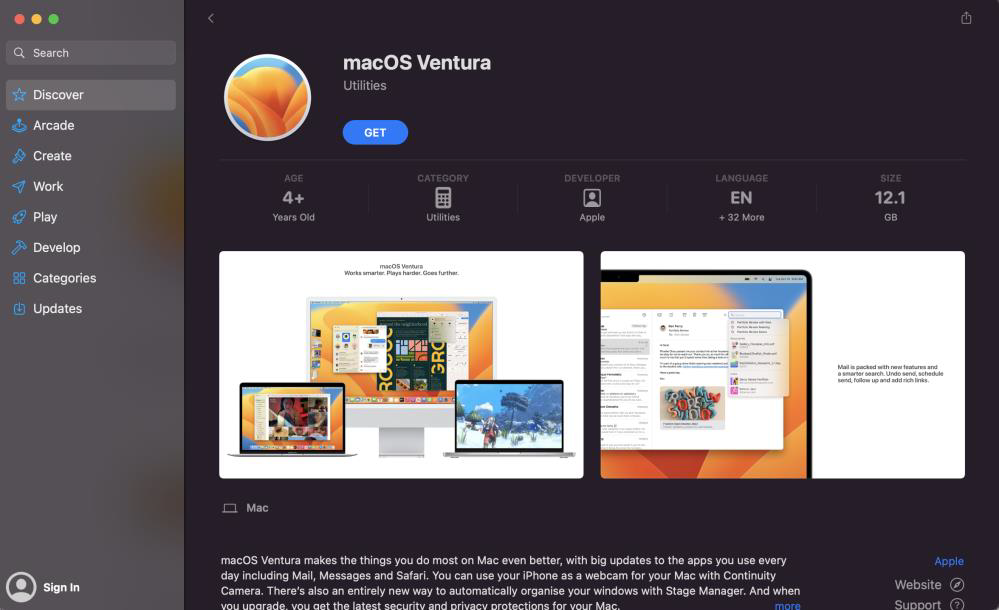
3. Click Get. The macOS Sequoia window opens.
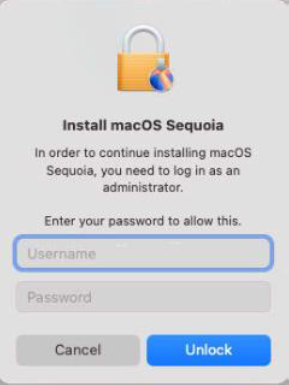
4. Click the Download to get Sequoia OS.
5. Click Continue, and then click Agree.
6. Click Continue.
7. Enter the system password and click Unlock.
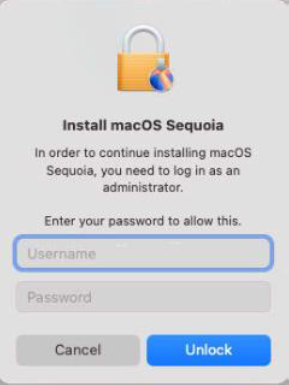
The Sequoia OS installs and then restarts the system. After restarting the machine, you can see that the system has been updated to Sequoia OS.
You can perform the steps according to the prompts:
Post-Installation Verification Checklist
After the macOS upgrade is completed, you must ensure that the upgrade was successful.
Procedure
To ensure that the upgrade was successful:
-
The host and VM macOS versions should point to Sequoia.
-
Before upgrading the operating system, ensure that the versions of the following packages match.
-
brew -–version (both in host and VM)
-
node -–version (in VM)
-
npm -–version (in VM)
-
python -–version
-
-
Log in to the UI and check all tabs.
Known issue when upgrading macOS
After upgrading the VM, if the CPU is overloaded or the machine becomes unresponsive, do the following steps: