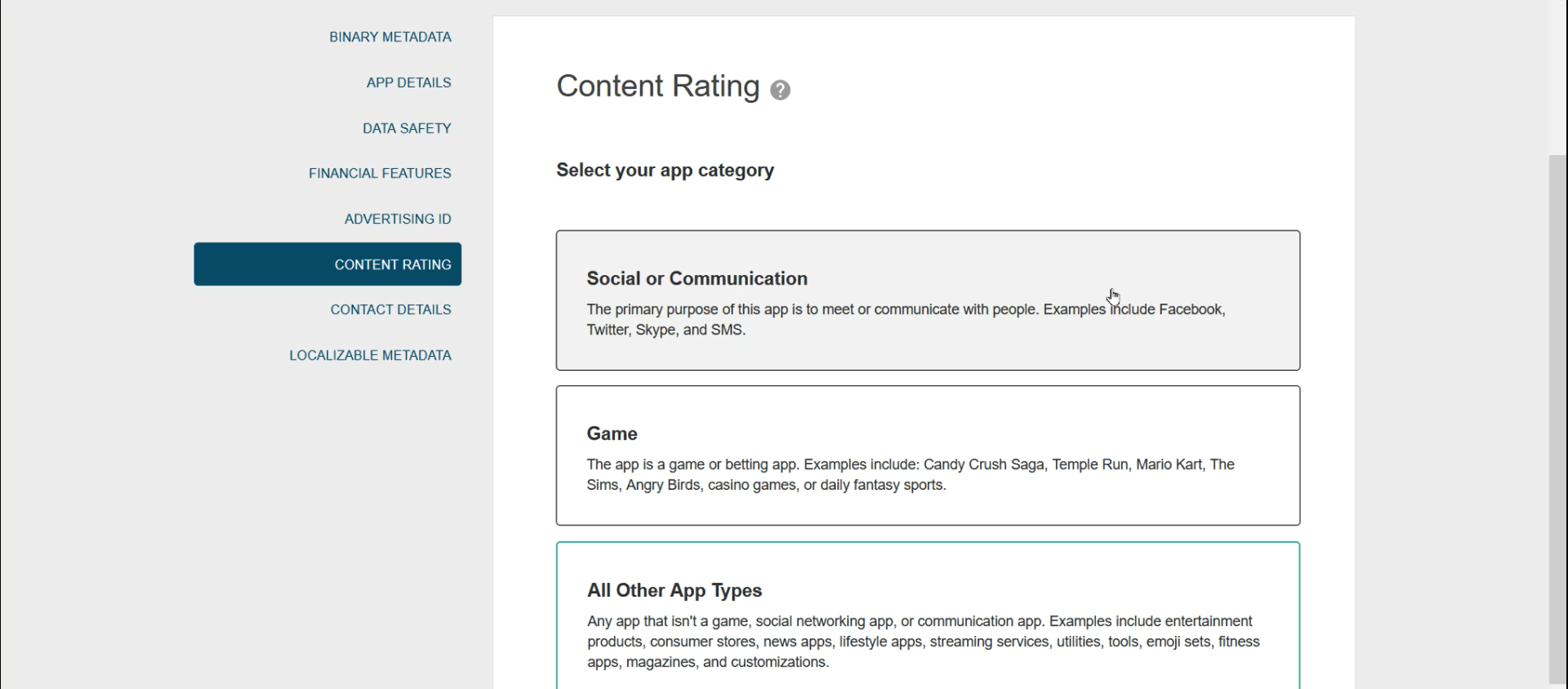Apps Dashboard Page
The Apps dashboard page enables you to view meta data, app details, contact details, data safety, and so on.
You can find the following information on the Apps Dashboard page:
If an option or a button isn’t visible, then the option is not enabled on your system.
-
Click Previous to move to the previous page.
-
Click Next to move to the next tab
-
Click Submit to submit.
The user opens the link on the mobile device. A new screen appears, with an option to install the Direct Download app. If there is a previous version of the app already on the device, it will be updated.
-
The user does not need to provide any credentials.
-
The user does not need to be a user of the Ivanti incapptic Connect system.
Data Safety
We’ve updated the Google Play Target data safety form with new questions and changed the CSV download feature. Updated form as per the Google Data Safety Form.
The data safety form is updated and applies only to Google Play applications.
-
You can upload any Google Play application.
-
Go to the app version page > Data Safety > Edit Data Collection.
-
Fill out the form and click Save.
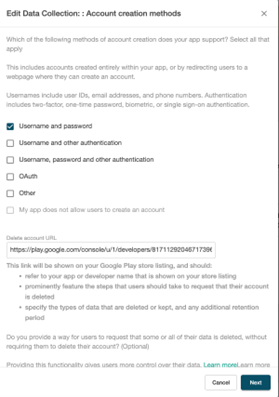
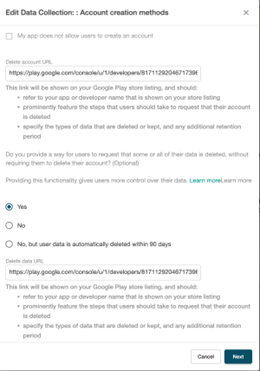
-
Click Download CSV.
-
When submitting the app, fill out the data safety form, download it (using the download csv option), and upload it to the Google Play Console using Import from CSV.
-
Browse the file and click Upload. After upload, you can view a message CSV file successfully uploaded.
Content Rating
You are aligned with the new changes to the Google Play content rating declaration and related forms.