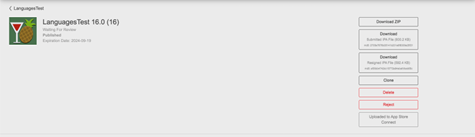Settings
Apart from the standard functionality of signing and publishing an App, Ivanti incapptic Connect also includes some configurable administration app-level settings.
Administration settings for iOS devices
You can set a variety of settings for iOS devices.
Figure 1. Administration App settings for iOS devices
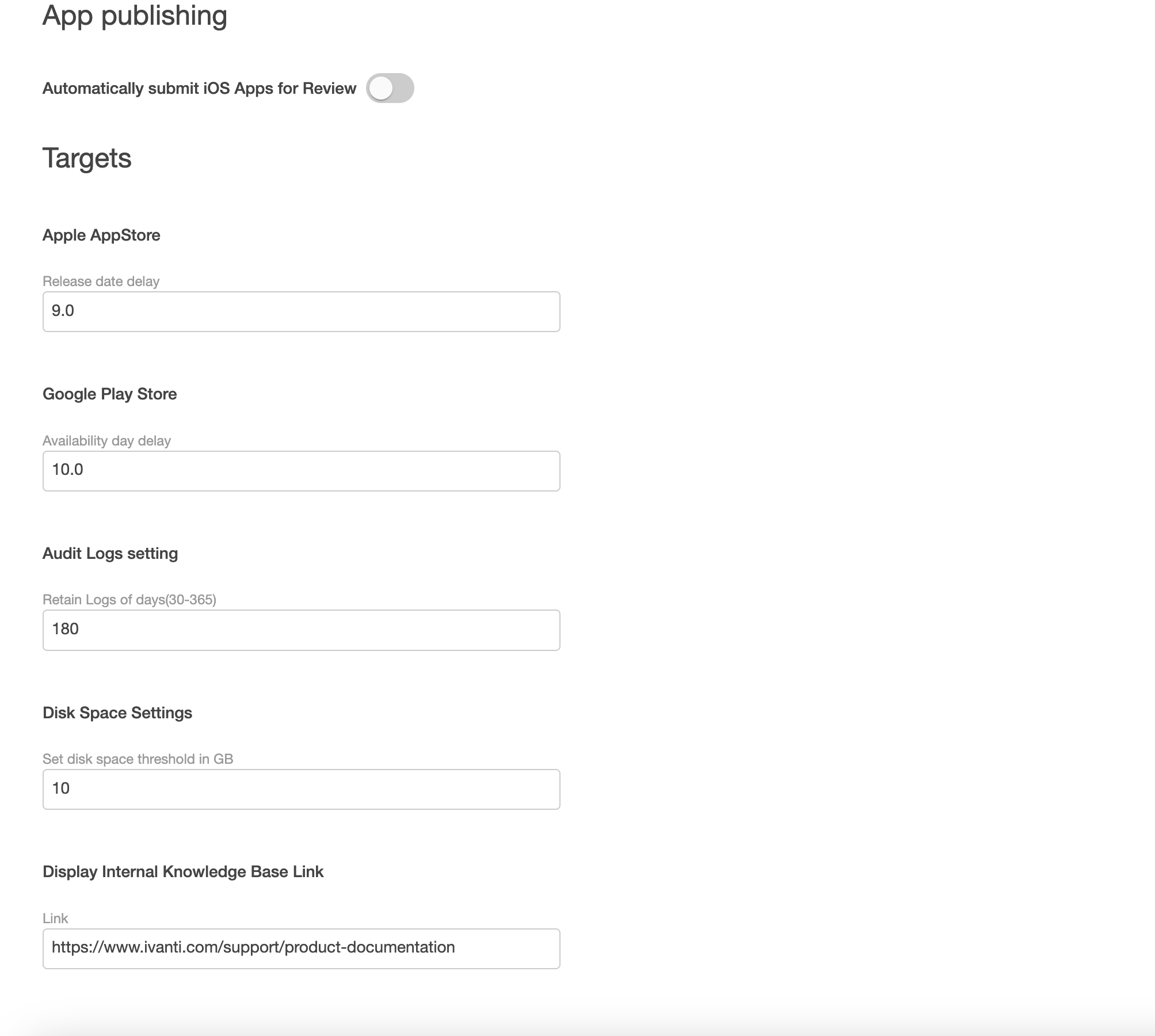
Procedure
-
From the Ivanti incapptic Connect > Administration page.
-
Click the Settings tab. The following administration settings can be configured for iOS devices:
Submitting iOS App for review
The incapptic Connect now submits iOS apps for review automatically.
-
You can enable the option for automatically submitting iOS apps for review – Dashboard > Administration > Settings > Automatically submit iOS Apps for Review
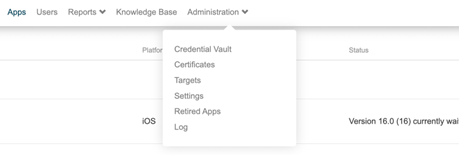
-
After enabling Automatically submit iOS Apps for Review, you must manually perform the below steps in the App Store.
The automatic review feature does not work for the first version of the app. The Automatically submit iOS Apps for Review works from the second version.
-
Log in to the Apple Developer Portal.
-
Select any app.
-
Go to the App Privacy tab.
-
Click Get Started.
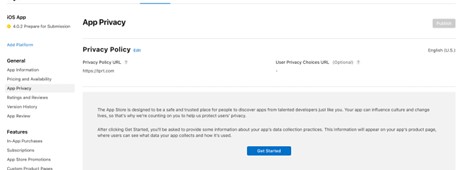
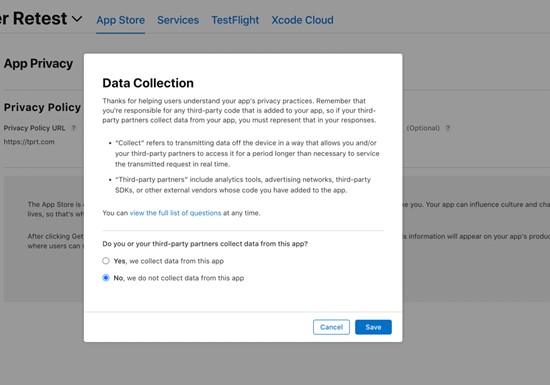
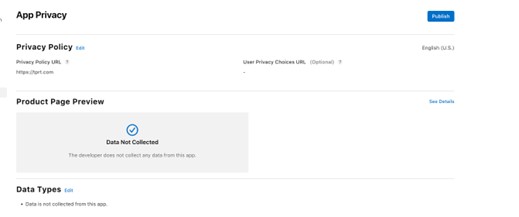
-
Select Any from Data Collection.
-
Click Save and Publish.
-
-
After performing the above steps, you can upload the binary file from incapptic to the App Store. After successful upload, the status should read Waiting for review in the App Store and incapptic.