Starting a remote control session
This section explains how to start a Help@Work for iOS remote control session.
-
Ask the device user to install the TeamViewer QuickSupport app, if it is not already installed.
It should be displayed in the MobileIron app catalog on the device.
- In the Admin Portal, go to Devices & Users > Devices.
- Select the entry for the device.
-
Confirm that the device is supported by Help@Work for iOS.
See Supported devices.
-
Select Actions > iOS Only > Remote Display.
NOTE: This option is available only if you have added the TeamViewer QuickSupport app to theMobileIron Core App Catalog. -
If a page requesting a session ID displays, ignore it.
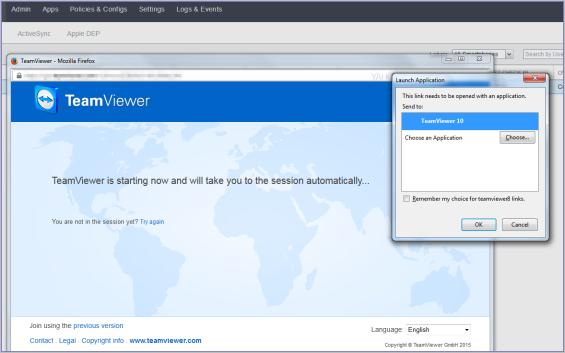
- Launch the TeamViewer 10 application when prompted.
- If your browser has pop-up blocking enabled, then allow pop-ups for your MobileIron Core URL.
-
On the device, launch the TeamViewer QuickSupport app.
You should now see the remote control session displayed on your desktop screen.
To close a remote control session from the device
To close a remote control session from the desktop:
-
Tap the TeamViewer QuickSupport app icon.
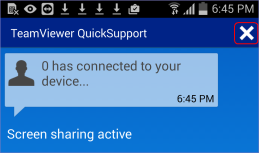
- Tap the X in the upper right corner of the TeamViewer QuickSupport app.
To close a remote control session from the desktop
To close a remote control session from the desktop:
-
Launch the TeamViewer desktop.
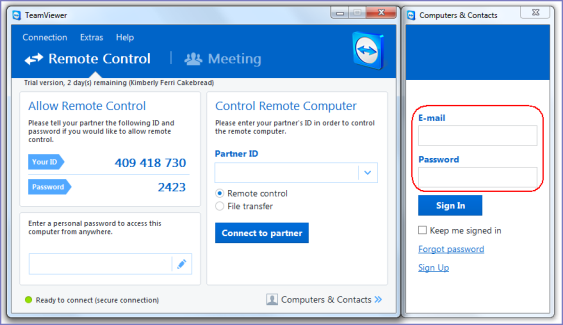
-
Sign in using your TeamViewer credentials.
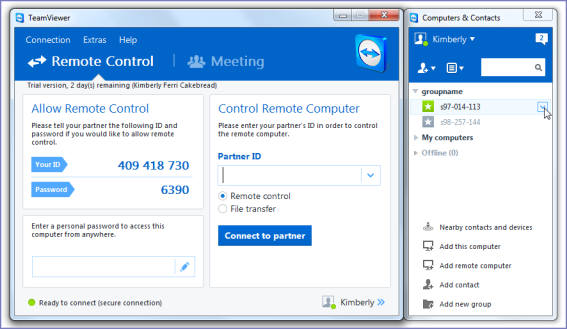
- Select the session.
- Click Close.
For more information on using remote control
For information on how to use TeamViewer remote control, see https://dl.tvcdn.de/docs/en/v10/TeamViewer10-Manual-Remote-Control-en.pdf
If you accidentally close the session
If you close the session window on your desktop, you can re-establish the session using the URL displayed in the Launch TeamViewer Session dialog.
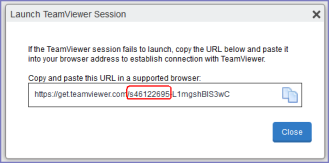
This dialog displays at the beginning of each session, but might be hidden behind other windows. Copy and paste the displayed URL in a browser window to regain access to the session. Make sure the session ID displayed in the dialog matches the one displayed in the TeamViewer app on the device.