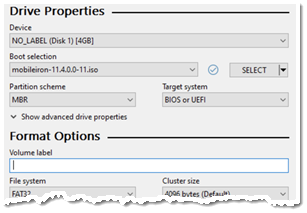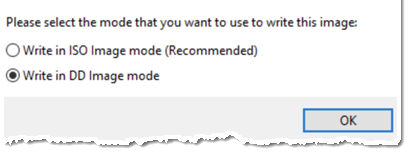Preparing a USB flash drive for installation
The M2250, M2600, and M2700 appliances do not have a DVD drive. Therefore, use of a DVD with these appliances is not supported. Installing the Core ISO on these appliances is done from a USB flash drive.
USB flash drives are only supported on M2250, M2600, and M2700 appliances.
Before you begin
Ensure that the USB flash drive meets the following minimum requirements:
- USB Standard 2 or 3
- USB Connector Type-A
Procedure
The USB flash drive preparation steps vary somewhat between Core 11.3.1.0 and older releases from Core 11.4.0.0 and newer releases. Follow the steps for your release:
|
Step |
Installation prep for Core 11.3.1.0 and older releases |
Installation prep for Core 11.4.0.0 and newer releases |
|---|---|---|
|
1 |
Insert a USB flash drive into a Windows PC. |
Insert a USB flash drive into a Windows PC. |
|
2 |
Download the Core ISO image to the same PC from the Core Support site. |
Download the Core ISO image to the same PC from the Core Support site. |
|
3 |
Download a third-party tool to the same PC to create a bootable USB flash drive. |
Download a third-party tool to the same PC to create a bootable USB flash drive. |
|
4 |
Run the tool and provide the following information when asked in the tool wizard:
|
Run the tool and provide the following information when asked in the tool wizard:
|
|
5 |
Select:
|
Select:
Master Boot Record (MBR) |
|
6 |
For File System, select FAT32. | For File System, select FAT32. |
|
7 |
Complete the wizard to create a bootable USB flash drive. |
|
|
8 |
Continue to Installing the Core ISO image on M2250 and M2600 appliances for installation instructions. When requested during the installation, select |
Once the bootable USB drive is complete, continue to Mounting and installing the Core ISO image on an M2700 appliance for installation instructions. When requested during the installation, select |
Installation of Enterprise Connector on M2250, M2600, and M2700 appliances via USB is not supported.