Multiple trusted root certificates for device authentication
If your company uses different trusted root CA certificates for different services, you may need to upload multiple trusted root certificates to Standalone Sentry for device authentication.
| NOTE: | You can only upload one certificate file for device authentication to a Standalone Sentry. However, you can concatenate multiple root CA certificates into a single file and upload the consolidated certificate file for device authentication. |
This features allows devices with client certificates issued from different certificate authorities (CAs) to authenticate with Standalone Sentry. Uploading multiple root CA certificates reduces the need for multiple Standalone Sentrys to handle authentication for devices with identity certificates issued by different CAs.
Creating a single certificate file with multiple root CA certificates
Creating a single certificate file with multiple CA certificates allows you to upload a consolidated certificate file to Standalone Sentry for device authentication.
Procedure
| 1. | Open a text editor, such as Notepad. |
| 2. | Copy and paste the ---Begin Certificate --- through the ---End Certificate --- sections of the root CA to a text file. |
Figure 1. Single certificate file
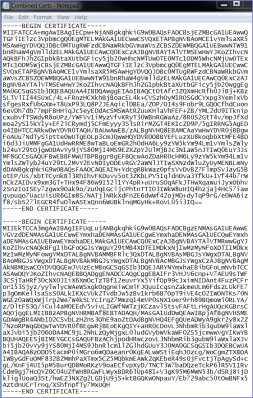
| 3. | Save the concatenated text file. |
| 4. | Change the extension of the text file to .cer. |
| 5. | Upload the concatenated .cer file to Standalone Sentry. |