Cluster Group Communication
Overview
If you have a problem with a cluster, a Ivanti Support representative might ask you to create a snapshot that includes group communication statistics to assist with debugging the cluster problem. When you enable the group communication monitor in the Group Communication tab, the system records statistics related to all of the cluster nodes on your system. As the local node communicates with other nodes in the cluster, the system captures statistics related to intra cluster communication. The Group Communication tab is displayed only when you enable clustering on your system. On a standalone system, you do not have access to the Group Communication tab.
You can also enable the cluster networking troubleshooting server on the Network Connectivity page.
•Enabling Monitor all cluster nodes from this node can impact system performance and stability. Perform extensive monitoring ONLY when directed by the Ivanti Support representative.
•Performing log synchronization across cluster nodes can impact your system performance and stability.
Configuring Group Communication Monitoring on a Cluster
To enable group communication monitoring:
1.Enter the maximum size for the statistics log.
2.Enter the interval, in seconds, at which events are to be logged.
3.If you want to monitor all cluster nodes from the current local node, select the Monitor all cluster nodes from this node check box. If you do not select this option, the group communication monitor gathers statistics only for the local node.
If you select the Monitor all cluster nodes from this node option, the cluster nodes must be able to communicate over UDP port 6543.
Node monitor under Maintenance > Troubleshooting > Monitoring > Node Monitor tab which is enabled by default is NOT related to Monitor all cluster nodes from this node under Group Communication and is not known to cause any system impact.
4.Select the Enable group communication monitoring check box to start the monitoring tool.
5.Click Save Changes.
The following figure shows the Troubleshooting page for group communication.
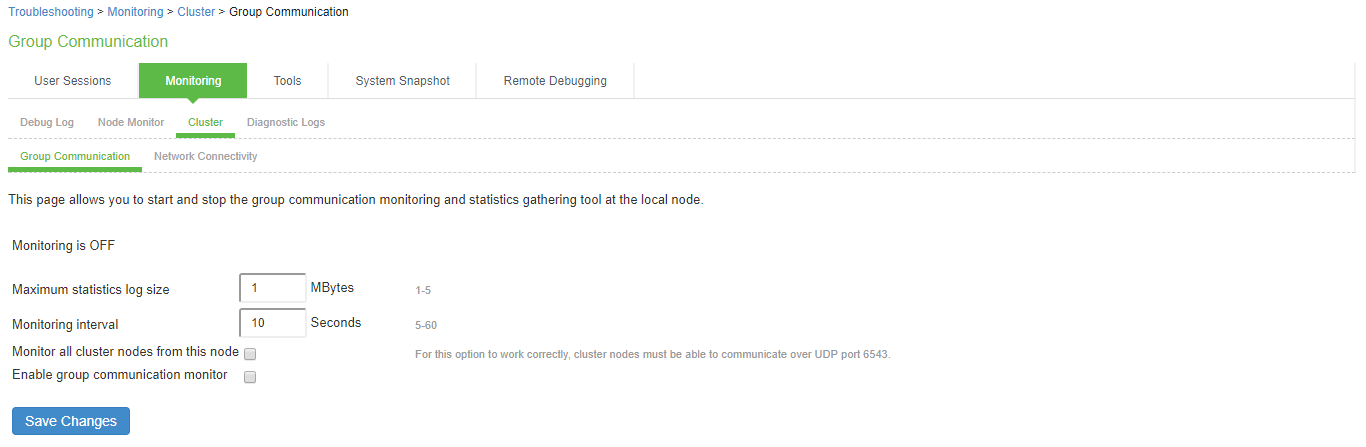
6.If you want to include the node monitoring results in the system snapshot, choose Maintenance > Troubleshooting > System Snapshot, and select the Include debug log check box.
7.Take a system snapshot to retrieve the results.