Cluster Network Connectivity
Overview
If you have a problem with a cluster, a Ivanti Support representative might ask you to enable the cluster node troubleshooting server. When you enable the server on the Network Connectivity tab, the system attempts to establish connectivity between the node on which the server resides and another node you specify. As the nodes communicate, the system displays network connectivity statistics on the page. The Network Connectivity tab is displayed only when you enable clustering on your system. On a standalone system, you do not have access to the Network Connectivity tab.
Use the Network Connectivity tab to enable the cluster node troubleshooting server and to select a node on which to perform troubleshooting tasks. The troubleshooting tool allows you to determine the network connectivity between cluster nodes.
The server component of this tool runs on the node to which connectivity is being tested. The client component runs on the node from which connectivity is being tested. The basic scenario for testing connectivity is this:
•The administrator starts the server component on the passive node.
•The administrator tests the connectivity to the server node from the Active node, by starting the client component on the active node and then contacting the passive node running the server component.
The server component must be run on nodes that are configured as either standalone or in a cluster but disabled. Cluster services cannot be running on the same node as the server component.
Configuring Cluster Network Connectivity Monitoring
To enable network connectivity monitoring:
1.Select the Enable cluster network troubleshooting server check box to enable the server component.
The following figure shows the Troubleshooting page for network connectivity.
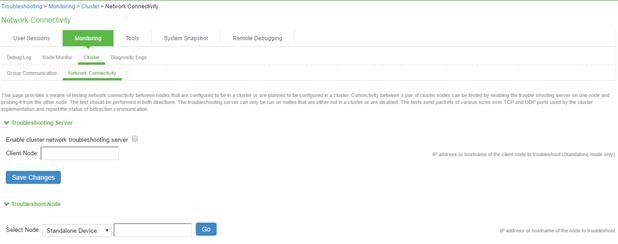
2.Click Save Changes.
3.On another machine, select Maintenance > Troubleshooting > Cluster > Network Connectivity.
4.Perform one of the following steps:
•Select a node from the list.
•Enter the IP address of the server node.
5.Click Go to begin troubleshooting the machine on which the server component is running.
6.Click the Details link below the fields to view the results.