Installing Ivanti Secure Access Client using Pulse Secure Application Launcher for the First-Time using Linux
To install Ivanti Secure Access Client for the first-time:
-
Log in to the Ivanti Connect Secure server using the user name and password given by the administrator.
-
In the home page, under Client Application Sessions, click the Start button next to Pulse Secure.
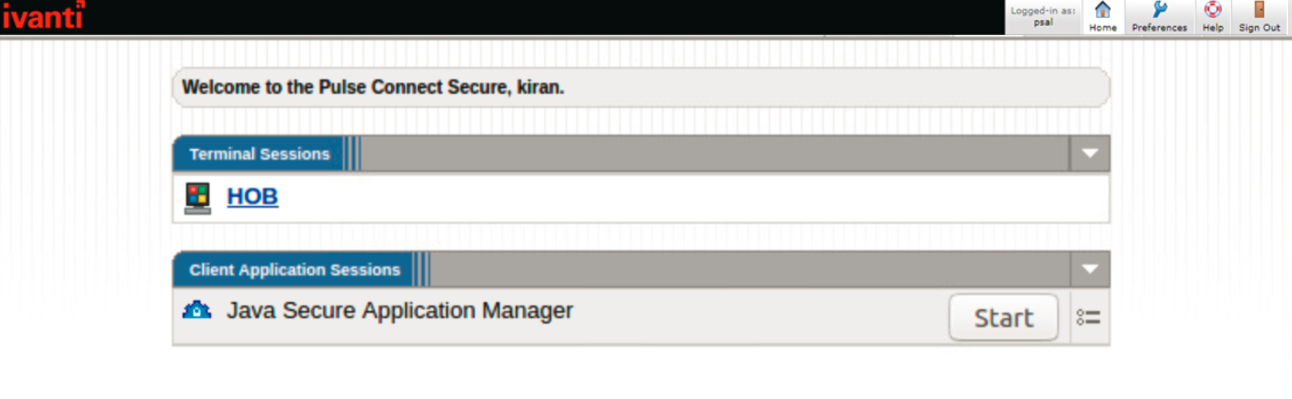
-
Click Start button. The following screens appears.
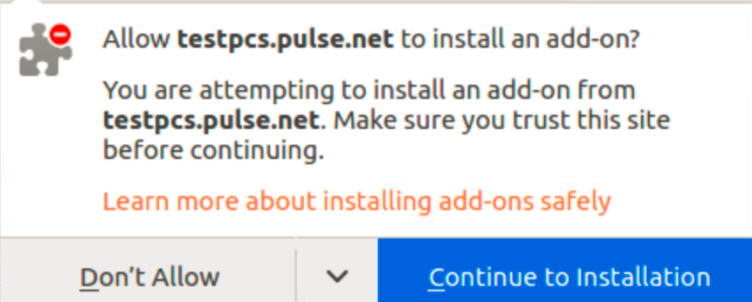
-
Click Continue to Installation. The following screen appears.
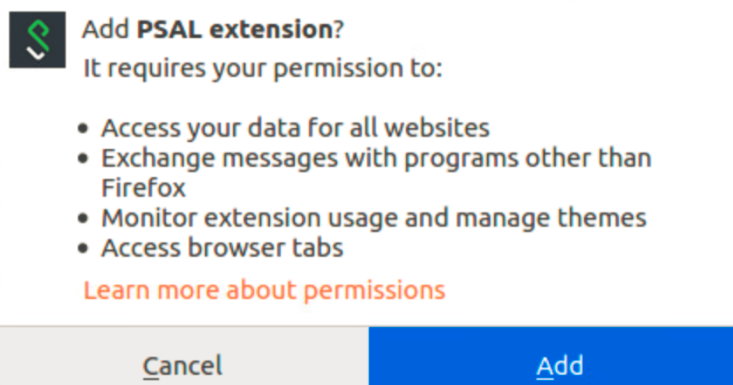
-
Click Add. The following screen appears.
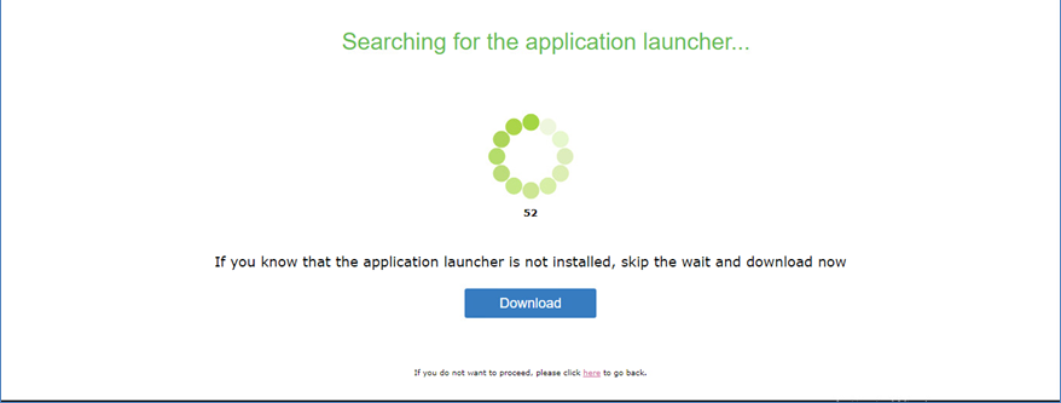
In the Search for the Pulse Secure Application Launcher window, click Download.
In case you did not click Download, after a minute’s search, the wizard indicates that the Pulse Secure Application Launcher is not installed and prompts to download. Click Download to proceed (see Pulse Secure Application Launcher not installed).
-
In the Open File dialog that appears, select Save File option and click OK.
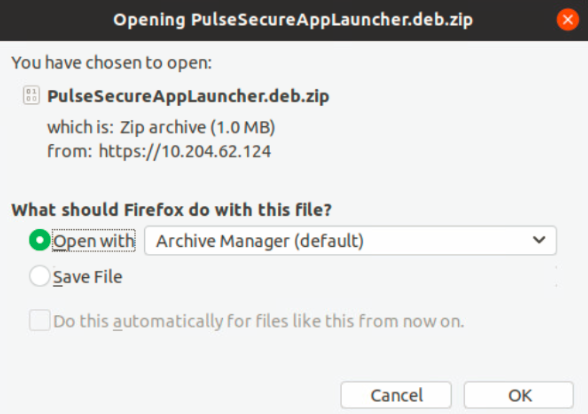
Download of installer package is completed.
-
A warning message box appears, click Yes to allow Ivanti to contact the server. If you do not want this prompt to appear in future, click Always.
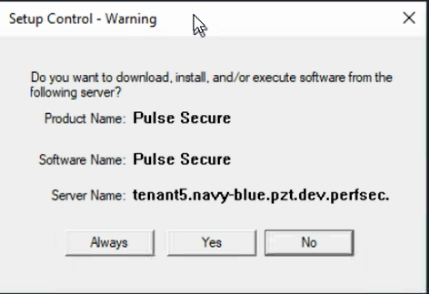
For security reasons, if the user does not respond to the above-mentioned warning message for more than two minutes, error message will be displayed. In such situation, user needs to click the Start button again to launch the Ivanti Secure Access Client.
-
Navigate to the directory where you downloaded the installer package.
Unzip the package file using the following command:
unzip <packagename>
Go to the unzipped folder with the following command:
cd <foldername>
Use the command sh installer.sh to install the Pulse Secure Application launcher.
Installation of Pulse Secure Application Launcher is completed.