nSA Licensing
Ivanti Neurons for Secure Access (nSA) licensing works only when the ICS Gateway is managed by nSA. With the nSA licensing model, each user gets a seat on the nSA. For example, if an enterprise purchases 1000-user license, only 1000 users can log in. The controller/manager counts usernames across the enterprise. Even if the user is logged in from multiple devices the same license is consumed.
To use nSA licensing, you need to register the ICS Gateway in the nSA. Once you log into nSA, select Ivanti Connect Secure from the App Switcher. Then register the ICS Gateway.
To register ICS Gateway:
1.Log in to nSA.
2.In the Ivanti Neurons for Secure Access UI, select the Gateway Switcher icon (9 dots) located on the top left corner.
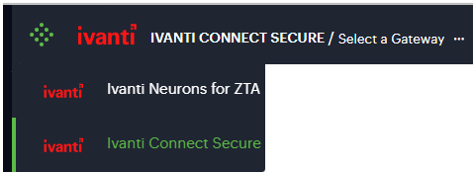
3.From the Ivanti Connect Secure menu, click the Gateways icon, then select Gateways > Gateways List.
4.In the All Gateways page that is displayed, click the Add drop-down list.

5.From the Gateway types list, select ICS Gateway.
The Register ICS Gateway page is displayed.
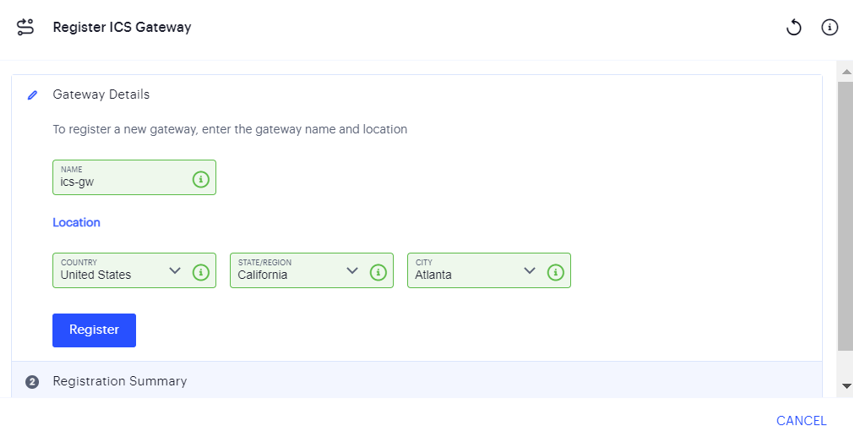
6.Enter a unique name (within 16 characters) for ICS gateway.
7.Enter your Location details such as Country, State/Region, City, and then click Register.
The Registration Summary page contains the FQDN URL and Registration Key, which you need to enter in the ICS Gateway to complete the registration.
8.Click Close.
The newly added ICS Gateway gets listed as “Unregistered” under ICS Gateways list.
To complete registration of the ICS appliance:
1.Log in to the ICS appliance as an Admin.
2.Select the System > Configuration > Ivanti Neurons for Secure Access > Settings tab.
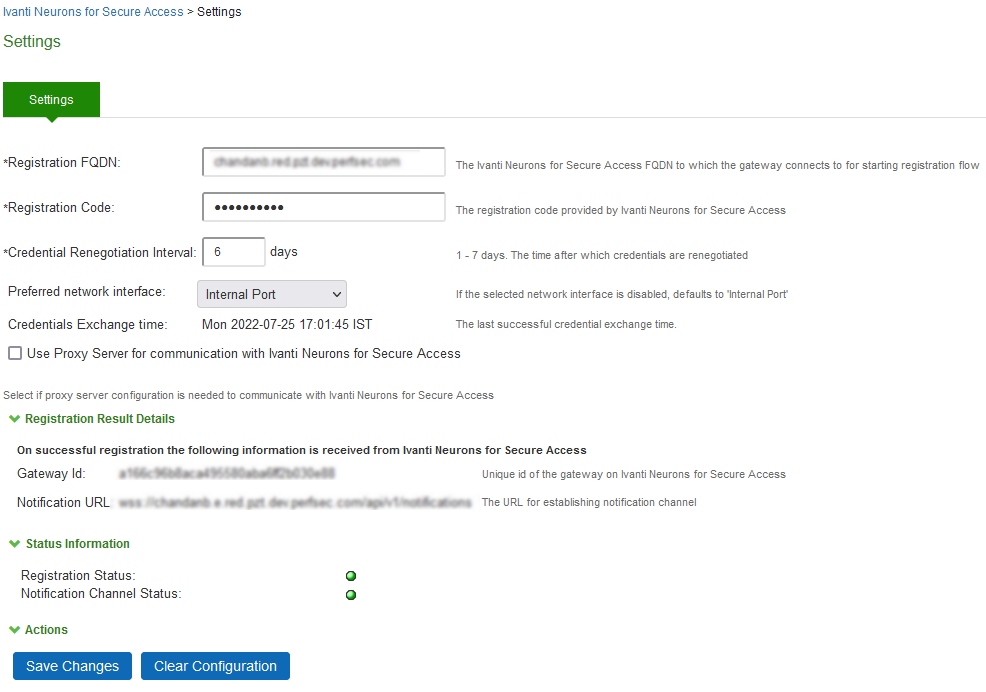
3.Enter the Registration FQDN and Registration Code.
4.Click Save Changes.
nSA Subscriptions
Licenses/subscriptions are added to your nSA by Ivanti. The Subscriptions page in nSA displays the licenses/subscriptions that are active on your nSA. Licenses/subscriptions are added to your nSA by Ivanti.
To access this page:
1.Log in to nSA.
2.In the Ivanti Neurons for Secure Access UI, select the Gateway Switcher icon located on the top left corner.
3.From the Ivanti Connect Secure menu, click Administration > Subscriptions.
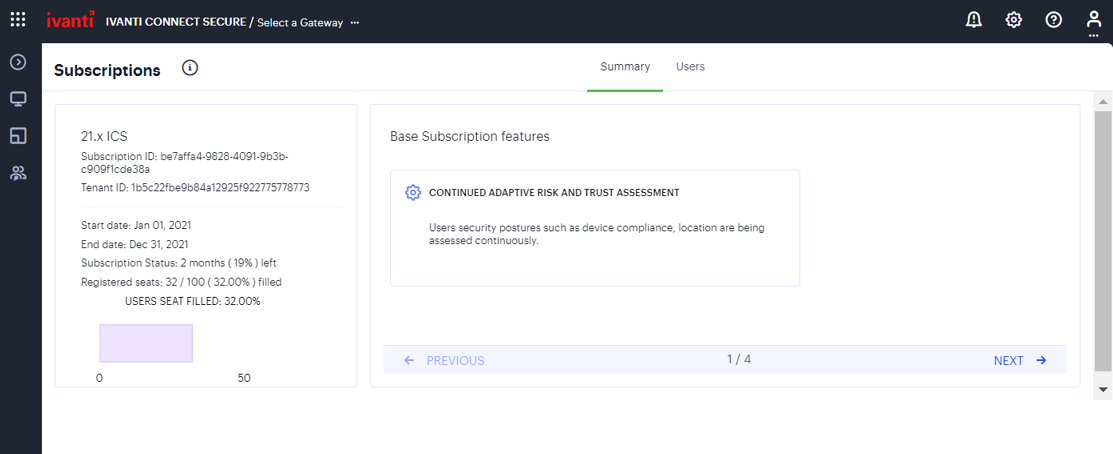
The Summary tab displays for each subscription/license:
•License/Subscription high-level details, including dates and usage metrics.
•One or more descriptions of the features in the license/subscription. Where there are multiple features, use Previous / Next to navigate.
When any defined limit on the license/subscription is met, a message appears:
•At 75% utilization of seats, an information message appears at the bottom of the screen. You can optionally click Close.
•At 90% utilization of seats, a modal message appears at login. Click Dismiss to clear the message.
•When 25% of the duration of the license/subscription remains, a modal message appears at login. Click Dismiss to clear the message.
The Named Users lists users and their devices registered on nSA.
•Summary information for the nSA licenses/subscriptions is displayed at the top of the page:
•The total number of seats from all licenses/subscriptions.
•The number of named users on nSA. Each of these is listed in the table below the summary.
•The percentage of seats consumed.
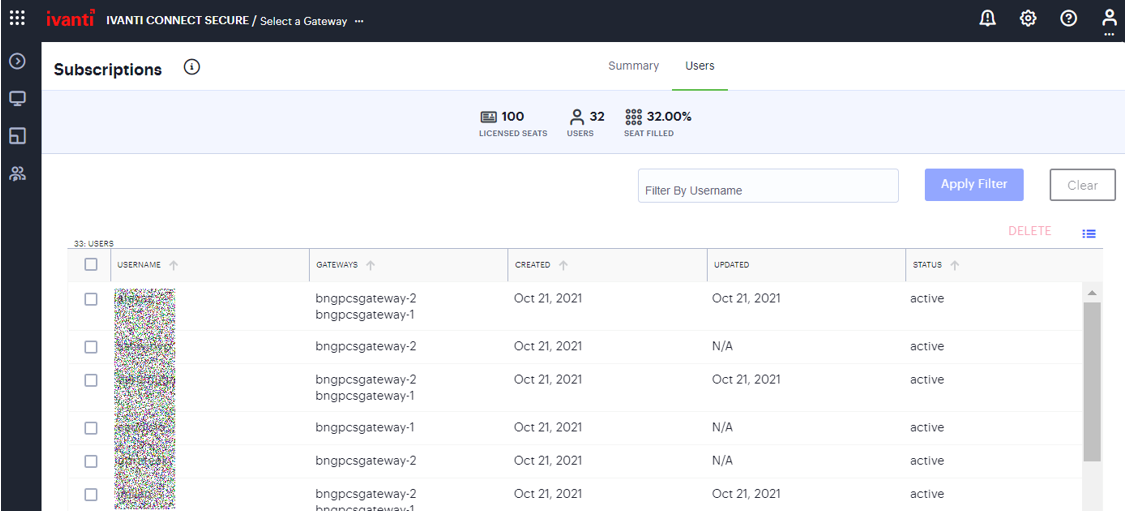
For each named user, the following information is displayed:
•The name of the user.
•The gateways enrolled for that user.
•The creation date and last updated date of that user.
•The status of the named user license seat of that user.
You may need to remove users when there is any changes in the organization. To delete one or more named users, select the corresponding check boxes and click Delete. The counts in the Users page, and information in the Summary page get updated accordingly.