Lotus iNotes Templates
Creating Resource Profiles Using the Lotus iNotes Template
A Lotus iNotes template is a resource profile that controls access to the Web application and configures iNotes settings as necessary. Lotus iNotes templates significantly reduce your configuration time by consolidating settings into one place and by prepopulating a variety of resource policy settings for you depending on the type of setup you select.
The system supports intermediating traffic to Lotus iNotes through a Web rewriting resource profile template, JSAM, PSAM, and VPN Tunneling. This topic describes how to configure access using the Web rewriting template. The prepopulated values vary depending on the version of iNotes you select and are based on the most common deployment of the servers.
To create a resource profile using the Lotus iNotes template:
- Select Users > Resource Profiles > Web in the admin console.
- Click New Profile.
- Select the Lotus Notes version from the Type list.
- Enter a unique name and optionally a description for the Lotus Notes resource profile.
- Enter the URL of the Lotus iNotes resource to which you want to control access in the Base URL box. Use the format: [protocol://]host[:port][/path]. The system uses the specified URL to define the default bookmark for the Lotus iNotes resource profile. You may enter a directory URL or a file URL.
- Under iNotes setting, select Allow caching on client to let Web browsers store non-user data, such as Javascript and CSS files, on a user's machine. Select Minimize caching on client to allow the system to send a cache-control:no-store header or a cache-control:no-cache header based on the user's Web browser and content type. This is the same as smart caching.
The Allow caching on client option caches content that the backend iNotes server typically caches. This caching option improves performance by using the cached content instead of retrieving the content from the server the next time the page displays. The Minimize caching on client option provides security by sending a cache-control:no-store header or a cache-control:no-cache header to either not store content or to re-validate the cached content each time it is requested. With both caching option, you can choose to either allow or prevent the uploading or downloading of attachments. - Select the Prevent download of attachments check box to prohibit users from downloading attachments to their systems. Select the Prevent upload of attachments check box to prevent users from transmitting (uploading) attachments to the system.
- Select the Autopolicy: Web Access Control check box to create a policy that allows or denies users access to the Web resource (and all of its subdirectories) listed in the Resource field.
- In the Resource box, specify the Web server or HTML page to which you want to control access using the format: [protocol://]host[:port][/path].
- From the Action list, select Allow to enable access to the specified resource or Deny to block access to the specified resource.
- Click Add.
- Select the Autopolicy: Caching check box to specify the resources to which this policy applies in the Resource box.
- Select the Autopolicy: Web Compression check box to create a policy that specify which types of Web data the system should and should not compress.
- In the Resources field, specify the resources to which this policy applies.
- Select one of the following options from the Action list:
- Click Add.
- Select the Autopolicy: Single Sign-On check box to pass data such as the username and password to the Lotus iNotes application.
- Click Save and Continue.
- Select the roles to which the Lotus iNotes resource profile applies in the Roles tab and click Add.
The selected roles inherit the autopolicies and bookmarks created by the Lotus iNotes resource profile. If it is not already enabled, the system also automatically enables the Web option in the Users > User Roles > Select Role > General > Overview page of the admin console. - Click Save Changes.
- (Optional.) In the Bookmarks tab, modify the default bookmark created by the system and/or create new ones.
The following figure depicts Creating Resource Profiles Using the Lotus iNotes Template: 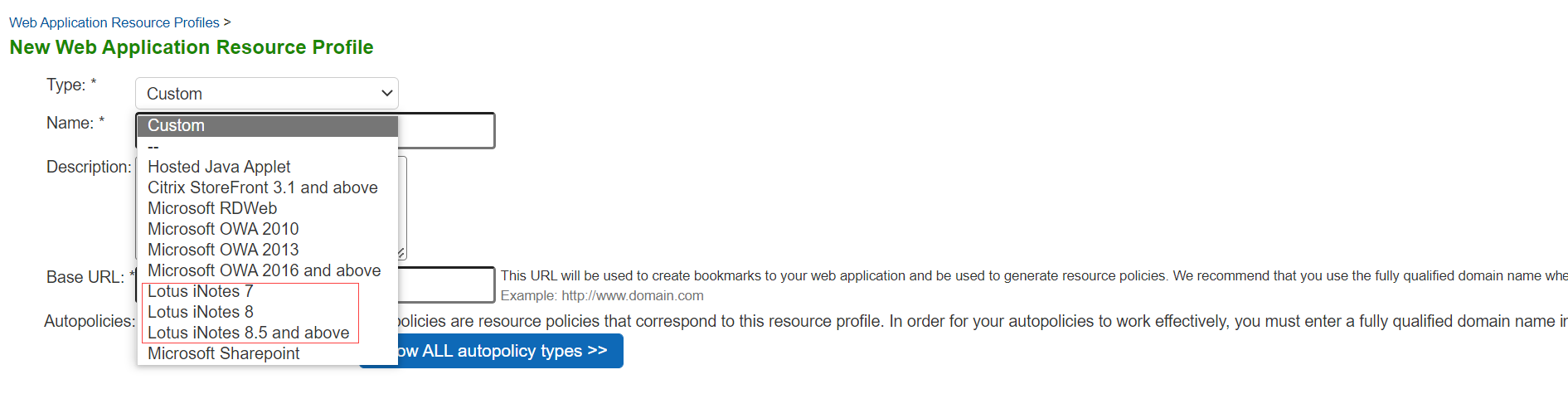
The correct caching resource policy must be configured to allow end users to open and save e-mail attachments of different document types in iNotes. For example, if the caching policy is set to Smart, end users cannot save .htm or .html attachments to disk.
•Compress-Compresses the supported content types from the specified resource.
•Do not compress-Do not compress the supported content types from the specified resource.