Steps to Deploy Ivanti Connect Secure on AWS
Registering the AMI
This section describes the steps to register the AMI. This is the one-time activity to be followed to deploy Ivanti Connect Secure on AWS.
Prerequisites
•AWS command line should be configured on the host.
•the image should be available locally on the host.
To register AMI, do the following:
1.Download ICS Xen image which is in zip format from Ivanti support site and unzip the file.
2.Install AWS CLI on the client machine. For the software and installation details, refer the link https://aws.amazon.com/cli/.
3.Copy ICS Xen image on the client machine.
4.Create Amazon S3 bucket and VM Import service role by following the procedures mentioned in https://docs.aws.amazon.com/vm-import/latest/userguide/vmimport-image-import.html#vmimport-iam-permissions
5.Upload the ICS Xen image to AWS S3 bucket by typing the following command:

where, bucket and folders are created in the desired S3 location.
6.Create a snapshot by doing the following:
•Prepare a container json file by entering the details:
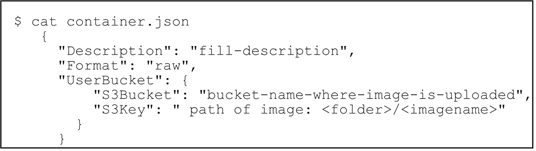
•After preparing container.json appropriately, run the following command:

This command will return a json file describing the status. Make a note of the “ImportTaskId” field from the json output.
•Monitor the progress by running the following command:

Monitor the progress until the “status:Completed” message appears, and a snapshotId is added in the json output. Make note of the “SnapshotId”.
7.Register an AMI from the snapshot by running the following command:

This completes AMI registration.